Loading ...
Loading ...
Loading ...
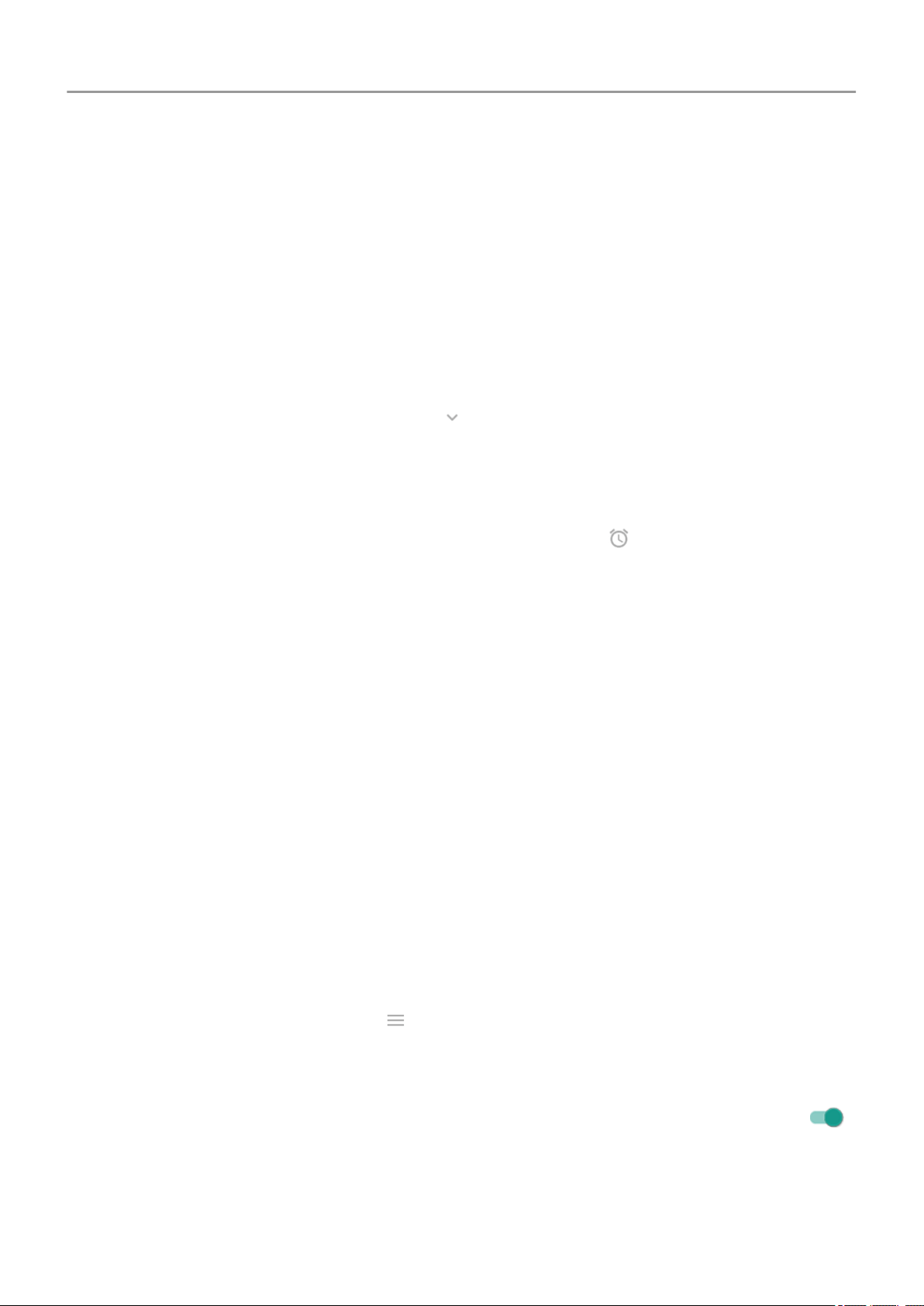
If you receive multiple notifications from an app, they're bundled together. Swipe down to view
more details.
Some important notifications pop up briefly over your current app so that you can take action.
For example, a notification for an incoming call might appear while you're watching a video, so
that you can answer or dismiss the call.
What you can do with notifications
• Respond from a notification. Many notifications include actions at the bottom that let you
complete common tasks without opening the full app. If you have several notifications,
these actions are hidden. When you see , touch it to reveal actions.
• Open the app that sent the notification Swipe down from the top of the screen and touch
the notification to open the app. From your lock screen, touch the notification twice and
enter your PIN, pattern, or password to unlock your screen and open the app.
•
Snooze a notification. Swipe left or right slowly. Then touch and select a duration to
snooze notifications.
• Dismiss a notification. Swipe it sideways.
• Clear all notifications. Swipe to the end of your notifications and touch CLEAR ALL.
Some notifications, like voicemails, require an action and cannot be dismissed.
Control your notifications
Use Do Not Disturb to silence all notifications when you don’t want interruptions.
You can also customize notifications, controlling the notification sound, which apps send
notifications, how notifications show on your lock screen.
Use voice commands
Not all languages support voice commands.
Train launch phrase
1.
Open the Google app, then touch > Settings > Voice > Voice Match.
2. Turn on Access with Voice Match and follow the onscreen instructions to record your
voice.
3.
To unlock your phone when you say “OK, Google”, turn Unlock with Voice Match on .
Learn the basics : Get around
33
Loading ...
Loading ...
Loading ...