Loading ...
Loading ...
Loading ...
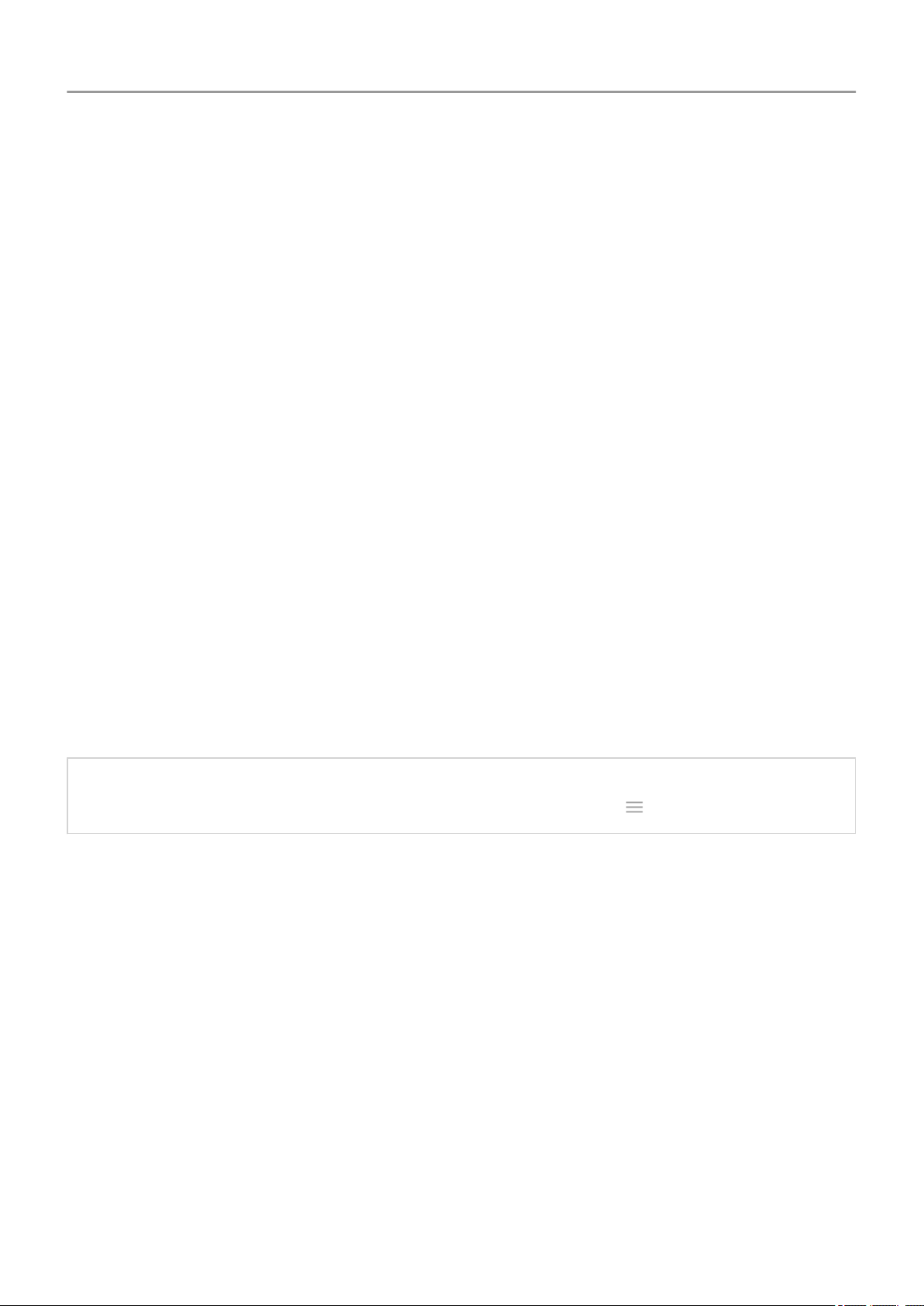
Add or remove accounts
About accounts
When you set up your phone, you were prompted to add a Google account. If you skipped this,
be sure to set one up now so you can download apps from Play Store, get a customized
information feed, and take full advantage of the Calendar, Gmail, and other apps included with
your account.
You can also add other web accounts.
For each account, you can control which of its features and apps sync with your phone.
Add Google account
To add a Google account:
1. Go to Settings .
2. Touch Accounts > Add account.
3. Touch Google and follow the onscreen instructions to add an existing account or to create
a new one.
4. Once the account is added, Calendar , Contacts , and other account features and apps are
updated with information from that account. You can review and change what syncs with
your phone for that account.
Tip: Keep your apps up-to-date. To see if newer versions of the apps associated with your
Google account are available, open the Play Store app and touch > My apps & games.
Add non-Google account
You can add corporate email accounts, personal email accounts, or other accounts. Many
social networking accounts are automatically set up when you install the app.
1. Go to Settings .
2. Touch Accounts > Add account.
3. Do one of the following:
• Touch the type of account to add and follow the onscreen instructions. Learn more
about setting up email accounts.
• If you don't see the type of account you want to add, install the related app from Play
Store, then sign into your account through the app.
Other settings : Accounts
177
Loading ...
Loading ...
Loading ...