Loading ...
Loading ...
Loading ...
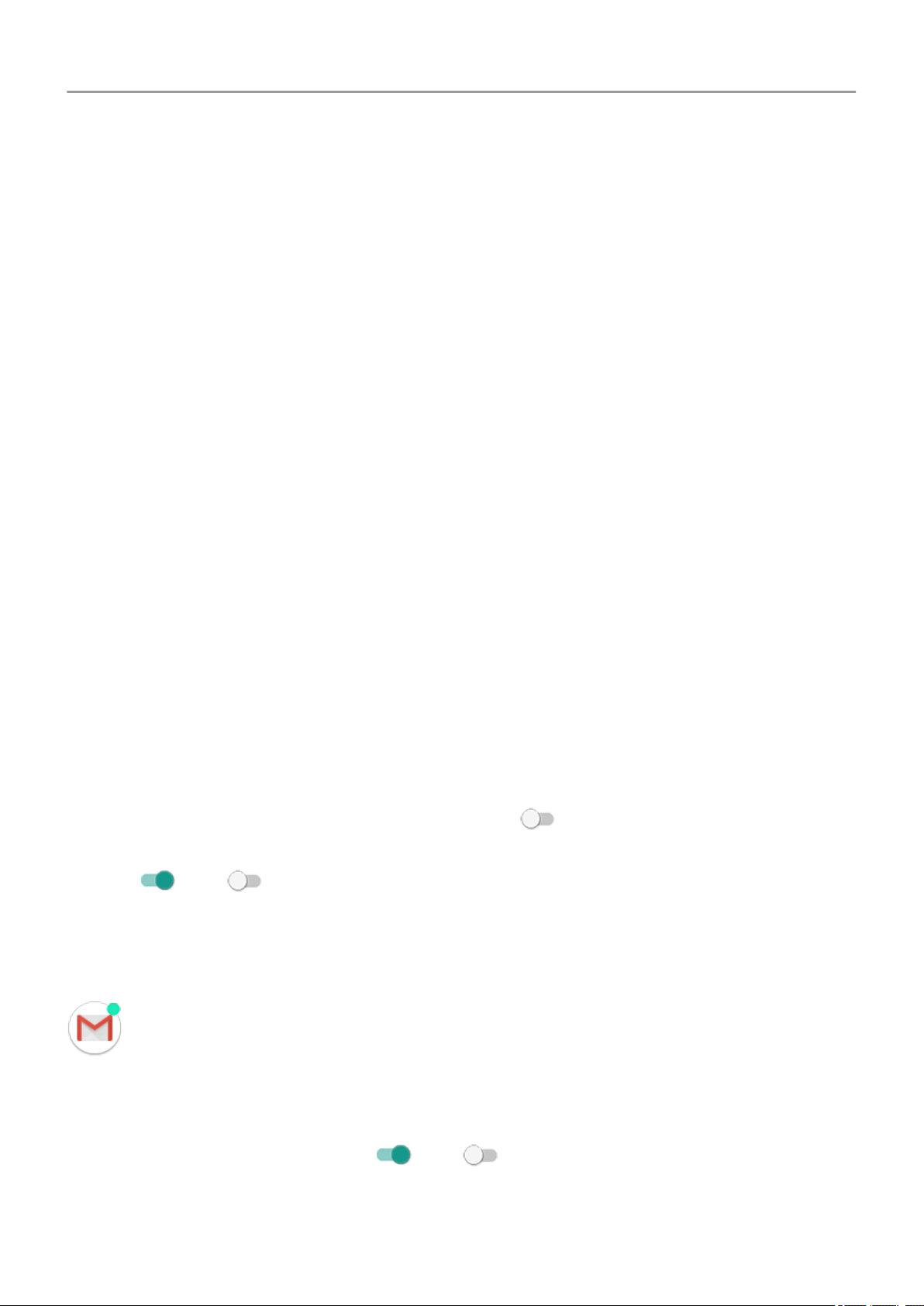
You can also adjust permissions by app, for all features.
Adjust special app access
In Settings > Apps & notifications > Special app access, you can adjust these settings.
Usage access: Control which apps have access to data about your app usage (what other
apps you're using and how often, your carrier, language settings, and other details).
Unrestricted data: Allow certain apps to use background data even when Data Saver is on.
Learn more.
You can also control whether apps have access to features such as Picture-in-picture , Battery
optimization , and Do Not Disturb . In general, you shouldn’t need to adjust these.
Manage notifications
Stop app from sending notifications
When you receive unwanted notifications from an app, touch & hold the notification, then touch
Stop notifications.
To review apps and adjust whether they can send notifications:
1. Swipe down to view your notifications.
2. At the bottom of the list, touch Manage notifications.
3. Do one of the following:
•
To stop all notifications from an app, turn it off .
• To stop certain notifications from an app, touch the app name, then turn notifications
or off for each category.
Turn notification dots off or on
You can control whether app icons show dots to alert you about unread notifications.
To turn off for all apps:
1. Go to Settings > Apps & notifications > Notifications.
2.
Turn Allow notification dots on or off .
To turn off for one app:
Other settings : Apps & notifications
158
Loading ...
Loading ...
Loading ...