Loading ...
Loading ...
Loading ...
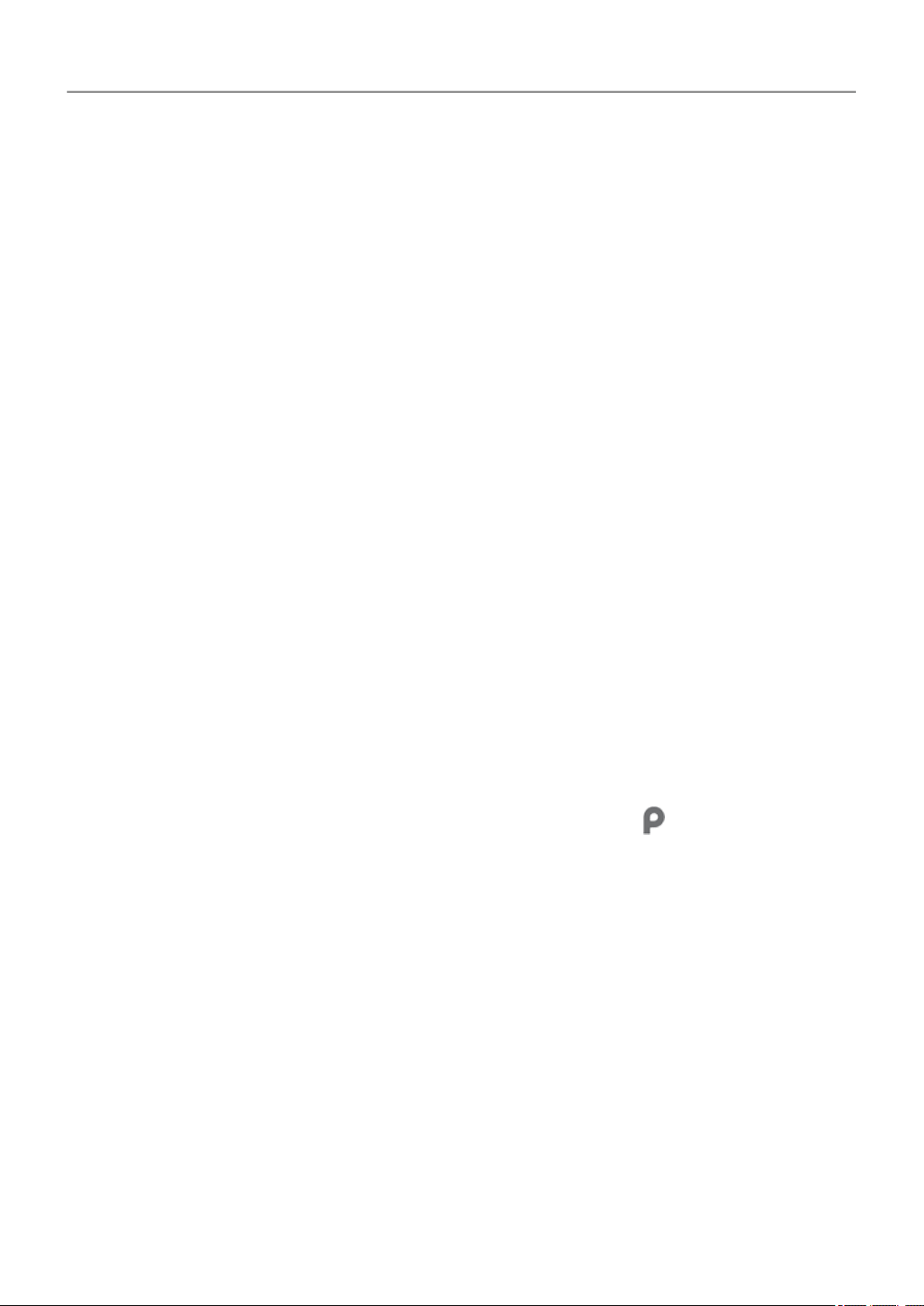
• If your smart TV supports Wi-Fi Direct, set up a Wi-Fi Direct connection between your
phone and TV to view or play media from your phone. See your TV user guide for Wi-Fi
Direct setup instructions.
Transfer files between phone and computer (USB)
About USB transfers
You can transfer music, photos, and other files between your phone's storage and computer (in
either direction). Use a USB cable that's capable of data transfer and isn't for charging only.
When you connect the phone and computer with the USB cable, the phone’s USB connection
type is set to charging mode, which charges your battery but prevents your computer from
seeing files on your phone. Before transferring files, change the USB connection type to allow
transfer of:
• Any type of file
• Only photos and videos
Connect phone to transfer files
1. With the phone and computer turned on, connect the phone and computer with a USB
cable.
2. Unlock the phone.
3. Change the USB connection type to allow file transfers:
1.
Swipe down from the top of your home screen and touch the Charging this device
via USB notification.
2. To transfer any type of file, touch File transfer.
Or, to transfer only photos and videos, touch PTP.
Transfer files
On a Windows computer:
1. Ensure the phone is properly connected to the computer using the steps above.
If you don't unlock the phone and change the USB connection to allow file transfers, you
won't see any files on your phone.
2. On your computer, open File Explorer, click the name of your phone, and navigate to its
internal storage or SD card.
3. If you selected PTP when you connected the phone, in File Explorer choose whether to
import pictures and videos automatically or manually.
Connected devices
151
Loading ...
Loading ...
Loading ...