Loading ...
Loading ...
Loading ...
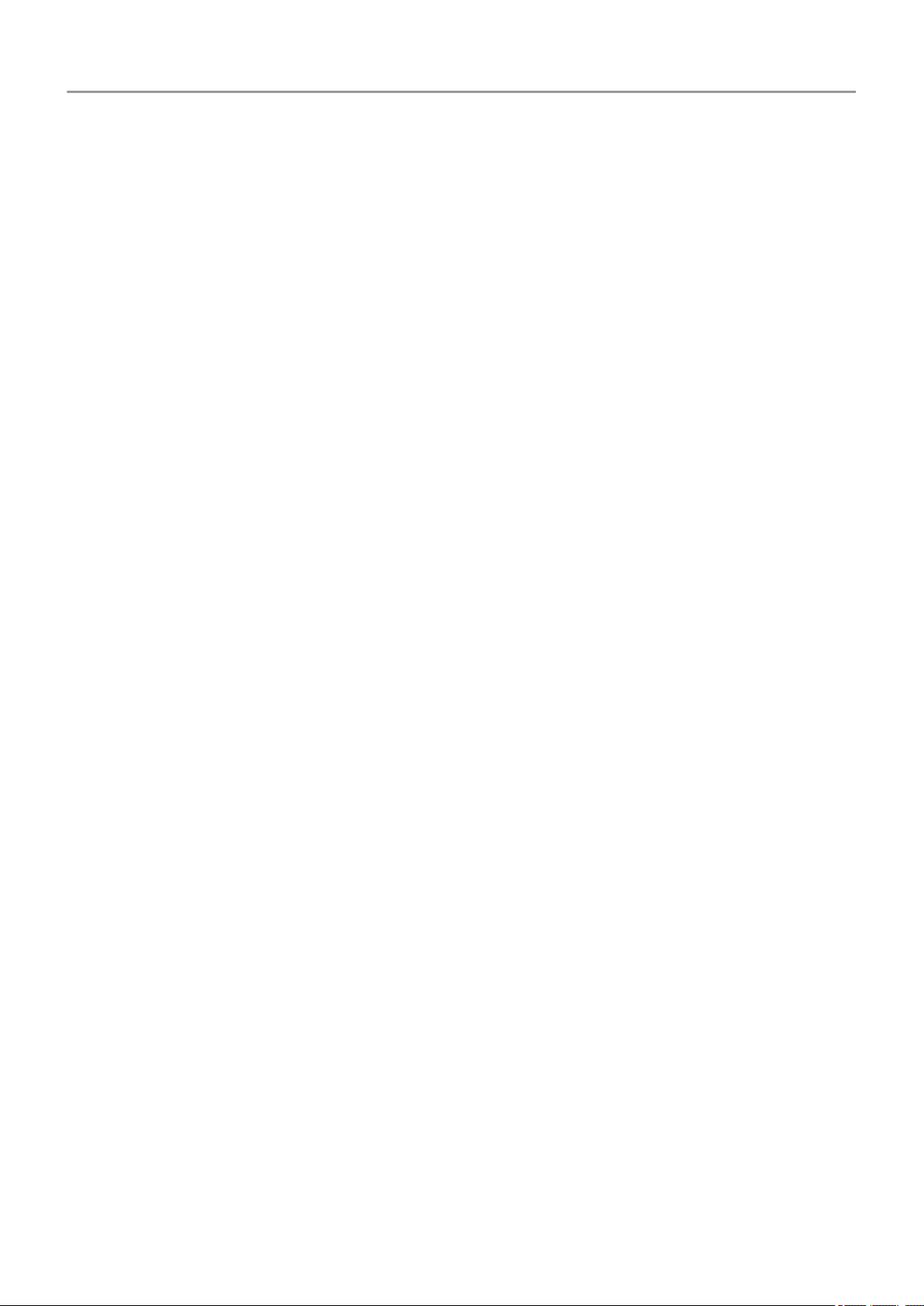
4. Open a second File Explorer window to see your computer folders.
5. Navigate to the folders or files to transfer, then drag and drop them to and from the open
phone storage and computer folders.
On a Mac:
1. Ensure the phone is properly connected to the computer using the steps above.
If you don't unlock the phone and change the USB connection to allow file transfers, you
won't see any files on your phone.
2. On your computer, download the Android File Transfer application from www.android.com/
filetransfer and follow the onscreen instructions.
Location of files
Files are stored in these folders on your phone:
• DCIM: (Digital Camera Images) Photos and videos taken with the Camera app
• Pictures: Photos you edited and photos from apps other than Camera
• Download: Files downloaded from the internet
• Music: Files for apps that play music
• Ringtones: Sound files for ringtones
• Notifications: Sound files for notifications
• Alarms: Sound files for alarms
Fix a problem
If you’re having problems, try these troubleshooting steps.
Print from your phone
Set up: Cloud Print
To connect your printer and phone:
1. Be sure your printer is on and added to your Google account. Learn more.
2. Go to Settings > Connected devices > Connection preferences > Printing.
3. Touch Add service and search for “Cloud Print”.
4. Touch the Cloud Print app, then touch Install.
Connected devices
152
Loading ...
Loading ...
Loading ...