Loading ...
Loading ...
Loading ...
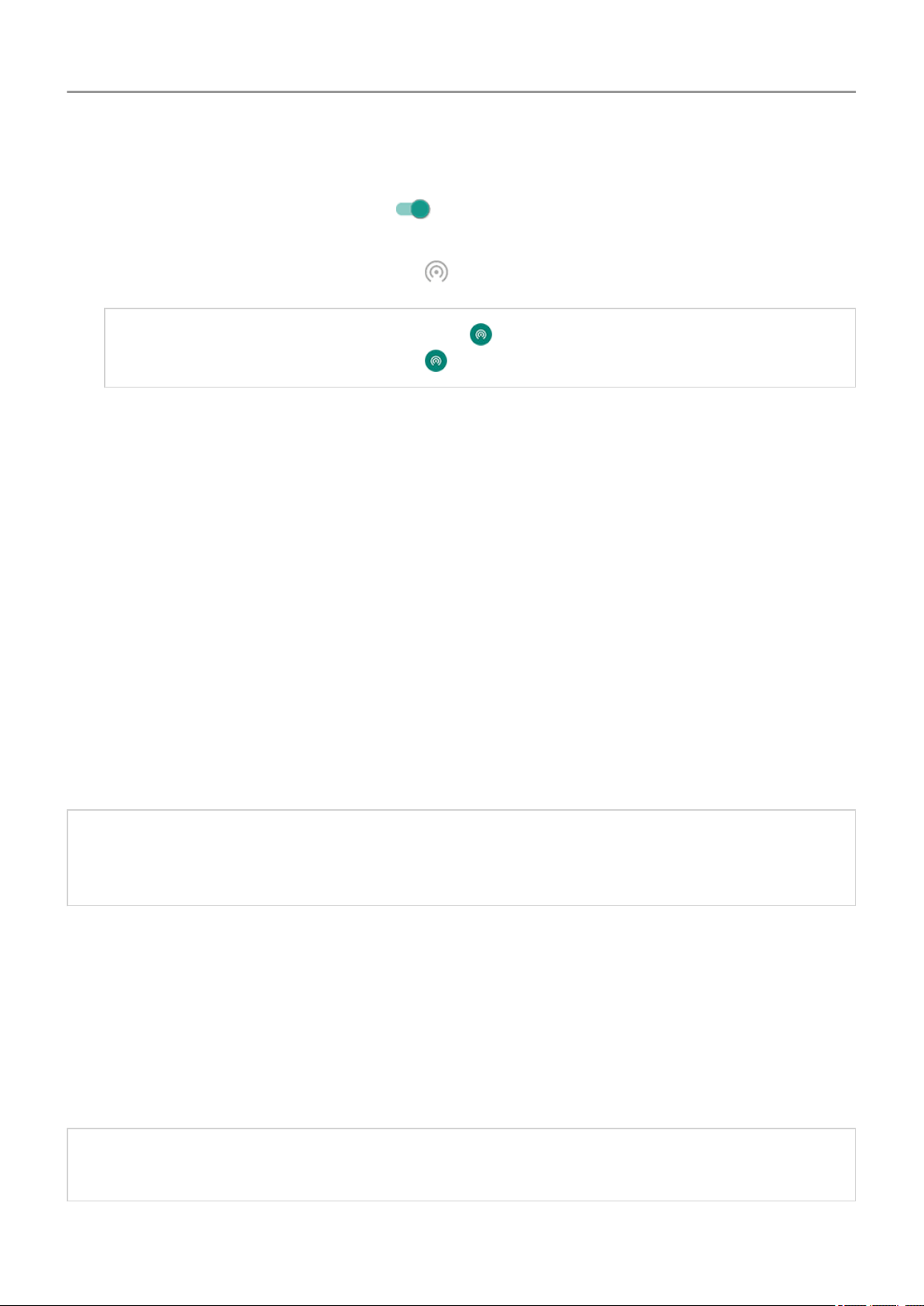
2. Go to Settings > Network & internet > Hotspot & tethering.
3.
Touch Wi-Fi hotspot and turn it on , then plug in your phone to charge. Using the
hotspot really drains the battery!
When your hotspot is active, you'll see in the status bar.
Tip: The first time you turn the hotspot on, is added to quick settings. After that, just
swipe the status bar down and touch to turn the hotspot off/on.
4. To connect a device, open the device’s Wi-Fi settings, select your phone’s hotspot and
enter the hotspot password.
To disconnect devices from your hotspot, touch Wi-Fi hotspot and turn it off. When you turn it
back on, devices with the password can connect automatically. To prevent this, change the Wi-
Fi password.
Manage Wi-Fi hostpot connections
By assigning a password when you set up your hotspot, you ensure that people can't connect to
your hotspot without your knowledge or permission.
To disconnect all devices and prevent users from reconnecting:
1. Turn the hotspot off.
2. Change the password.
3. Turn the hotspot back on to continue using it.
Tip: When no devices are connected, the hotspot turns off automatically. To adjust this
setting, go to Settings > Network & internet > Hotspot & tethering > Wi-Fi hotspot >
Advanced > Turn off hotspot automatically.
Change Wi-Fi hotspot password
1. Go to Settings > Network & internet > Hotspot & tethering.
2. Touch Wi-Fi hotspot.
3. Touch Advanced > Hotspot password to see the current password.
4. To change the password, type over the current password.
Note: Although you can turn off passwords for your hotspot, keeping a password prevents
unauthorized usage of your cellular data.
Network and internet
143
Loading ...
Loading ...
Loading ...