Loading ...
Loading ...
Loading ...
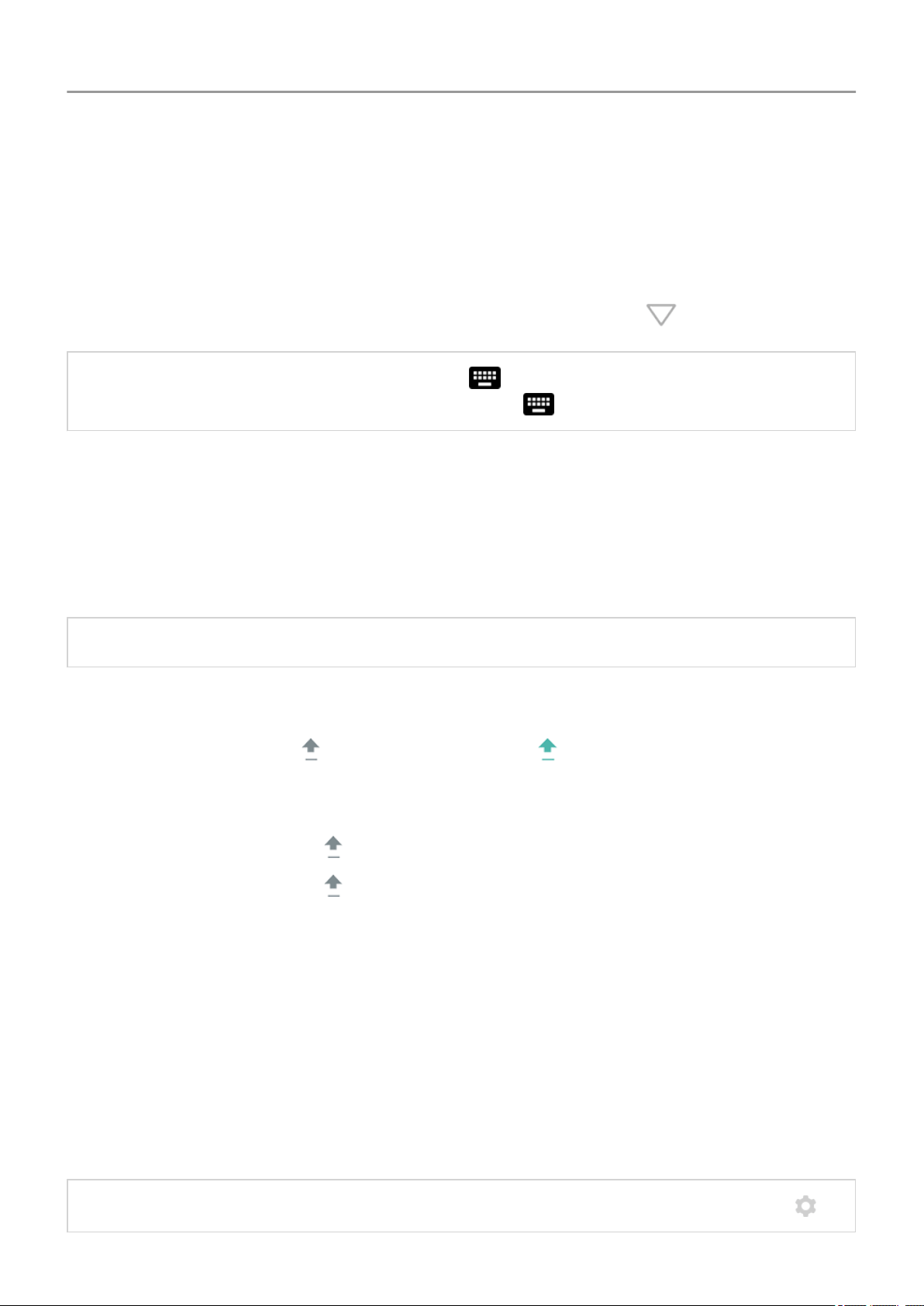
Use onscreen keyboard
Open and close keyboard
To open the keyboard, just touch an area where you can enter text or numbers.
To close the keyboard so you can see other parts of the screen, touch .
Tip: If you installed other keyboards, you'll see next to the navigation buttons when
you're typing. To switch to a different keyboard, touch .
Type special characters
Touch & hold a key to see related special characters. For example:
• Touch & hold . to see other punctuation marks.
• Touch & hold e to see é and 3.
Tip: To insert a period followed by a space, touch the spacebar twice quickly.
Capitalize letters
To type in ALL CAPS, touch twice, quickly, so you see . Touch it once more to turn ALL
CAPS off.
To change capitalization of a word you've already typed:
•
Select the word and touch to capitalize the first letter.
•
Select the word and touch twice to make it ALL CAPS.
Use text correction
When you're typing, you'll see a list of possible words above the keys. Touch a word in the list to
insert it in your text.
To turn suggestions off, turn auto-correction off, or adjust other keyboard settings:
1. Go to Settings > System > Languages & input > Virtual keyboard.
2. Touch Gboard > Text correction.
3. Turn options off or on.
Tip: For quick access to keyboard settings, touch & hold the comma key and drag it to .
Learn the basics : Work with text
40
Loading ...
Loading ...
Loading ...