Loading ...
Loading ...
Loading ...
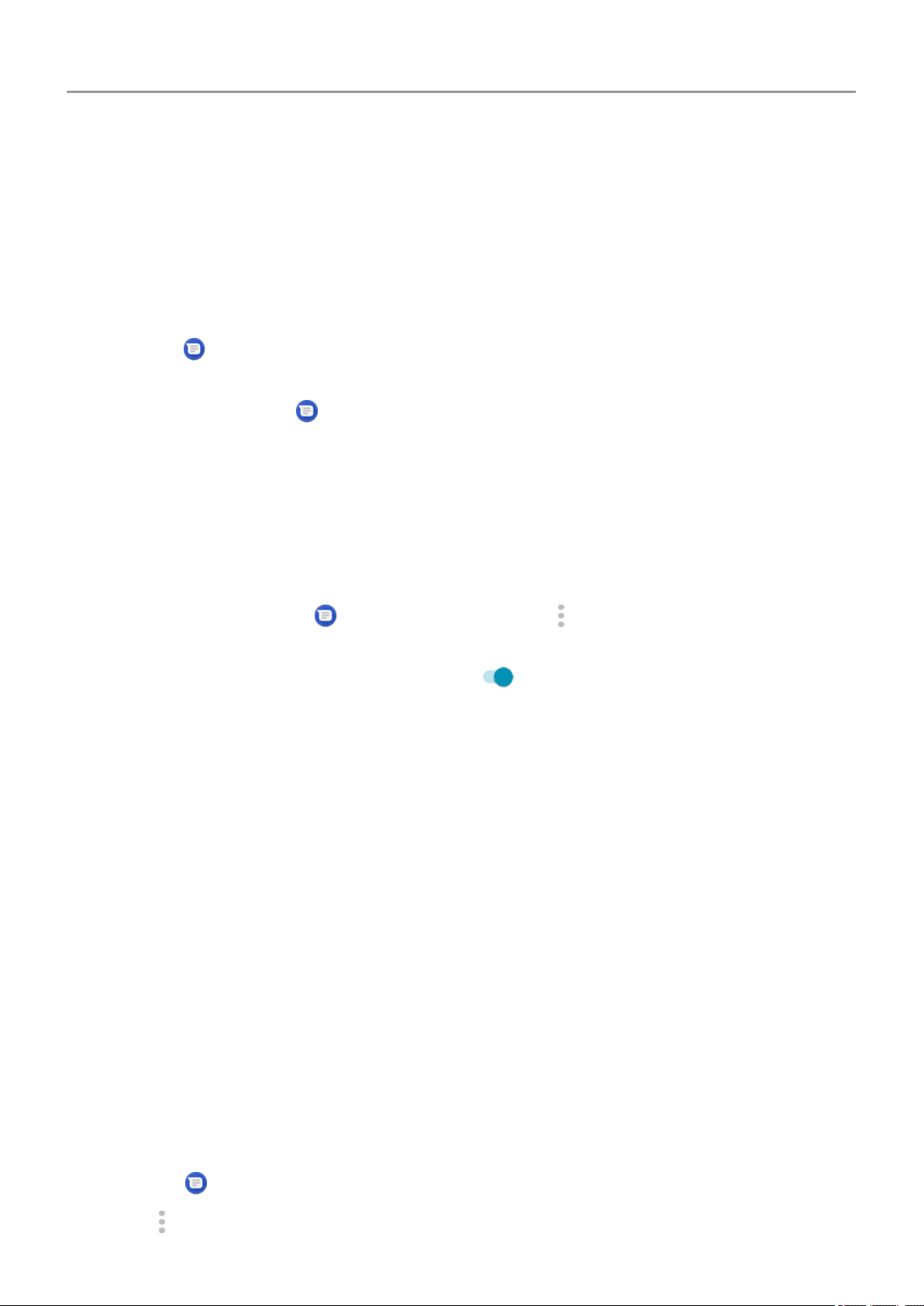
4. Touch one of the responses to edit it.
Get text messages on your computer
Set up Messages for web
If you use the Messages app on your phone, you can see and send text messages on your
computer.
Pair your computer and the Messages app on your phone by scanning a QR code:
• The QR code is unique to that computer.
• You can set up multiple computers, getting individual QR codes, but only one is active at a
time.
To set up a computer:
1. Be sure your phone and computer are connected to the internet.
2.
On your phone, open the Messages app and touch > Messages for web.
3. On your computer, go to https://messages.android.com. To remember this computer and
stay signed in to Messages, turn the slider on .
4. Follow onscreen instructions to scan the QR code on the web page with your phone.
Once paired, you'll see your latest conversations in your computer's browser.
See and send messages
When you have unread messages, you'll see a red notification and number of unread
messages in the browser tab on your computer.
To send messages from your computer, your phone must be on and connected to the internet.
Usual carrier fees for sending text messages from your phone also apply to messages sent
from your computer.
Sign out of Messages for web
If you don’t use Messages on a paired computer for 14 days, you’re automatically signed out
from that computer for security reasons.
If you're using a shared or public computer, sign out when you're done.
To sign out from your phone:
1.
Open the Messages app.
2.
Touch > Messages for web.
Apps : Text messaging
87
Loading ...
Loading ...
Loading ...