Loading ...
Loading ...
Loading ...
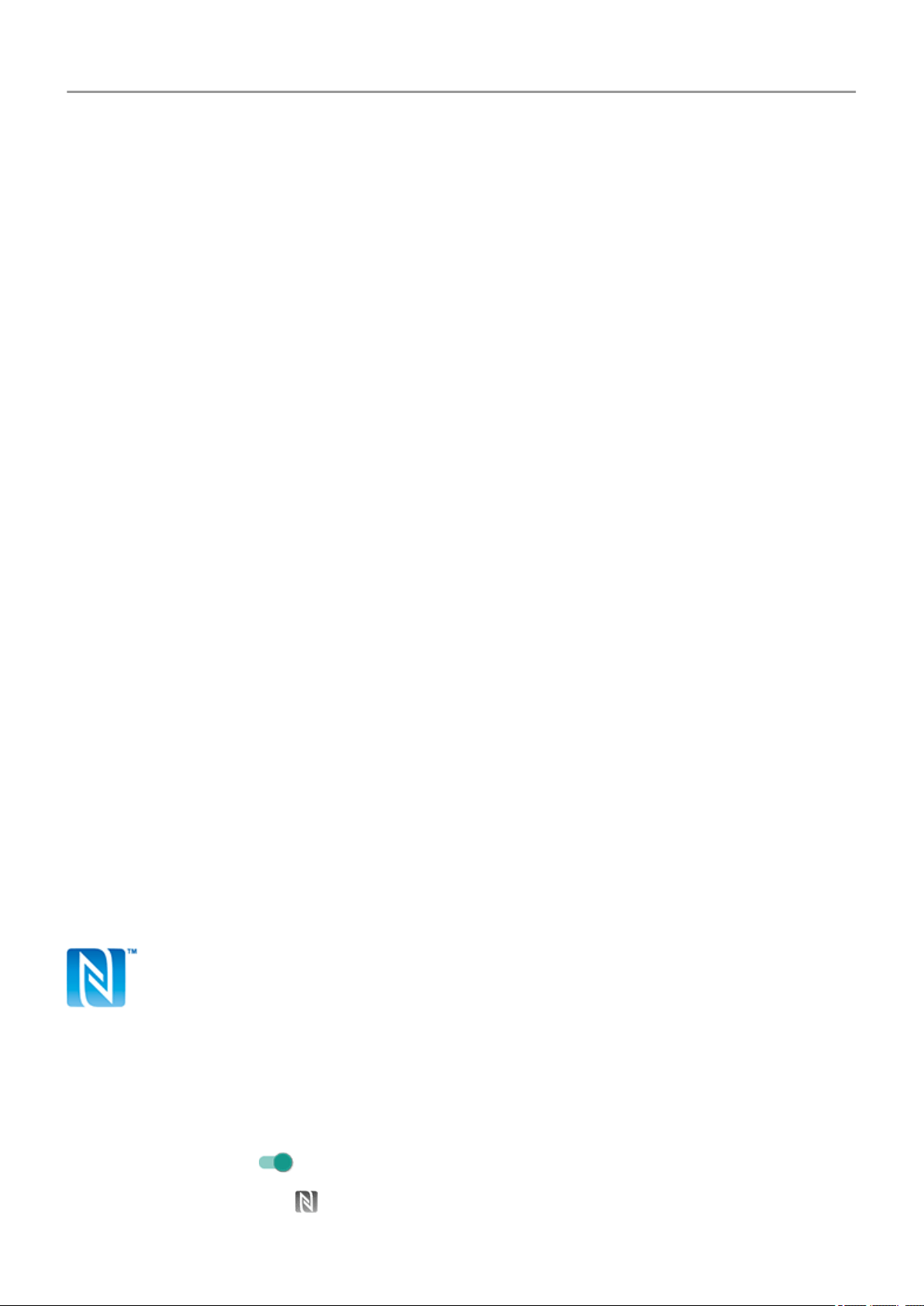
Share or receive with NFC
Only some versions of this phone, sold in certain countries, support this feature.
NFC (near-field communication) makes it easy to securely share with sources you trust, without
having to type a lot of information or struggle with pairing.
Turn NFC on
1. Go to Settings > Connected devices > Connection preferences.
2. Turn on NFC.
If you don't see this option, then your phone doesn't support NFC.
3. Touch Android Beam and make sure it is on.
Share content between devices
Share or beam content from your phone to another device by touching the devices together
(usually back to back). Before you begin, make sure both devices are unlocked, support NFC,
and have NFC and Android Beam turned on.
1. Open the screen that contains something you want to share, such as a photo, web page,
video, map, or contact.
2. Touch the back of your phone to the back of the other device.
When the devices connect, they vibrate and you see Tap to beam on your phone.
3. Touch your screen to share the content.
Read NFC tags on posters and signs
Receive web links, e-coupons, brochures, maps, and more from an NFC tag. Look for the NFC
logo on NFC-enabled accessories, posters, signs and store displays. Just touch the back of
your phone to within 2 cm of the logo to receive its tag information.
Enable NFC icon in status bar
To know whether NFC is on by glancing at your status bar:
1. Go to Settings > Connected devices.
2.
Turn NFC icon on .
When NFC is on, you'll see in your status bar.
Connected devices
149
Loading ...
Loading ...
Loading ...