Loading ...
Loading ...
Loading ...
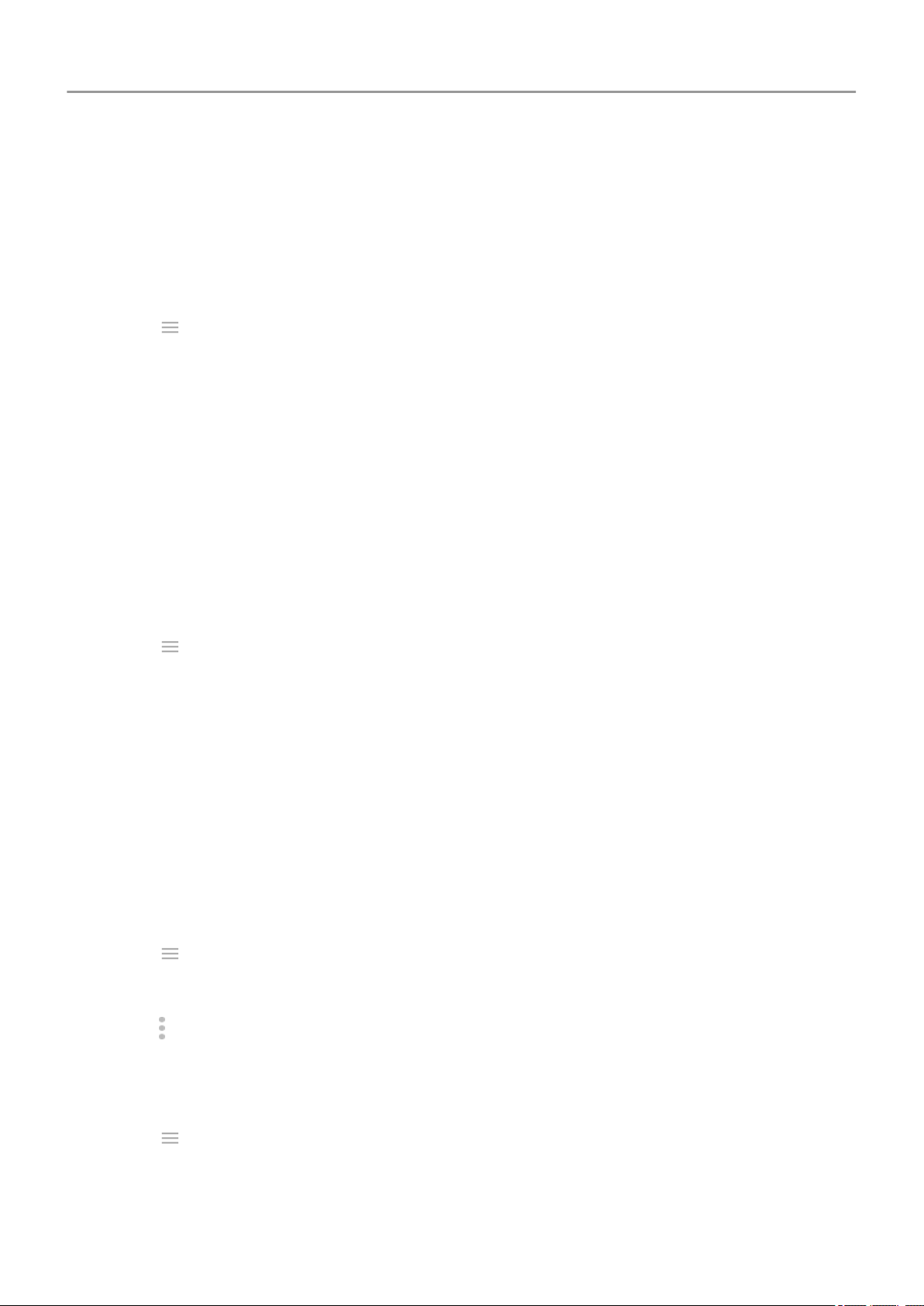
If an app changes the information it wants to access on your phone, you will receive a
notification to update the app manually and will be required to review and accept the new
permissions.
To control when your apps are automatically updated:
1. Open the Play Store app.
2.
Touch > Settings.
3. Touch Enable auto update.
4. Do one of the following:
• To save data charges on your cellular plan and update only when connected to Wi-Fi,
touch Auto-update apps over Wi-Fi only.
• To update using either Wi-Fi or cellular data, touch Auto-update apps at any time.
Data charges may apply.
Update Play Store apps manually
1. Open the Play Store app.
2.
Touch > My apps & games.
3. On the UPDATES tab, touch Update all, or to update a specific app, touch Update next to
its name.
4. Read the summary of what changed, then swipe down to review any changes to
permission details, what information on your phone the app can access. If you agree, touch
Update.
Turn off Play Store auto-updates
To stop a specific app from updating automatically:
1. Open the Play Store app.
2.
Touch > My apps & games.
3. Touch the INSTALLED tab, then touch the app's name.
4.
Touch and turn off Enable auto update.
To stop all apps from updating automatically:
1. Open the Play Store app.
2.
Touch > Settings.
3. Touch Enable auto update > Do not auto-update apps.
Apps : Manage your apps
69
Loading ...
Loading ...
Loading ...