Loading ...
Loading ...
Loading ...
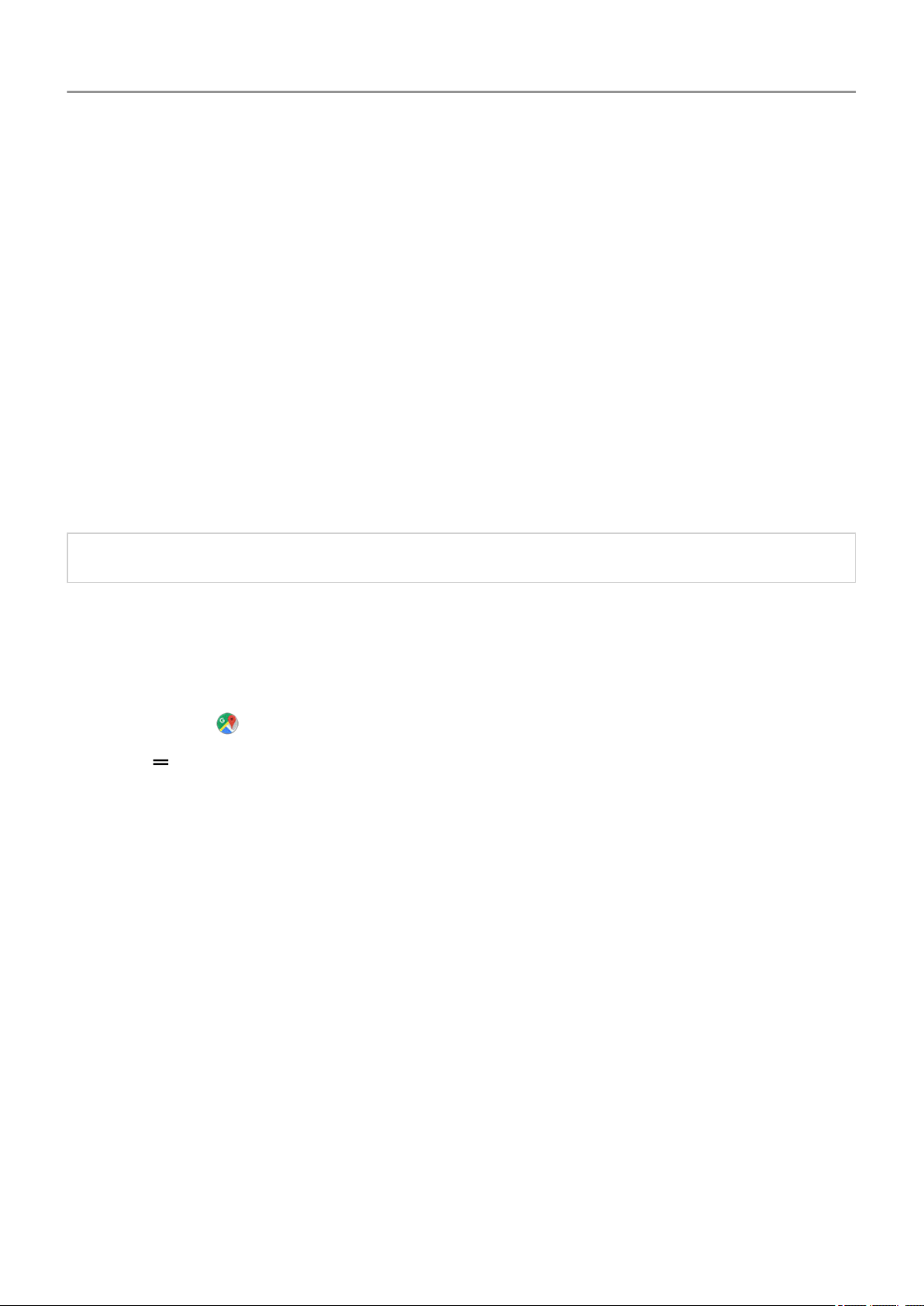
Get turn-by-turn directions
Navigation and battery life
Navigation is one of the most power-intensive apps, so keep your phone plugged into a high-
quality car charger, especially if you're streaming music and/or using Bluetooth (also power-
intensive features).
Use Directions widget
1. Before you hit the road, add a Maps Directions widget to your home screen, and you'll have
directions to any destination you choose.
2. When you're ready to roll, just touch the widget, and your phone will talk you through the
directions.
Tip: Combine your Directions widgets into a folder on your home screen.
Get directions to home or work
Get directions from anywhere to your home or work addresses with one touch by setting up a
task shortcut:
1.
Touch & hold .
2.
Drag to a blank space on your home screen.
3. If you haven't set your home or work address yet in Maps, touch the shortcut and follow the
onscreen instructions to add it.
When you're ready to roll, just touch the shortcut, and your phone will talk you through the
directions.
Use voice commands to get directions
Tell your phone to provide directions to a destination:
1. Say your launch phrase.
2. Say “Navigate to [destination].”
Take screenshots
Take a screenshot
1. Do one of the following:
Learn the basics
44
Loading ...
Loading ...
Loading ...