Loading ...
Loading ...
Loading ...
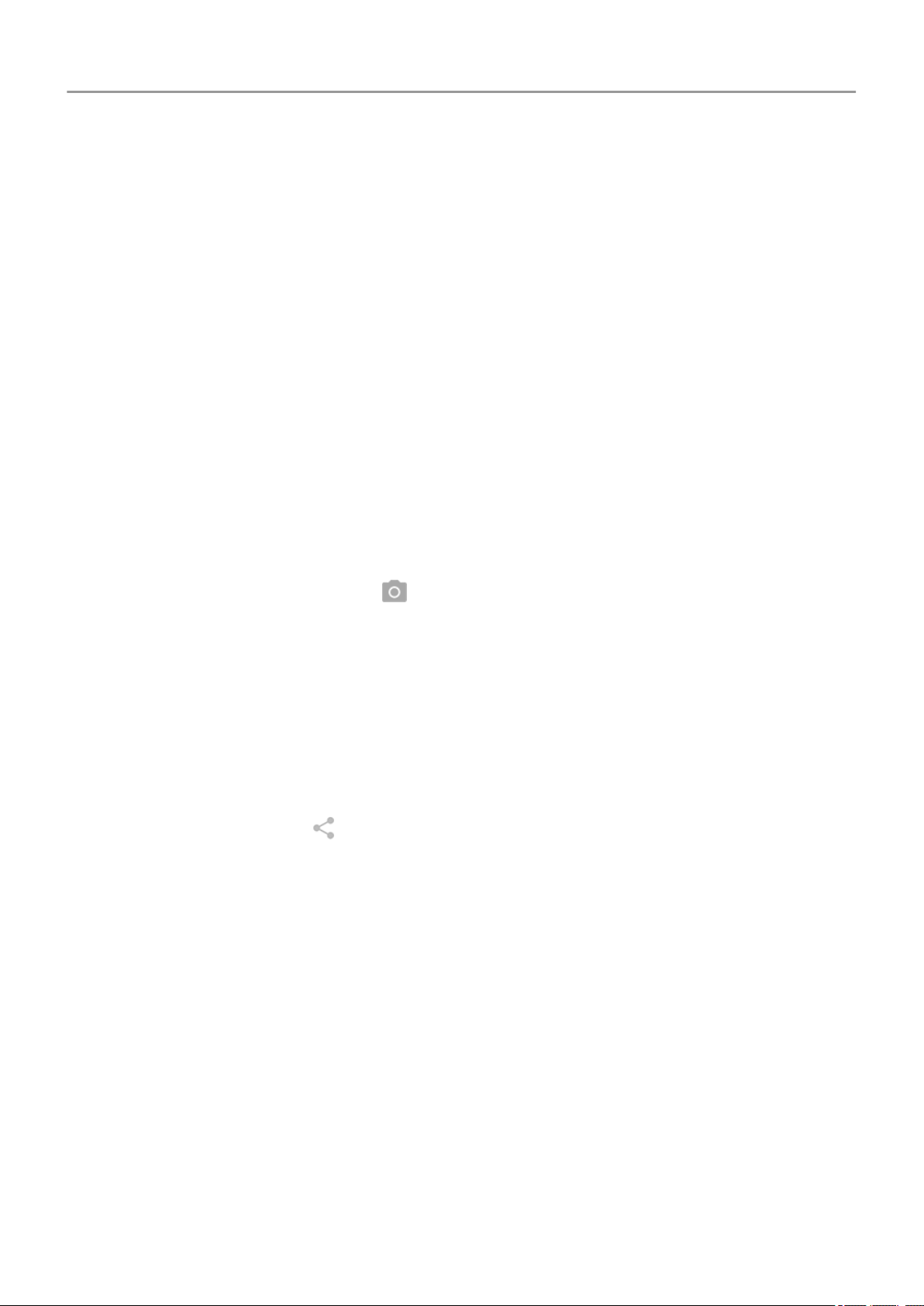
Manage cellular data
Understand your data usage. Keep an eye on your data usage and learn how to make the
most of it. See which apps use large amounts of data and adjust their settings if you want. You
can stop auto-syncing over your carrier's network from quick settings by toggling the data
connection off.
Use Wi-Fi to conserve cellular data. When you connect to a Wi-Fi network, your data will
auto-sync over its connection instead of your carrier's network, saving cellular data for when
you need it. From quick settings, toggle the Wi-Fi connection on.
Useful to know
Tell your phone what to do. Use your phone hands-free with voice commands. Tell it to
navigate you, and listen to it speak the directions to you as you drive--it'll even reroute you if
you've gone off course. Tell it to set alarms, find information on the web, make calls. Dictate
instead of typing text.
Never miss a photo opportunity. Automatically open the camera right from your lock screen.
Just twist your phone twice. Or, swipe left. You can automatically back up your photos and
videos with your Google account or with other photo sharing apps available from Play Store .
Store your stuff. Save your internal storage for apps by using an SD card to store photos,
videos, and music. You can open stored items in associated apps, like Photos to see your
photos and videos. It's simple to move items stored on your phone to a computer using the USB
cable packaged with your phone.
For even more storage space, plus the ability to access your media and files from any internet
connected device (phone, computer, tablet), your new phone gives you access to cloud
storage. Your Google account provides you free cloud storage on Drive, which has its own app
and is also available from the menu throughout other apps.
When you know you'll have a weak connection or no connection, many of your apps let you pin
cloud items, temporarily storing them on your phone. You can unpin when you're done to keep
phone memory free.
Wi-Fi hotspot. You can share your phone's data connection as a Wi-Fi hotspot or directly tether
your phone to a computer for internet access. If you have other devices that need an internet
connection (for example, a laptop, tablet, or other phone), you can use your phone as a Wi-Fi
hotspot.
Reboot phone. In the unlikely event that your phone becomes unresponsive, frozen, shows
blank or black screen, or does not respond to the Power button, you can reboot it. Press and
hold the Power button for 7 - 10 seconds. The phone will restart normally.
Certain features, services, and applications are network or carrier dependent and may not be
available in all areas.
Learn the basics : New to Android?
19
Loading ...
Loading ...
Loading ...