Loading ...
Loading ...
Loading ...
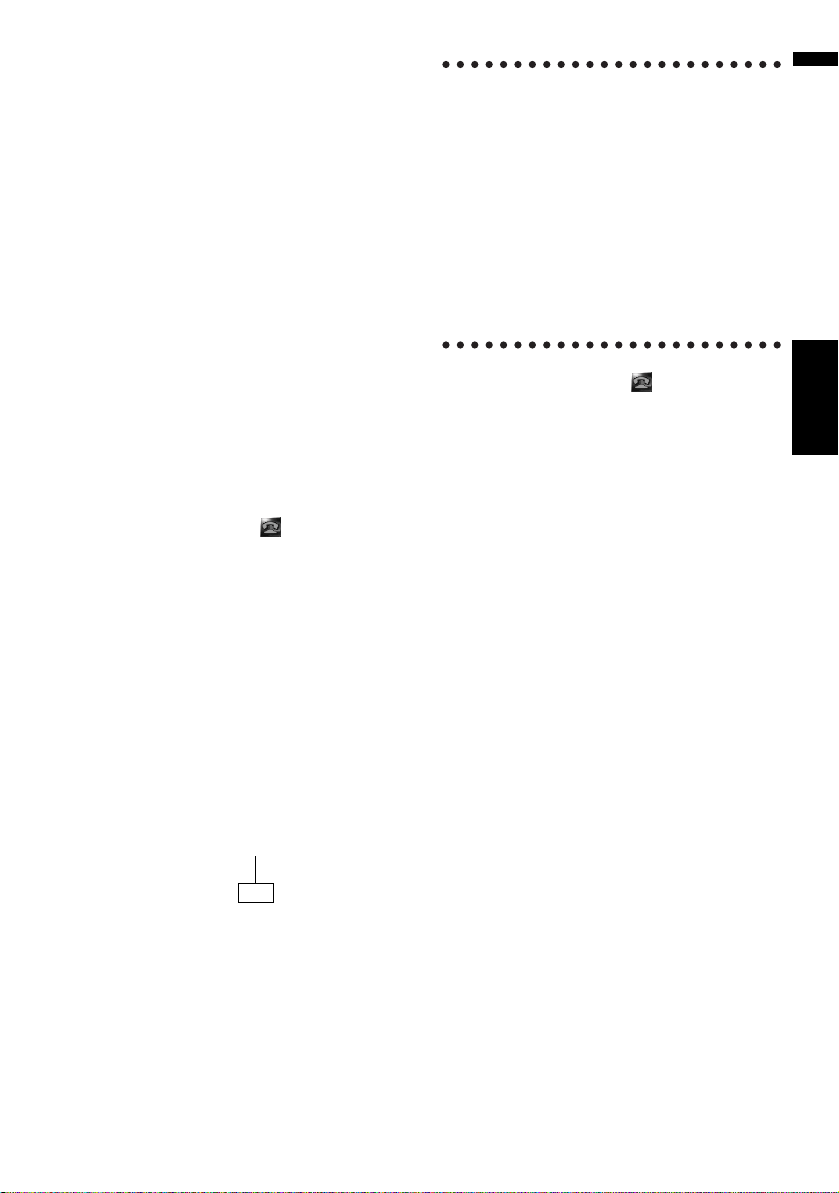
87
Chapter 9 Using Hands-free PhoningNAVI
Making a phone call
You can make a phone call in many different
ways.
Direct dialing
1 Touch [Information] in the navigation
menu, and then touch [Phone Menu].
2 Touch [Dial].
3 Input the phone number, and then touch
to make a call.
To cancel the call after the system starts dial-
ing, touch .
4 To end the call, touch at the top right
of the screen.
Dialing from the dialed number history
or the received call history
1 Touch [Information] in the Navigation
menu, and then touch [Phone Menu].
2 Touch [Dialed Numbers] or [Received
Calls].
The list of either one appears.
3 Touch a name or telephone number from
the list to make a call.
To cancel the call after the system starts dial-
ing, touch .
When you make a call to the phone number in
[Received Calls] without “+”, you can add
“+” in front of that number by touching [+].
To delete “+”, touch [+] again in that time.
Touch to make a call.
4 To end the call, touch at the top right
of the screen.
❒ Up to 30 entries for each of the dialed
number and received call histories are
recorded automatically. When the number
of entries exceeds 30, the entries will be
deleted from the oldest one.
❒ You can clear the dialed number or
received call history.
➲ Clearing the dialed number or received call
history ➞ Page 92
Calling a number in the Phone Book
After finding the list in the Phone Book you want
to call, you can select the number and make the
call.
❒ Before using this function, you need to trans-
fer the phone book stored in your cellular
phone to the navigation system.
➲ “Transferring the phone book” ➞ Page 89
1 Touch [Information] in the Navigation
menu, and then touch [Phone Menu].
2 Touch [Phone Book].
The phone book screen appears.
3 Touch a name from the list to make a call.
If you touch an alphabet tab, you can jump to
the first page of the contacts whose names
start with that letter.
Date and time of the call dialed or received
CRB2297A_U_English.book Page 87 Friday, January 5, 2007 2:51 PM
Loading ...
Loading ...
Loading ...