Loading ...
Loading ...
Loading ...
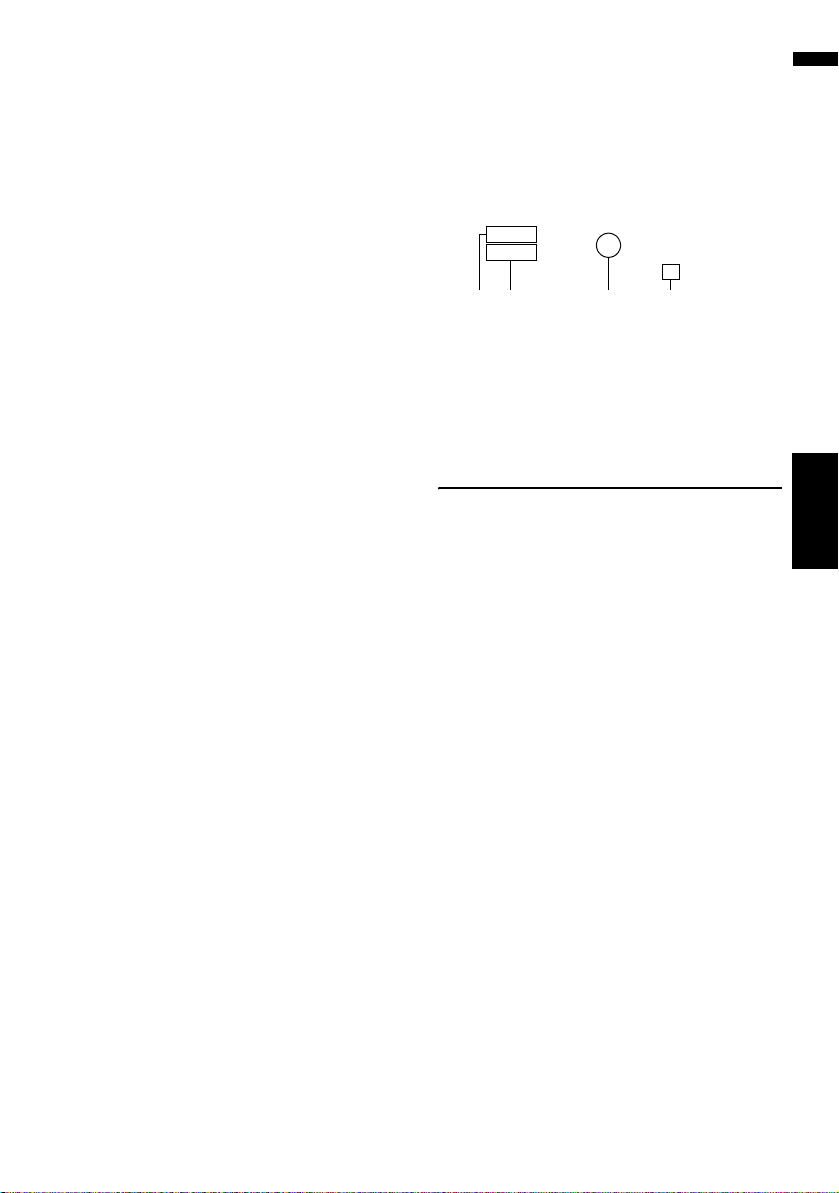
33
Chapter 2 Basic OperationNAVI
You can check the overall shape of your route and
the location of destination on the map.
➲ Refer to the steps after Step 2 of “Checking
the entire route overview on the map” ➞
Page 36
(9) Add and edit waypoints
You can add, remove, or sort waypoints.
➲ “Editing Waypoints” ➞ Page 36
When the route guidance starts
Touching [OK] in “Route confirmation screen”
starts the route guidance on the displayed route.
Your navigation system gives you the following
information with the timing adjusted to the speed
of your vehicle:
— Distance to the next turning point
— Direction of travel
— Road number of the freeway
— Arrival of waypoint (If waypoints are set)
— Arrival of your destination
❒
Touching
or
allows you to turn the
voice guidance on or off.
❒ Touching allows you to hear the
information again.
❒ If you stop at a gas station or a restaurant dur-
ing the route guidance, your navigation sys-
tem remembers your destination and route
information. When you start the engine and
get back on the road, the route guidance
resumes.
❒ If you deviate from the route with guidance set
to [Route View] or [Guide Mode] and enter
a street not recorded on the hard disk drive,
the screen changes to [Map Mode]. When
you return to the route, the screen returns to
the original view and resumes route guidance.
Basic items on the screen
This section describes only the basic items that
are displayed on the Map Mode screen.
➲ Details of the map screen ➞ Page 39
(1) Current location
(2) Distance to the destination
(3) Estimated time of arrival (default)
(4) ON/OFF key for voice guidance
Canceling the Route Guidance
If you no longer need to travel to your destination
or if you want to change your destination, follow
the steps below to cancel the route guidance.
1 Touch [Destination] in the navigation
menu, then touch [Cancel Route].
A message confirming whether to cancel the
current route appears.
2 Touch [Yes].
The current route is deleted, and a map of
your surroundings reappears.
On this screen, you can also select the follow-
ing items:
[Skip]:
Skip the route to the selected waypoint, and
recalculate the route. (The skipped waypoint
will not be deleted.)
[No]:
Returns to the previous display without delet-
ing the route.
(1)(3)(2) (4)
CRB2297A_U_English.book Page 33 Friday, January 5, 2007 2:51 PM
Loading ...
Loading ...
Loading ...