Loading ...
Loading ...
Loading ...
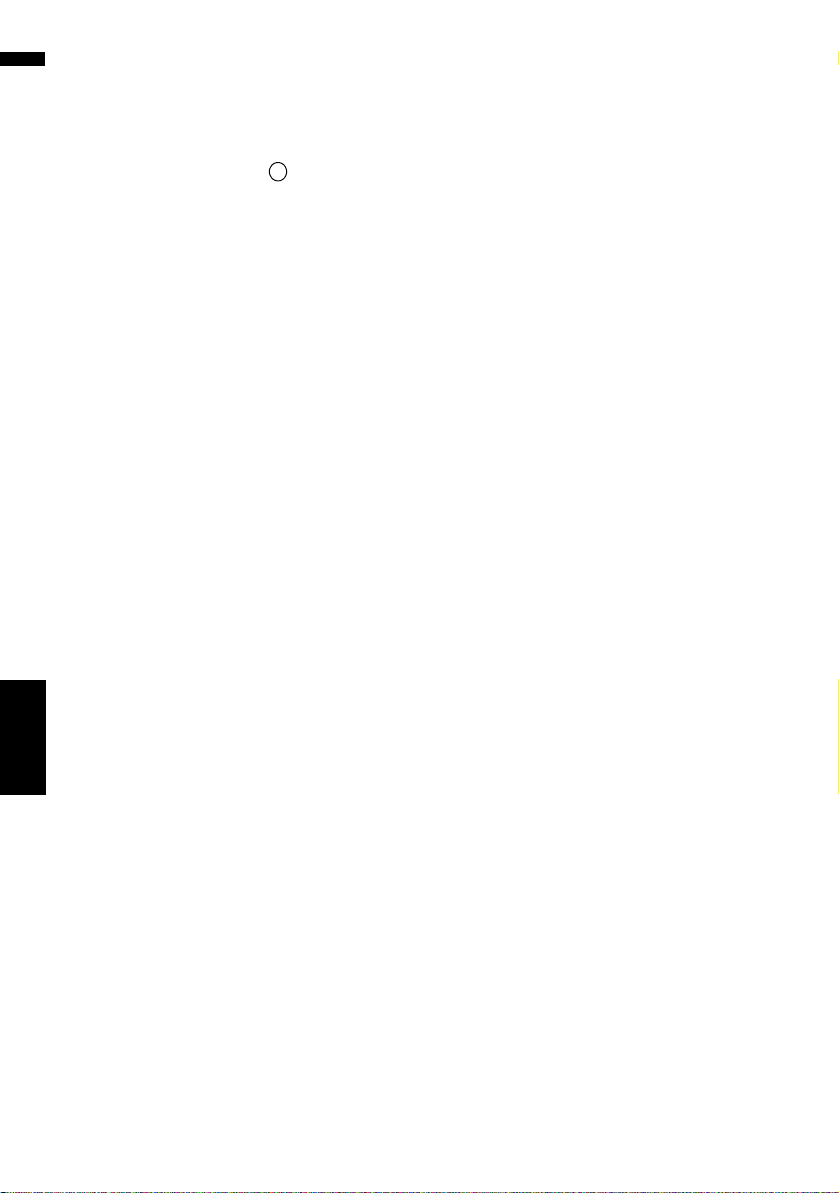
48
Chapter 4
Modifying Map Configurations NAVI
View*:
Displays the voice guidance mute key on the
map.
Hide:
Hides the voice guidance mute key on the
map.
Show Traffic Incident
Selects whether to display or hide the traffic
notification icons on the map when incidents
are on your route.
➲ “Checking traffic information manually” ➞
Page 71
View*:
Displays the icons on the map.
Hide:
Hides the icons from the map.
❒ Notification icons will not be available
when your vehicle deviates from route.
Second Maneuver Arrow
Selects whether to display or hide the second
turn ahead of the vehicle on the map (except
for [Route View]).
➲ About Second Maneuver Arrow ➞ Page 43
View*:
Displays the second turn ahead of the vehicle
on the map.
Hide:
Hides the second turn ahead of the vehicle on
the map.
Bluetooth Connected
Selects whether to display or hide the icon for
current status of the phone connection via
Bluetooth wireless technology.
View*:
Displays the Bluetooth Connected icon on the
map.
Hide:
Hides the Bluetooth Connected icon on the
map.
➲ About Bluetooth Connected icon ➞
Page 43
Address Book Icon
You can select whether to display the Address
Book Icon on the map.
On*:
Displays the Address Book Icon on the map.
Off:
Hides the Address Book Icon on the map.
❒ Even if [Address Book Icon] is set to
[Off], the alarm sounds when you
approach the registered location and the
set image pops up. To turn off the sound
output and image pop up, select [No
Sound] and [No Picture] for the entry.
➲ “Editing the entry in “Address Book”” ➞
Page 63
3D Landmark
You can select whether to display the 3D
Landmark on the map.
❒ 3D Landmark only appears when the view
mode is [3D Twin Map View] and the
map scale is set to 0.25 mile (200 m) or
lower.
On*:
Displays the 3D Landmark on the map.
Off:
Hides the 3D Landmark on the map.
CRB2297A_U_English.book Page 48 Friday, January 5, 2007 2:51 PM
Loading ...
Loading ...
Loading ...