Loading ...
Loading ...
Loading ...
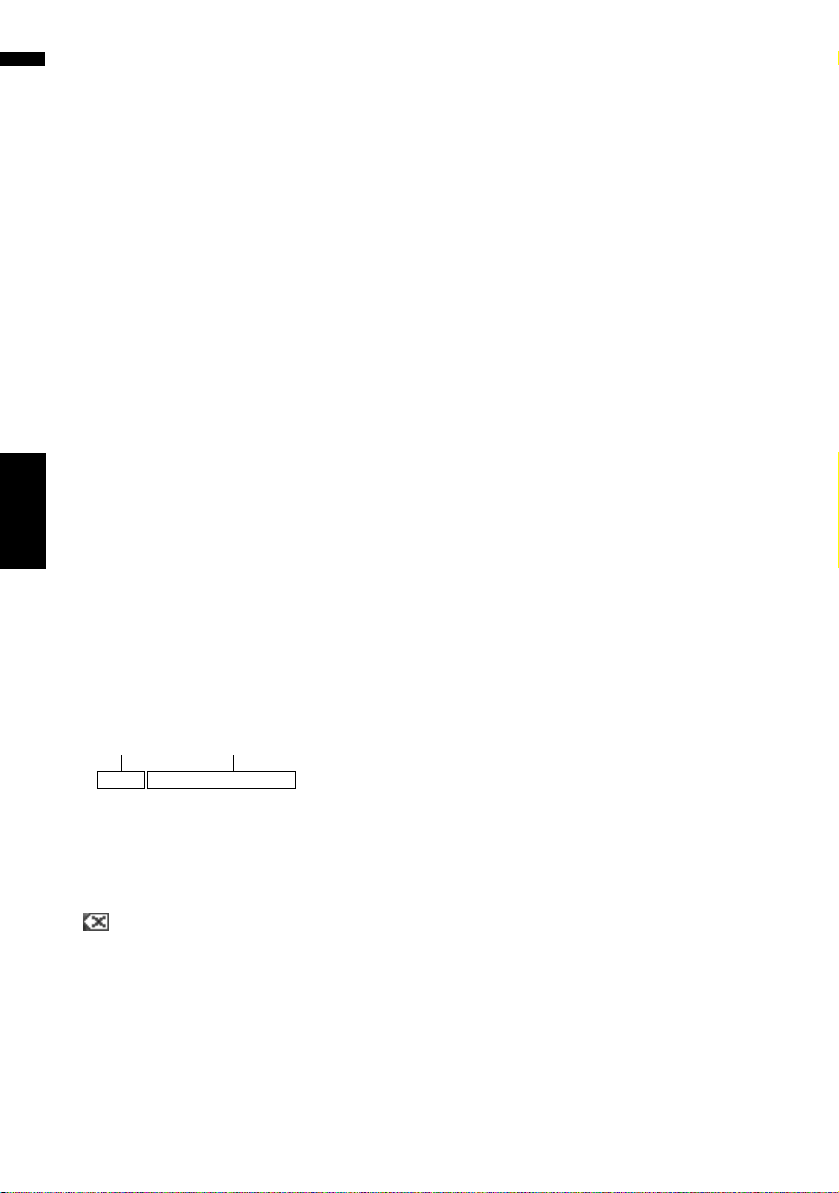
28
Chapter 2
Basic Operation NAVI
Calculating your destination by
using Address Search
The most frequently used function is [Address
Search], in which the address is specified and
the destination is searched. This section
describes how to use [Address Search] and the
basics of using the navigation system.
1 Press the MENU button to display the
navigation menu.
2 Touch [Destination] in the navigation
menu.
3 Touch [Address Search].
Select the method for searching the destina-
tion.
4
Touch [State code key] to select the state,
province, or territory.
If the destination is in another state, this
changes the state setting.
❒ Once the state has been selected, you only
have to change states when your destina-
tion is outside of the state that you
selected.
:
The input text is deleted one letter at a time
from the end of the text. Continuing to touch
the button deletes all of the text.
[Back]:
Returns you to the previous screen.
5 Input the house number and touch [OK].
Touch the characters you want to input.
❒ You can also input a prefix to the house
number.
❒ Touching [OK] with no input allows you to
specify and search for the name of the
street, city, or area first.
6 Input the street name.
When the options are narrowed down to six or
less, a list of the matching streets automati-
cally appears.
When you enter the same characters that
were entered previously, the system automati-
cally displays the characters that follow the
entered characters. (Auto fill-in function)
❒ When entering the characters, the system
will automatically search the database for
all possible options. If there is only one let-
ter that could possibly follow your entry,
that letter will automatically be entered.
❒ A list appears if multiple options exist.
Select the desired one from the list and
proceed to the next step. In rare cases, you
may need to input the city name to deter-
mine the city.
State code key
Selected state
CRB2297A_U_English.book Page 28 Friday, January 5, 2007 2:51 PM
Loading ...
Loading ...
Loading ...