Loading ...
Loading ...
Loading ...
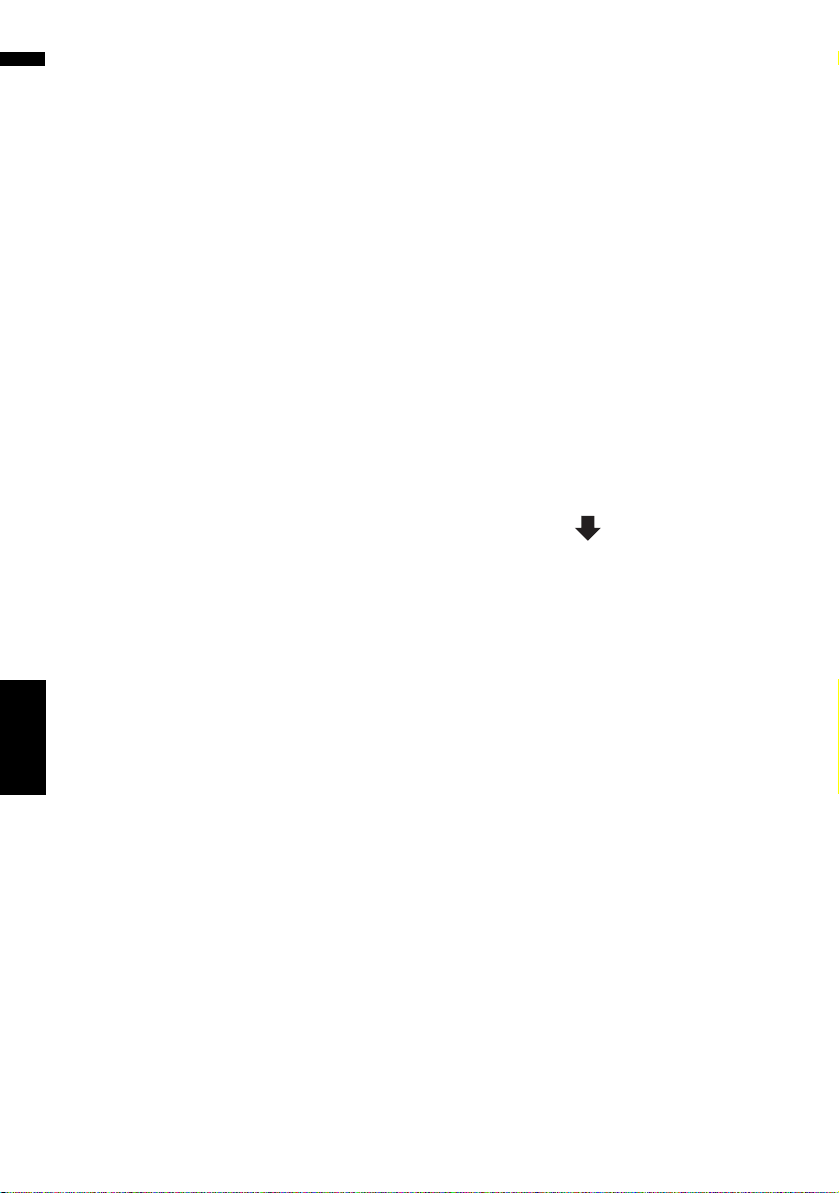
76
Chapter 8
Using XM Tuner and Other Information NAVI
Storing browsable information
XM special contents can be stored as [My Favor-
ites] so that it can be accessed without search-
ing every time an update is needed.
❒ The displayed items depend on the informa-
tion that is sent from each station.
❒ [My Favorites] can store up to 50 items.
1 Touch [Information] in the navigation
menu, then touch [Set My Favorites].
The screen will display a list of categories. The
information appearing onscreen is automati-
cally updated at regular intervals.
2 Touch a category you want to browse
from the list.
3 Touch an item you wish to store.
If an item is divided into more detail catego-
ries, select the one from the list to narrow
down the category. After narrowing down, the
message confirming whether or not to regis-
ter the item.
4 Touch [OK].
If the storing step is successful, the confirma-
tion screen will appear.
Touch [OK] to complete the storing and
return to the previous screen.
Displaying favorite browsable
Information
You can check and delete the browsable informa-
tion you registered.
1 Store the desired item (topic).
➲ “Storing browsable information” ➞
Page 76
2 Touch [Information] in the navigation
menu, and then touch [My Favorites].
A list of registered items (topics) appears on
the screen.
3 Touch an item to display the contents.
Deleting favorite browsable information
1 Touch [Information] in the navigation
menu, and then touch [My Favorites].
2 Touch [Delete].
3 Touch the items you want to delete.
A red check appears next to the items you
touched.
❒ To delete all favorite contents, touch [All].
Red checks will appear next to all items.
CRB2297A_U_English.book Page 76 Friday, January 5, 2007 2:51 PM
Loading ...
Loading ...
Loading ...