Loading ...
Loading ...
Loading ...
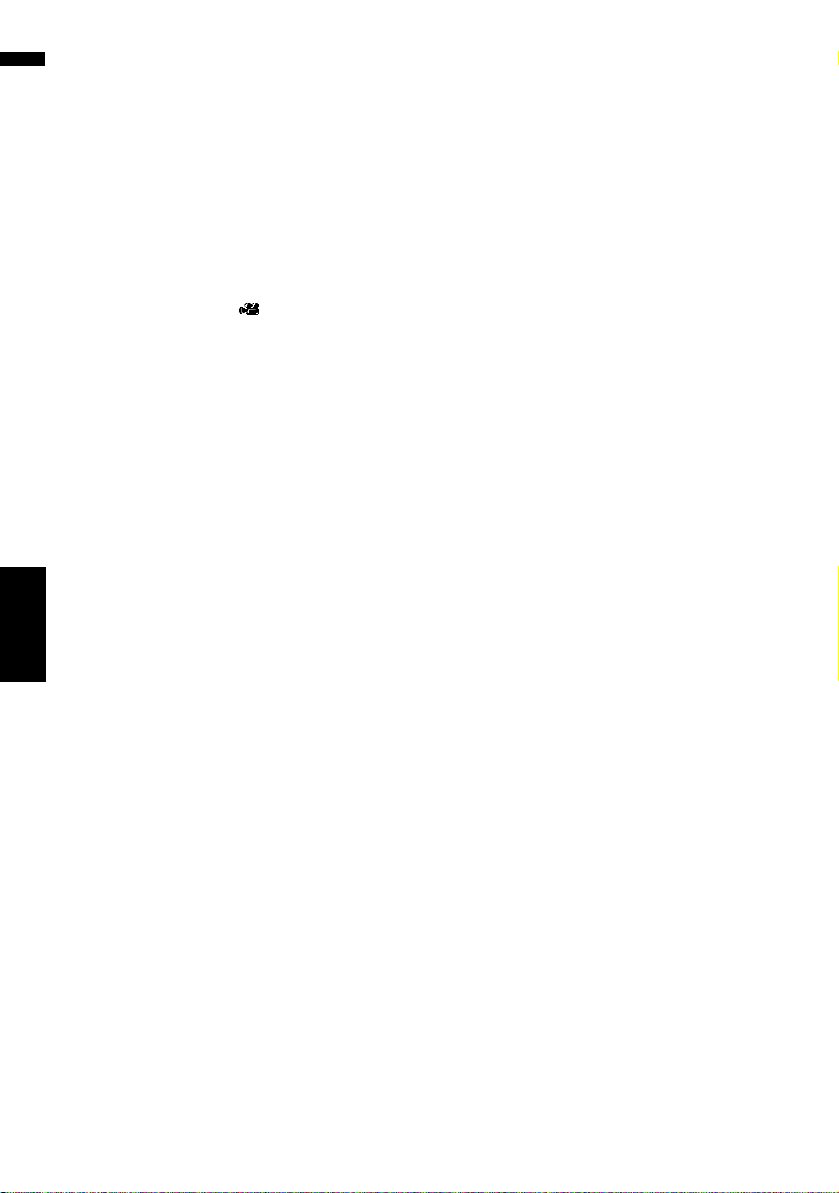
112
Chapter 11
Using the AV Source (Built-in DVD Drive and Radio) AV
❒ If you perform chapter (title) search, fast for-
ward/rewind, or slow motion playback, the
repeat play range changes to off.
(9) Change the subtitle language (Multi-sub-
title)
Each time you touch [Subtitle], the DVD
switches between subtitle language.
(10) Change the viewing angle (Multi-angle)
Each time you touch [Angle], the DVD switches
between viewing angles.
❒ During playback of a scene shot from multiple
angles, the angle icon is displayed. Turn
the angle icon display on or off using “DVD-V
Setup” menu.
➲ “Setting angle icon display” ➞ Page 154
(11) Change audio language and audio sys-
tems (Multi-audio)
Each time you touch [Audio], the DVD switches
between audio language and audio system.
❒ Only digital output of DTS audio is possible. If
navigation system’s optical digital outputs are
not connected, DTS audio can not be output,
so select an audio setting other than DTS.
❒ Display indications such as Dolby D and 5.1ch
indicate the audio system recorded on the
DVD. Depending on the setting, playback may
not be with the same audio system as that
indicated.
(12) Specify the chapter you want to play
back or the time to start playback by enter-
ing a number
➲ “Searching for a desired scene, starting play-
back from a specified time” ➞ Page 112
(13) Perform the operation (such as resum-
ing) stored in the disc
When using a DVD that has a point recorded that
indicates where to return to, the DVD returns to
the specified point and begins play back from
that point.
(14) Switch to the previous page of touch
keys
(15) Select the DVD menu item
(16) Decide the item
When you select a certain video item, play-
back starts from the selected item. When you
select an item with a submenu, the next menu
screen will appear.
❒ The way to display the menu differs
depending on the disc. For details, refer to
the instructions provided with disc.
Searching for a desired scene,
starting playback from a speci-
fied time
You can search for a desired scene by specifying
a title or a chapter, and the time.
❒ Chapter search and time search are not possi-
ble when disc playback has been stopped.
1 Touch [10Key Search] and then touch
[Title] (title), [Chapter] (chapter), [Time]
(time).
2 Touch the key to input the desired num-
ber.
For titles, chapters
•To select 3, touch [3].
• To select 10, touch [1] and [0] in order.
• To select 23, touch [2] and [3] in order.
For time (time search)
• To select 21 minutes 03 seconds, touch [2],
[1], [Min], and [3], [Sec] in order.
• To select 71 minutes 00 seconds, touch [7],
[1], [Min] in order.
❒ To cancel the input numbers, touch
[Clear].
3 While the input number is displayed,
touch [Enter].
This starts playback from the selected scene.
❒ With discs featuring a menu, you can also
touch [Menu] or [Top Menu] and then
make selections from the displayed menu.
CRB2297A_U_English.book Page 112 Friday, January 5, 2007 2:51 PM
Loading ...
Loading ...
Loading ...