Loading ...
Loading ...
Loading ...
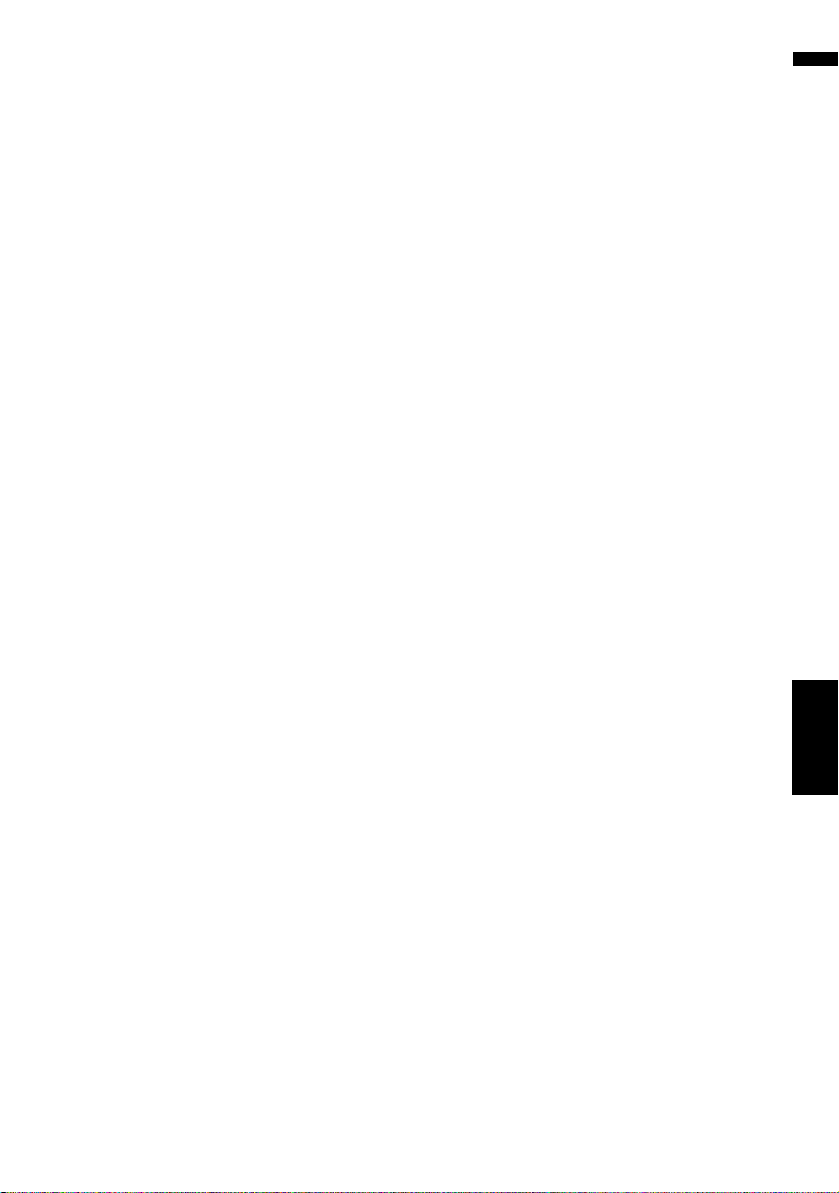
151
AV Chapter 16
Customizing the Audio Setting related
with Audio Visual
3 Touch or to select the equalizer band
to adjust.
Each time you touch or selects equalizer
bands in the following order:
Low — Mid — High
4 Touch or to select the desired center
frequency.
Low: 40 — 80 — 100 — 160 (Hz)
Mid: 200 — 500 — 1K — 2K (Hz)
High: 3.15K — 8K — 10K — 12.5K (Hz)
5 Touch or to adjust the level of the
equalizer band.
Each time you touch or increases or
decreases the level of the equalization band.
+12dB to –12dB is displayed as the level is
increased or decreased.
6 Touch or to select the desired [Q].
Touch or until the desired the curve char-
acteristics appears in the display.
Wide2 — Wide1 — Narrow1 — Narrow2
❒ To adjust other bands, repeat step 3 to step
6.
Setting the simulated sound
stage
You can select the desired effect from various
simulated sound stages, such as Music Studio or
Dynamic Theater. You can also adjust a listener
positioning effect.
Setting a stage that fits your image
1 Touch [Staging] in the Audio Settings
menu.
2 Touch desired stage setting.
❒ The [Living Room] setting that empha-
sizes mid-range sound hardly has any
effect near the maximum volume level.
❒ When you set staging to an option other
than [Off], the high pass filter (HPF) set-
ting turns [Off].
➲ “Using the high pass filter” ➞ Page 152
Adjusting a position effect
You can select a listener position that you want to
make as the center of sound effects.
1 Touch [Staging] in the Audio Settings
menu.
2 Touch [Position].
3 Touch desired position.
Using balance adjustment
You can select a fader/balance setting that pro-
vides an ideal listening environment in all occu-
pied seats.
1 Touch [FAD/BAL] in the Audio Settings
menu.
The FAD/BAL screen appears. When Rear SP
(the subwoofer controller setting in System
Settings menu) is Sub.w, the Balance will
be displayed instead of FAD/BAL.
➲ “Setting the rear output and subwoofer
controller” ➞ Page 158
2 Touch or to adjust front/rear speaker
balance.
Each time you touch or moves the front/
rear speaker balance towards the front or the
rear.
Front: 15 to Rear: 15 is displayed as the
front/rear speaker balance moves from front
to rear.
CRB2297A_U_English.book Page 151 Friday, January 5, 2007 2:51 PM
Loading ...
Loading ...
Loading ...