Loading ...
Loading ...
Loading ...
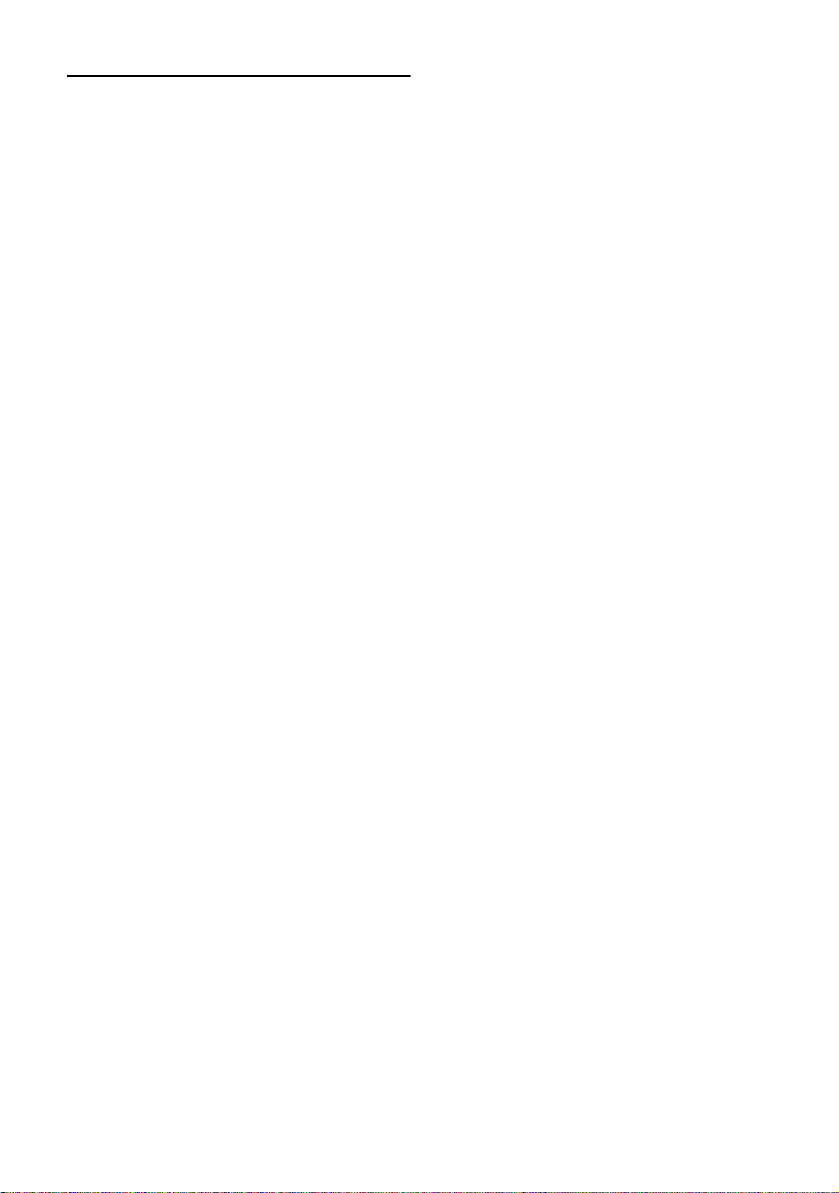
13
Table of Contents
Introduction
Manual Overview 1
How to use this manual 1
Overview for each chapter 2
Terminology 4
About the definition of terminology 4
Color difference of the map display between day
and night 4
License Agreement 5
PIONEER AVIC-Z2 - for U.S.A. 5
PIONEER AVIC-Z2 - for Canada 7
Terms and Conditions for the Tele Atlas Data 9
About the Data for the Map Database 11
Copyright 11
About Gracenote® 11
End-User License Agreement 12
Other Precautions 12
Table of Contents 13
Chapter 1
Before Using the System
Important Safety Information 19
Additional Safety Information 20
To ensure safe driving 20
Features (Characteristics of this software) 21
About XM NavTraffic Service and Pioneer
Navigation 22
Notes for Hard Disk Drive 22
Recording equipment and copyright 22
Notes when writing data to the hard disk drive at
low temperature 23
Points about recording 23
Data saved or recorded by the customer 23
Failure to operate 23
After-sales service for Pioneer products 23
Visit Our Website 23
Chapter 2
Basic Operation
Flow from Startup to Termination 25
How to Use Navigation Menu Screens 26
Displaying the Navigation menu 26
Navigation menu overview 26
Basic Navigation 27
Calculating your destination by using Address
Search 28
Checking and modifying the route 32
When the route guidance starts 33
Canceling the Route Guidance 33
Modifying the Route Calculation Conditions 34
Items that users can operate 34
Checking the Current Route 35
Checking the passing streets with a list 35
Checking the entire route overview on the
map 36
Editing Waypoints 36
Adding a waypoint 36
Deleting a waypoint 37
Sorting waypoints 37
Skipping a waypoint 37
Chapter 3
How to Read the Map Display
How to Use the Map 39
Switching the view mode 39
How to view the map of the current location 39
Roads without turn-by-turn instructions 43
Changing the scale of the map 44
Scroll the map to the location you want to
see 44
Shortcut menu 45
Chapter 4
Modifying Map Configurations
Entering the Map Menu 47
Setting the Item on the Map Screen 47
Selecting the Shortcut 49
Displaying POI on the Map 50
Viewing the Map Color Legend 50
Changing the View Mode for the Navigation
Map 51
Setting the Map Color Change between Day and
Night 51
Changing the Setting of Navigation Interruption
Screen 51
Changing the Map Color 51
Chapter 5
Setting a Route to Your Destination
Searching for Points of Interest (POI)
Statewide 53
Searching for a POI directly from the name of
the facilities 53
Searching for POIs by specifying a category
first 54
Searching for POIs by specifying a city name
first 55
Finding a POI in the Vicinity 55
Searching for the facilities around the current
position 55
Searching for the facilities around the scroll
cursor 56
CRB2297A_U_English.book Page 13 Friday, January 5, 2007 2:51 PM
Loading ...
Loading ...
Loading ...