Loading ...
Loading ...
Loading ...
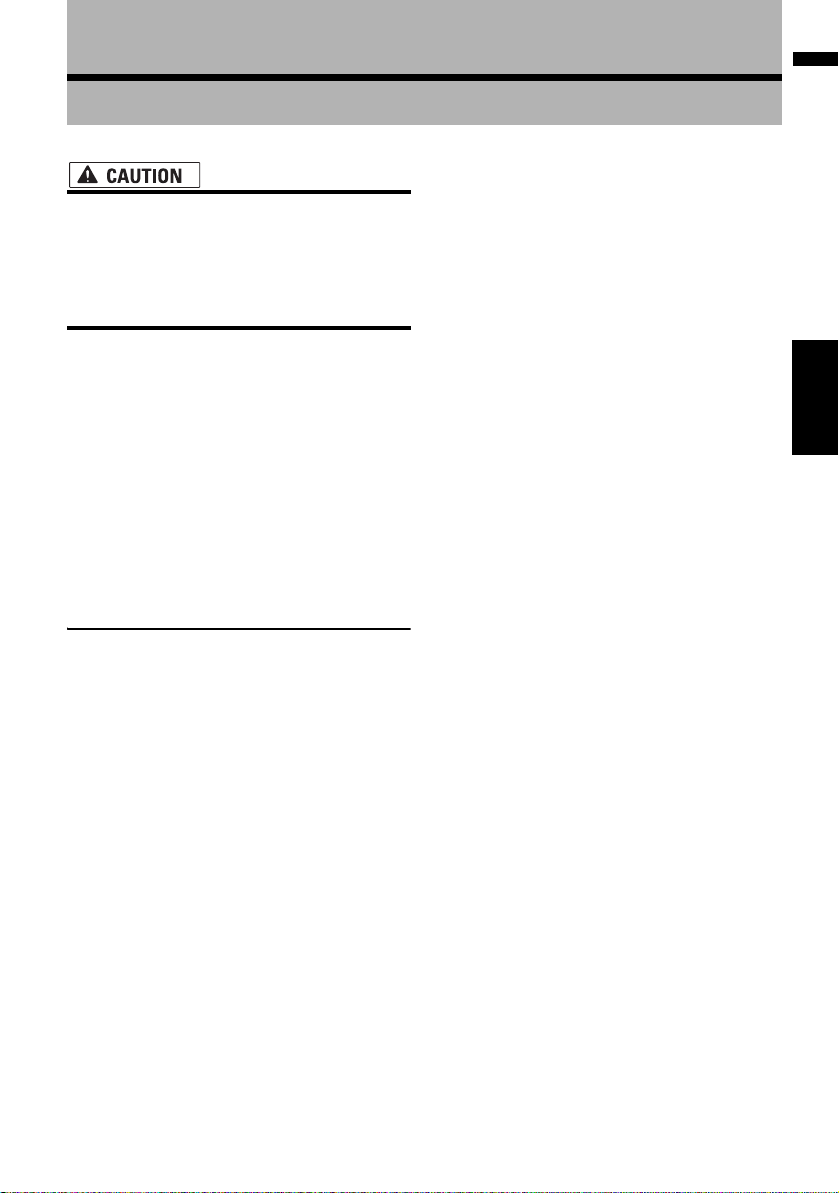
53
NAVI Chapter 5 Setting a Route to Your Destination
Chapter 5
Setting a Route to Your Destination
• For safety reasons, these route-setting
functions are not available while your
vehicle is in motion. To enable these func-
tions, you must stop in a safe place and
put on the parking brake before setting
your route. (see page 20 for details).
❒ Some information on traffic regulations
depends on the time when the route calcula-
tion is performed. Thus, the information may
not correspond with a certain traffic regula-
tion when your vehicle actually passes the
location. Also, the information on the traffic
regulations provided will be for a passenger
vehicle and not for a truck or other delivery
vehicles. Always follow the actual traffic regu-
lations when driving.
Searching for Points of Interest
(POI) Statewide
Information about various facilities (Points Of
Interest - POI), such as gas stations, amusement
parks, or restaurants, is available. By entering the
POI Name, you can search for a POI.
❒ You can also narrow down the search range
by initially specifying the name of the city
where your destination is located and also by
initially specifying the category.
❒ Use the functions [POI Search] and [Vicin-
ity Search] in different situations. In [POI
Search], the distance is not limited within the
selected state or province, but in [Vicinity
Search], the distance for the search is limited
to within a 16 km (10 mile) radius.
The following three methods are available for
searching facilities by POI:
• Searching for POIs by specifying a category
first
• Searching for POIs by specifying a city name
first
• Searching a POI directry from a name of the
facilities
Searching for a POI directly
from the name of the facilities
1 Touch [Destination] in the navigation
menu, and then touch [POI Search].
2 Touch the state code key of the destina-
tion and select the state or province (or
territory).
➲ Selecting the state or province where you
want to search ➞ Page 28
3 Input the name of the facilities.
[City]:
Touch to specify the destination city or area,
and then input the city name. (This is available
only when [Name] is blank.)
[Category]:
Touch to specify the POI category. (This is
available only when [Name] and [City] are
blank.)
[List]:
Lists candidates based on the yellow charac-
ters in the text box (suggested characters in
white are invalid). Touch the desired facility in
the list to proceed to the next step.
❒ When the options are narrowed down to
six or less, a list of the matching facilities
automatically appears.
When you enter the same characters that
were entered previously, the system auto-
matically displays the character string that
follows the entered characters. (Auto fill-in
function)
➲ “Auto fill-in function” ➞ Page 29
CRB2297A_U_English.book Page 53 Friday, January 5, 2007 2:51 PM
Loading ...
Loading ...
Loading ...