Loading ...
Loading ...
Loading ...
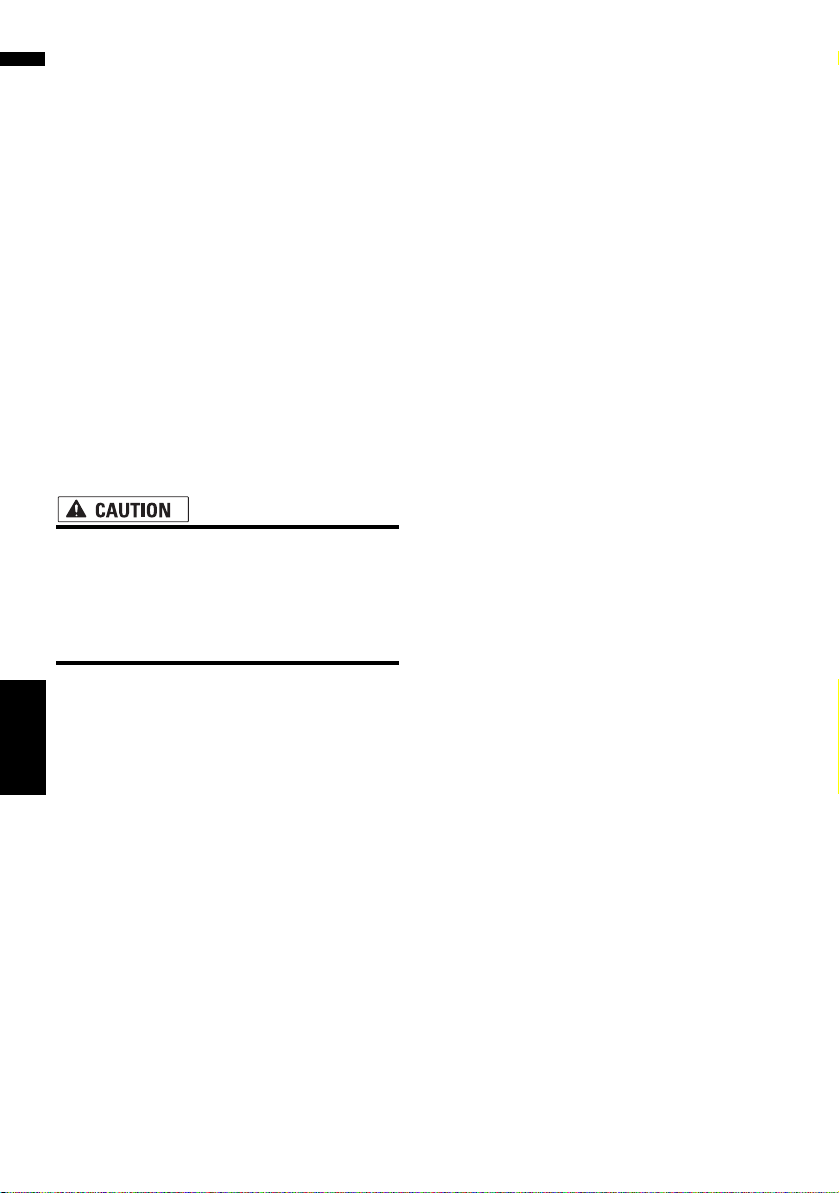
160
Chapter 16
Customizing the Audio Setting related
with Audio Visual
AV
— The map screen navigation images output
to the “Rear display” differ from standard
NTSC format images. Therefore, their quality
will be inferior to the images that appear on
the front screen.
❒ When DVD is selected, the following
restrictions are applied to “Rear display”.
— When a CD or MP3 disc is set in the built-in
DVD drive, nothing is output.
❒ When AV is selected, the following restric-
tions are applied to “Rear display”.
— The “Video image” and sound are output
only when the AV INPUT has both video and
sound.
— The “Video image” and sound are output
only when the appropriate setting on [AV
Input] is [Video].
Operating the picture adjust-
ment
• For safety reasons, these functions are not
available while your vehicle is in motion.
To enable these functions, you must stop
in a safe place and put on the parking
brake before setting your route (see page
20 for details).
You can adjust the picture for each source and
rear view camera.
1 Press the V button to display Picture
Adjust screen.
• Brightness — Adjusts the black intensity
• Contrast — Adjusts the contrast
• Color — Adjusts the color saturation
• Hue — Adjusts the tone of color (red is
emphasized or green is emphasized)
• Dimmer — Adjusts the brightness of dis-
play
•[Back-Camera] — Shows the picture
adjustment display for the rear view camera
❒ Touching [Source] while adjusting the
rear view camera image returns you to the
previous screen.
❒ The adjustments of Brightness, Contrast
and Dimmer are stored separately when
your vehicle’s headlights are off (daytime)
and when your vehicle’s headlight are on
(nighttime). These are switched automati-
cally depending on the vehicle’s head-
lights are on or off.
❒ You cannot adjust Color and Hue for the
source without a video and navigation map
display.
❒ The setting contents can be memorized
separately for the following screen and the
“Video image”.
— AM/FM/M-CD/iPod/AUX/XM/SIRIUS
screen
— LIBRARY (Music Library) screen
— Built-in DVD drive
— TV image
— AV INPUT/EXT
— Rear view camera image
— Navigation map and menu screen
❒ The picture adjustment may not be avail-
able with some rear view cameras.
❒ Because of the LCD screen characteris-
tics, you may not be able to adjust the
screen at low temperatures.
2 Touch [+] or [–] to adjust the desired
item.
Each time you touch [+] or [–] increases or
decreases the level of the desired item.
3 Touch [ESC] to return to the previous
screen.
Switching the backlight on or off
By turning off the backlight of the LCD screen,
you can turn off the screen display without turn-
ing off the voice guidance.
1 Press and hold the V button.
The backlight turns off, and the screen turns
off.
❒ Press the V button once again to turn on
the backlight, and the screen is displayed.
CRB2297A_U_English.book Page 160 Friday, January 5, 2007 2:51 PM
Loading ...
Loading ...
Loading ...