Loading ...
Loading ...
Loading ...
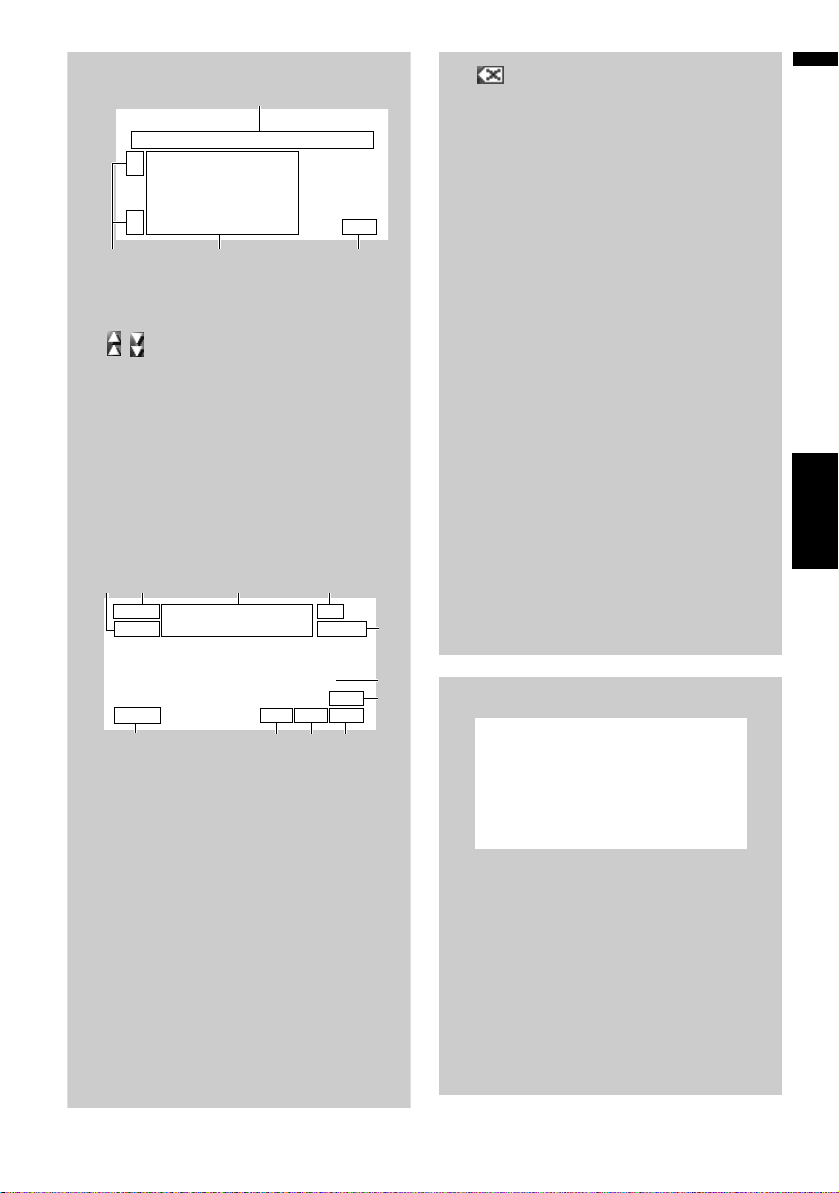
29
Chapter 2 Basic OperationNAVI
Operation of state selection screen
(1) [A-B] to [U-Z] :
Use to jump to the first state, province, or ter-
ritory that starts with that letter.
(2) :
Use to see the next page or previous page of
the list.
(3) State list:
Press one of these items to set it as search
area.
(4) [Back]:
Returns previous screen.
Operation of street name or city name
input screen (e.g. QWERTY keyboard)
(1) State code key :
Jump to the state selection screen. (Selected
state code is displayed.)
(2) [OK] :
Confirms the characters displayed in (4), and
proceeds to the next step.
(3) [List] :
Lists candidates based on yellow characters
in (4). Touch the desired item in the list to pro-
ceed to the next step.
(4) Text box:
Displays the characters that are entered.
(5) Keyboard:
Use to enter the text.
(6) [Back]:
Returns previous screen.
(1)
(3) (4)(2)
(4) (7)
(9)
(1) (3) (6)
(2)
(5)
(10)
(8)
(11)
(7) :
Deletes the input text one letter at a time from
the end of the text. Continuing to touch the
button deletes all of the text.
(8) [City]:
Touch if you want to specify the destination
city or area first. (This is available only when
(4) is blank.)
(9) [Sym.], [0-9]:
Input text with marks such as [&] or [+] or
numbers.
❒ Touch to toggle the selection.
(10) [Street]:
Touch if you want to return the street input
mode. (This is available only when city name
is blank.)
(11) [Center]:
This can be selected when you enter a city or
area name first. Touch this button to display
the central point of the entered city or area.
Touching [OK] searches the route to the cen-
tral point. Proceed to Step 9.
❒ You can customize the keyboard type to be
displayed on the screen.
➲ “Customizing the keyboard layout” ➞
Page 96
Auto fill-in function
The previously entered characters are stored
for each state and each search function. The
next time a character is entered, suggested
characters will be shown. For example, if [E
220TH ST] has been entered in the past, when
you input just the letter [E], [E 220TH ST] will
be filled in automatically. The manually input
characters are displayed in yellow, and the
suggested characters are displayed in white,
so you can distinguish them. To confirm the
filled-in characters, touch [OK].
CRB2297A_U_English.book Page 29 Friday, January 5, 2007 2:51 PM
Loading ...
Loading ...
Loading ...