Loading ...
Loading ...
Loading ...
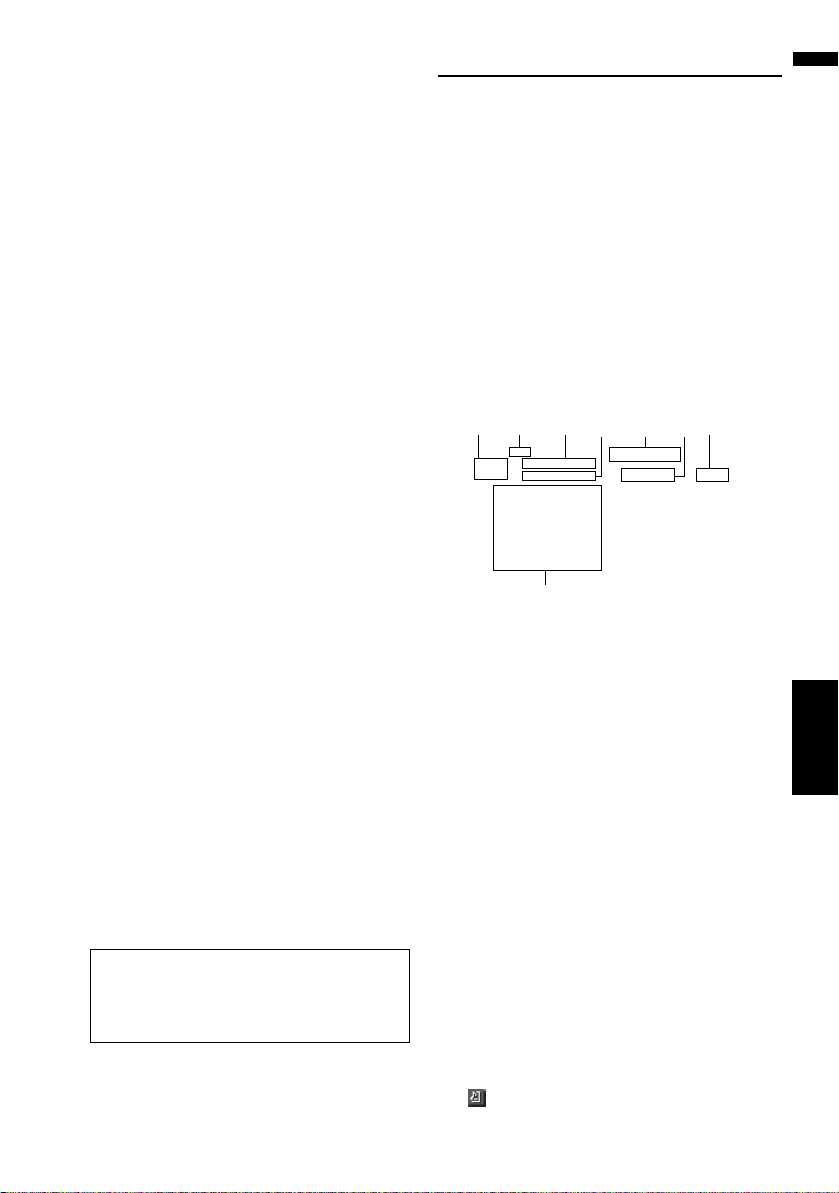
119
AV Chapter 12 Using the AV Source (Music Library)
Recording is paused, and the system starts
normal CD playback. To resume recording,
touch [REC]. Recording also resumes in the
following cases:
— When you switch to another source, and
then return to the CD source.
— When you turn off the ignition switch of the
vehicle, and then restart the engine.
When REC Mode is [Manual]:
Recording is stopped. Touch [REC] to record
the track being played.
Notes on CD recording
❒ Operations on the navigation system may take
more time during recording than normal.
❒ Tracks from a CD are recorded in 4 times
speed. You can listen to that sound during
recording.
❒ The data is recorded using a highly efficient
compression method, so the sound may
slightly differ from the original depending on
the sound source. Noise may be heard in
some cases, but this is not an malfunction.
❒ Recording is possible only with a CD that con-
tains 44.1 kHz, 16-bit-stereo PCM digital audio
data.
❒ Recording (or copying) to the music library is
not possible from recording media (such as
CD-Rs) in which a CD or other data is digitally
stored. This is due to the Serial Copy Manage-
ment System (SCMS) that was developed to
prevent second-generation or serial copies.
❒ Recording to the music library is not possible
from media (such as CD-Rs) in which MP3
files are stored.
❒ When you are recording a CD with no track
intervals (such as a live concert CD), if the
engine stops and the power turns off, the
sound may break in a track when the music
data is played back.
Music Library Play
You can play back or edit the tracks recorded in
the hard disk drive in the source named music
library (LIBRARY).
Selecting [LIBRARY] as the
source
1 Touch the source icon and touch
[LIBRARY].
For details, refer to “Selecting a source” ➞
Page 103
Screen configuration
Music Library (LIBRARY)
(1) Source icon
Shows which source has been selected.
(2) Group name indicator
Shows the group currently playing.
(3) Playlist name indicator
Shows the playlist currently playing.
(4) Track indicator
Shows the number and title of the track currently
playing.
(5) Playback method indicator
Shows which playback method has been
selected.
(6) Artist name indicator
Shows the name of the artist currently playing.
(7) Play time indicator
Shows the elapsed playing time of the current
track.
(8) Track list and playlist
Shows the track list or the playlist currently play-
ing or temporary displayed.
The icon on the left indicates that the item is a
Also see “Notes for Hard Disk Drive” for
more cautions about handling hard disk
drive.
➲ “Notes for Hard Disk Drive” ➞ Page 22
(8)
(1) (2) (3) (4) (6) (7)
(5)
CRB2297A_U_English.book Page 119 Friday, January 5, 2007 2:51 PM
Loading ...
Loading ...
Loading ...