Loading ...
Loading ...
Loading ...
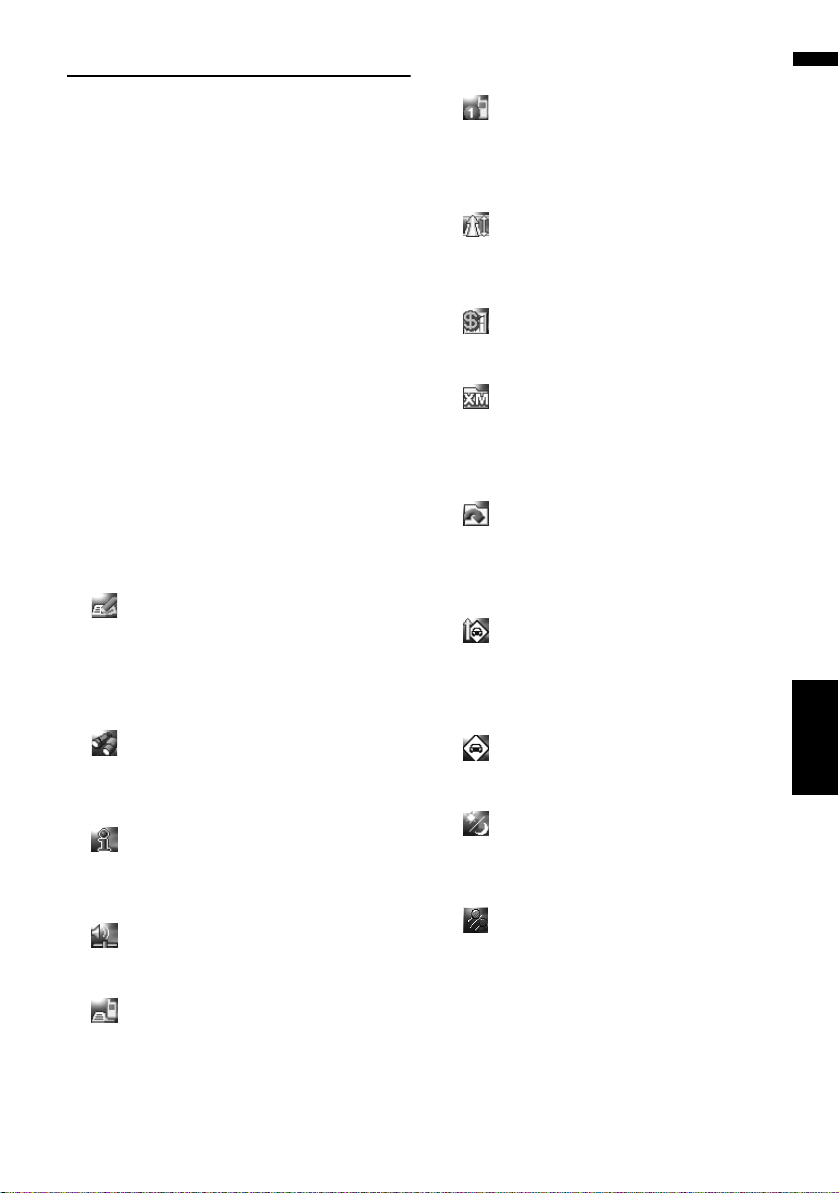
49
Chapter 4 Modifying Map ConfigurationsNAVI
Selecting the Shortcut
Select shortcuts to display on the map screen. In
the list displayed on screen, the items with red
checks are displayed on the map screen. Touch
the shortcut you want to display and then touch
[OK] when a red check appears. You can select
up to five shortcuts.
1 Touch [Map] in the navigation menu, then
touch [Short-Cut Selection].
The Short-Cut Selection screen appears.
On this screen, you can operate the following
items.
2 Touch the item that you want to set in the
shortcut menu.
An item with a red check mark is displayed in
the shortcut menu.
: Registration*
Register the information on the location indi-
cated by the scroll cursor to the Address
Book.
➲ “Registering a Location into Address
Book” ➞ Page 62
: Vicinity Search*
Find POIs (Points Of Interest) in the vicinity of
the scroll cursor.
➲ “Finding a POI in the Vicinity” ➞ Page 55
: Overlay POI*
Displays icon for surrounding facilities (POI)
on the map.
➲ “Displaying POI on the Map” ➞ Page 50
: Volume*
Displays [Volume Setting].
➲ [Volume] ➞ Page 95
: Phone Book*
Displays [Phone Book].
➲ “Calling a number in the Phone Book” ➞
Page 87
➲ “Editing the entry in “Phone Book”” ➞
Page 90
: Dial Favorite 1 to 5
Make a call to the phone number registered in
[Dial Favorites].
➲ “Registering a phone number in “Dial
Favorites”” ➞ Page 90
: Whole Route Overview
Displays the entire route (currently set).
➲ “Checking the entire route overview on the
map” ➞ Page 36
: Stock Info
Displays stock prices.
➲ “Displaying stock prices” ➞ Page 75
: Set My Favorites
Displays the screen of storing browsable item
for XM tuner.
➲ “Storing browsable information” ➞
Page 76
: My Favorites
Displays information on your favorite brows-
able item for XM tuner.
➲ “Displaying favorite browsable Informa-
tion” ➞ Page 76
: Traffic On Route
Displays a list of traffic information on the
route.
➲ “Checking traffic information on the route”
➞ Page 70
: Traffic Events
Displays a list of traffic events information.
➲ “Checking traffic information” ➞ Page 69
: Day/Night Display
Switches Day/Night Display setting.
➲ “Setting the Map Color Change between
Day and Night” ➞ Page 51
: Address Book Icon Display
Switches Address Book Icon Display setting.
➲ “Address Book Icon” ➞ Page 48
3 To finish the setting, touch [OK].
CRB2297A_U_English.book Page 49 Friday, January 5, 2007 2:51 PM
Loading ...
Loading ...
Loading ...