Loading ...
Loading ...
Loading ...
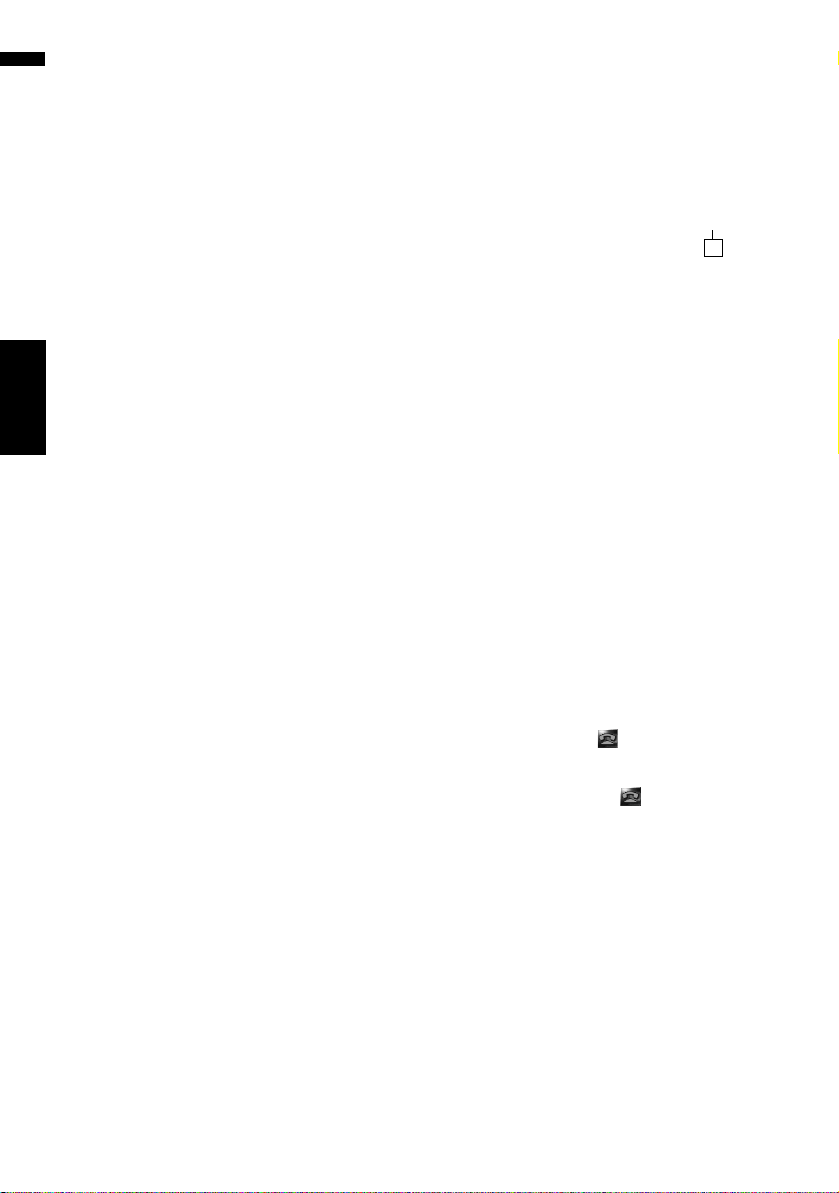
86
Chapter 9
Using Hands-free Phoning NAVI
Editing the device name
You can change the device name to be displayed
on your cellular phone. (Default is [PIONEER
HDD NAVI].)
1 Touch [Information] in the navigation
menu, and then touch [Phone Menu].
2 Touch [Phone Settings].
The phone settings screen appears.
3 Touch [Device Name].
4 Touch any key to enter the name you
want to set and then touch [OK].
➲ About Keypad operation ➞ Page 29
❒ Up to 20 characters can be entered for a
device name.
Editing the password
You can change the password to be used for
authentication on your cellular phone. (Default is
[1111].)
1 Touch [Information] in the navigation
menu, and then touch [Phone Menu].
2 Touch [Phone Settings].
The phone settings screen appears.
3 Touch [Password].
4 Touch any key to enter the password you
want to set and then touch [OK].
➲ About Keypad operation ➞ Page 29
❒ Four to eight characters can be entered for
a password.
Receiving a phone call
You can use the navigation system to receive a
call hands-free.
The map screen shows the icon while your cellu-
lar phone featuring Bluetooth wireless technol-
ogy is connected. You can receive a hands-free
call only when the cellular phone is connected.
Answering an incoming call
The system informs you that it is receiving a call
by displaying a message and producing a ring
sound once.
1 When there is an incoming call, touch
.
When there is an incoming call, you can reject
the call by touching .
❒ During a call, the is displayed at the
right-hand side of the screen.
2 To end the call, touch at the top right
of the screen.
The call ends.
❒ If the received voice is too quiet to hear, you
can adjust the volume of the received voice.
➲ Phone Voice ➞ Page 95
❒ Depending on the caller ID service, the phone
number of the received call may not be dis-
played. [Unknown] appears instead.
❒ You may hear a noise when you hang up the
phone.
Connecting icon
CRB2297A_U_English.book Page 86 Friday, January 5, 2007 2:51 PM
Loading ...
Loading ...
Loading ...