Loading ...
Loading ...
Loading ...
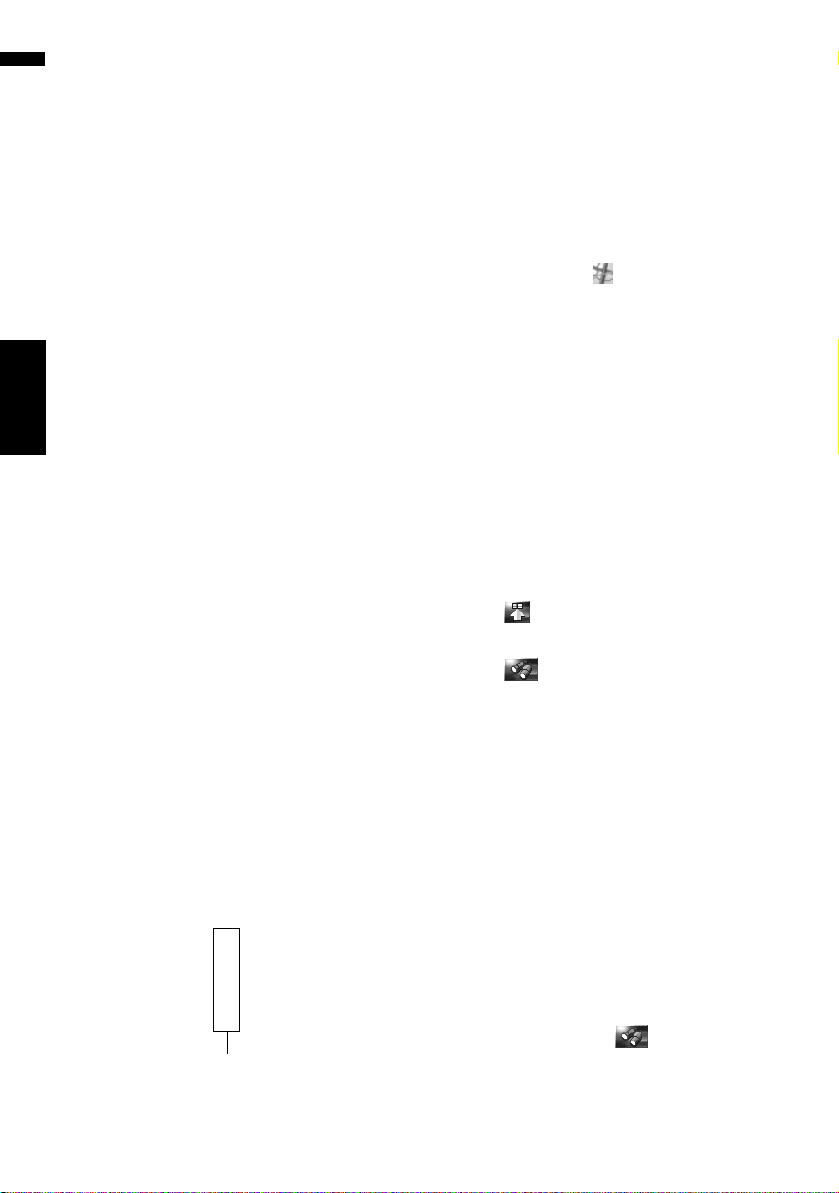
56
Chapter 5
Setting a Route to Your Destination NAVI
3 Touch [Select Detail].
[Select All]:
Selects all detailed categories that are
included in that category. (E.g. all categories
of restaurants including Japanese and fast
food.)
[Deselect All]:
Deselects the selected categories.
4 Touch the desired detailed category.
Previously set categories will have a red check
mark.
5 Touch [Back].
Returns to the previous screen.
6 Repeat Step 2 to 5 to select a category.
You can select up to 100 items from the
detailed categories.
7 Touch [OK].
The POI in the selected category and subcate-
gory are searched.
Names of POIs and their distance from your
current location appear. They are listed in
order from nearest to farthest. To the left of
each item is an icon indicating the category.
8 Touch the desired POI to set your desti-
nation.
When the route is not set, route calculation
starts immediately.
➲ “Checking and modifying the route” ➞
Page 32
When the route is already set, “Location con-
firmation screen” is shown.
➲ “Checking the location on the map” ➞
Page 31
❒ When you touch , the POIs around the
specified location are shown on a map.
Searching for the facilities
around the scroll cursor
Searching range is approximately 10 miles (16
km) square from the scroll cursor.
❒ This can be used when Vicinity Search is
selected in Short-Cut Selection.
➲ Changing Shortcut ➞ Page 49
1 Scroll the map and move the scroll cursor
to the place where you want to search for
POI.
2 Touch .
The shortcut menu appears.
3 Touch .
See Step 2 of “Searching for the facilities
around the current position” for the following
operations.
➲ “Searching for the facilities around the
current position” ➞ Page 55
❒ The distance indicated in the search result
is the distance from the scroll cursor to the
facility.
❒ The bottom icon is for shortcuts to your
favorite categories. Touching the shortcuts
icon displays a list of the facilities in a cate-
gory.
➲ “Registering/deleting POI Shortcuts” ➞
Page 58
❒ [Vicinity Search] in the navigation menu
searches your surroundings. On the other
hand, in the case of in the Shortcut
menu (➞ Page 45), the area around the
scroll cursor after the map is scrolled will
be searched.
Distance to the facility
CRB2297A_U_English.book Page 56 Friday, January 5, 2007 2:51 PM
Loading ...
Loading ...
Loading ...