Loading ...
Loading ...
Loading ...
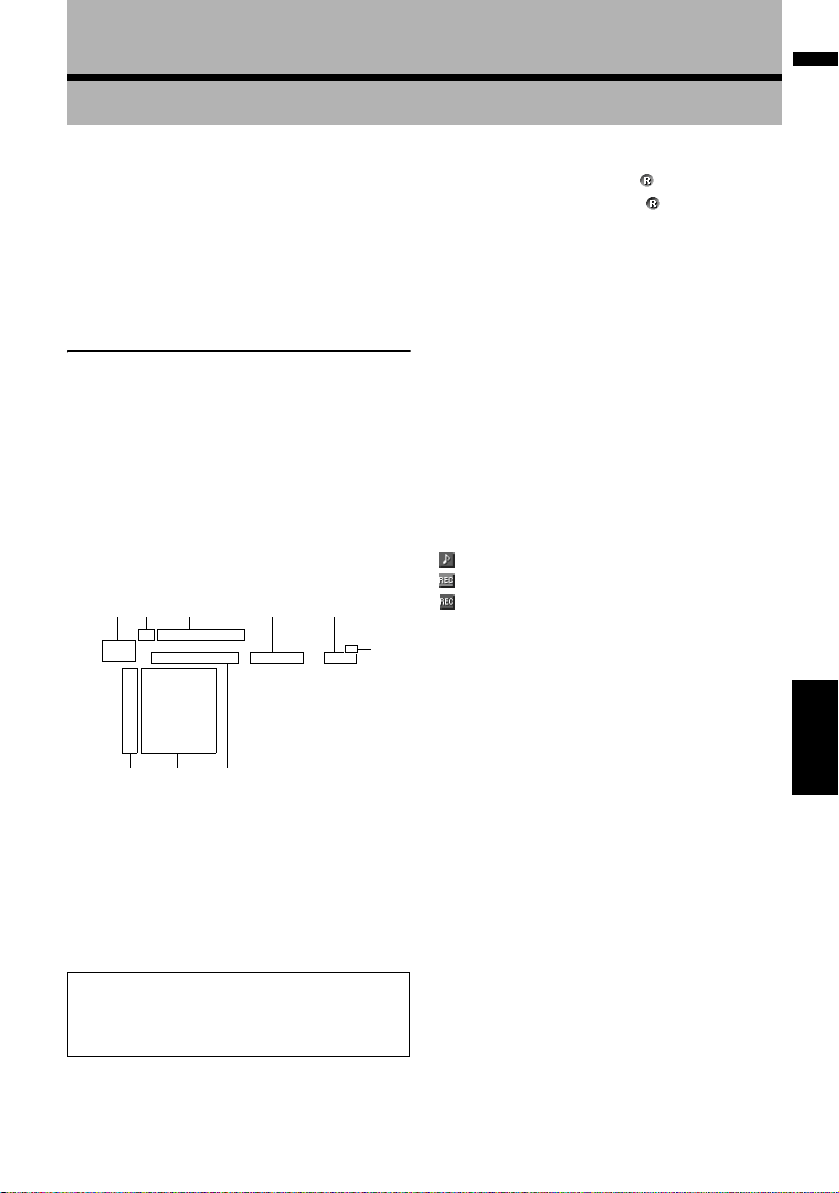
117
Chapter 12 Using the AV Source (Music Library)AV
Chapter 12
Using the AV Source (Music Library)
You can record tracks from a music CD to the
hard disk in the navigation system. The music
library function enables you to record music CDs
on the hard disk in the navigation system and
play them back with various methods. To use the
music library, start by recording sound sources
from the CD.
Music Library Recording
When you play back a music CD that is not
recorded on the navigation system, the system
automatically begins recording that CD to the
music library. This section describes cautions
and recording procedure.
❒ The music library can record up to 200 general
music CDs worth of music data. (This is just
an average number and varies depending on
the size of music data contained in the CDs.)
Screen configuration
(1) Recording mode indicator
Shows the current recording mode.
➲ “Setting the CD recording mode” ➞ Page 158
(2) Recording progress indicator
Shows the progress of the recording. Fractions
show number of recorded tracks total number of
tracks in the CD.
(3) Recording indicator
Shows the recording status. (Red) indicates
that recording is in progress. (Blue) indicates
preparing recording.
(4) Source icon
Shows which source has been selected.
(5) Track indicator
Shows the number and title of the track currently
playing.
(6) Artist name indicator
Shows the name of the artist currently playing.
(7) Play time indicator
Shows the elapsed playing time of the current
track.
(8) Track list
Shows tracks in the CD.
(9) Record status of tracks
: Recorded track
(Red): Track being recorded
(Blue): Track is not recorded yet
❒ Track selection operation or special playback
functions such as random play are disabled
until recording finishes. To select tracks or
perform special playback functions, touch
[Stop] to stop recording.
Title display
Music recognition technology and related data
are provided by Gracenote
®
. Gracenote is the
industry standard in music recognition technol-
ogy and related content delivery. For more infor-
mation visit www.gracenote.com.
❒ Title information will be displayed when the
information is found in the Gracenote
®
Data-
base on the built-in hard disk drive.
If you insert a CD-TEXT disc, the system priori-
tized a title information encoded in CD-TEXT
disc.
❒ When multiple options for the title information
are found or no title information exists, [–] is
displayed. A title may be displayed if you
update the title information manually after
recording has finished.
(4) (1) (2) (6) (7)
(9) (8) (5)
(3)
“100%” appears to indicate that the recording
has completed. You can touch [Stop] to
switch the screen and perform another opera-
tion.
CRB2297A_U_English.book Page 117 Friday, January 5, 2007 2:51 PM
Loading ...
Loading ...
Loading ...