Loading ...
Loading ...
Loading ...
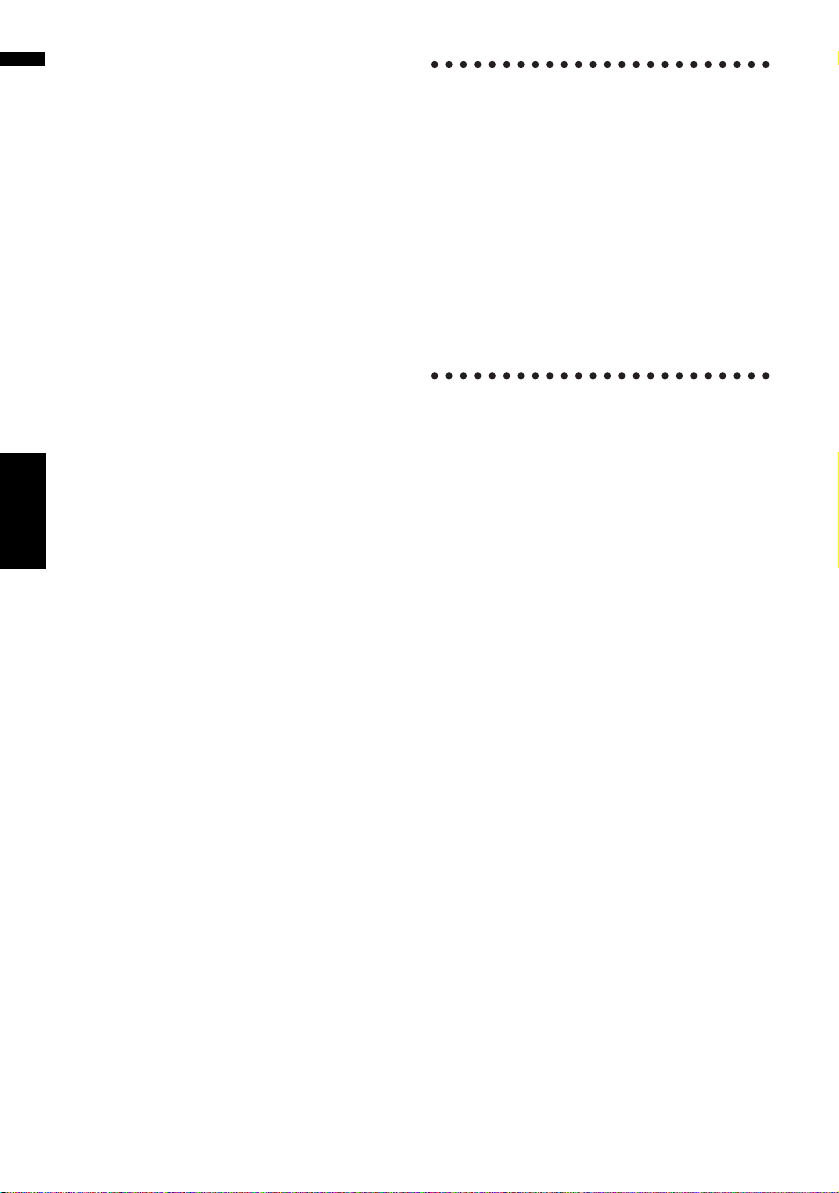
64
Chapter 6
Registering and Editing Locations NAVI
(1) Name
You can enter the desired name.
(2) Pronunciation
You can enter the desired pronunciation inde-
pendently from the name. The registered pro-
nunciation is used for voice recognition.
❒ If nothing is entered in the text box, you
cannot use that item as a voice command.
❒ Depending on which language is being
switched to, you may not be able to use the
registered pronunciation without modifica-
tion.
➲ “Available Voice Commands” ➞ Page 167
(3) Phone #
The phone number of the registered location.
You can dial this number by using (8).
❒ You can search by registered telephone
number.
(4) Icon
The symbol displayed on the map and
Address Book.
❒ Selects whether to display or hide all of the
registered location icons on the map.
➲ “Address Book Icon” ➞ Page 48
(5) Picture
As you approach the location, the registered
image appears.
You can register the picture stored in the navi-
gation system. You can also import and regis-
ter a picture shot from a digital camera by
using a CD-ROM.
(6) Sound
The selected sound is played when you
approach the location.
(7) Modify Location
You can change the registered location by
scrolling the map.
(8)
Only when the Bluetooth unit (sold separately)
is connected to the navigation system and a
cellular phone featuring Bluetooth technology
is also connected, you can make a phone call
to the registered phone number (3) by touch-
ing .
➲ “Dialing the entry in the Address Book” ➞
Page 88
When you approach a registered location
while traveling
When a location with a registered sound
effect and image comes within an approx.
0.19 miles (300 m) radius from the vehicle
position, the sound effect plays and the image
appears.
Changing a name
1 Touch [Name], then touch [Yes].
The message confirming whether or not to
register the entered name as voice command
is displayed.
When not registering a name as a voice com-
mand, select [No].
2 Enter a new name, then touch [OK].
The current name appears in the text box.
Delete the current name, and enter a new
name between 1 and 23 characters long.
❒ Touch [Small] to enter lowercase letters.
Touch [Caps.] to enter uppercase letters.
Touch to toggle the selection.
3 If the pronunciation is suitable, touch
[Yes].
The details you set are registered, and the
Address Book menu appears.
Alternative options:
[No]:
Completes the registration without editing the
pronunciation.
[Repeat]:
You can reconfirm the pronunciation of the
name you entered.
CRB2297A_U_English.book Page 64 Friday, January 5, 2007 2:51 PM
Loading ...
Loading ...
Loading ...