Loading ...
Loading ...
Loading ...
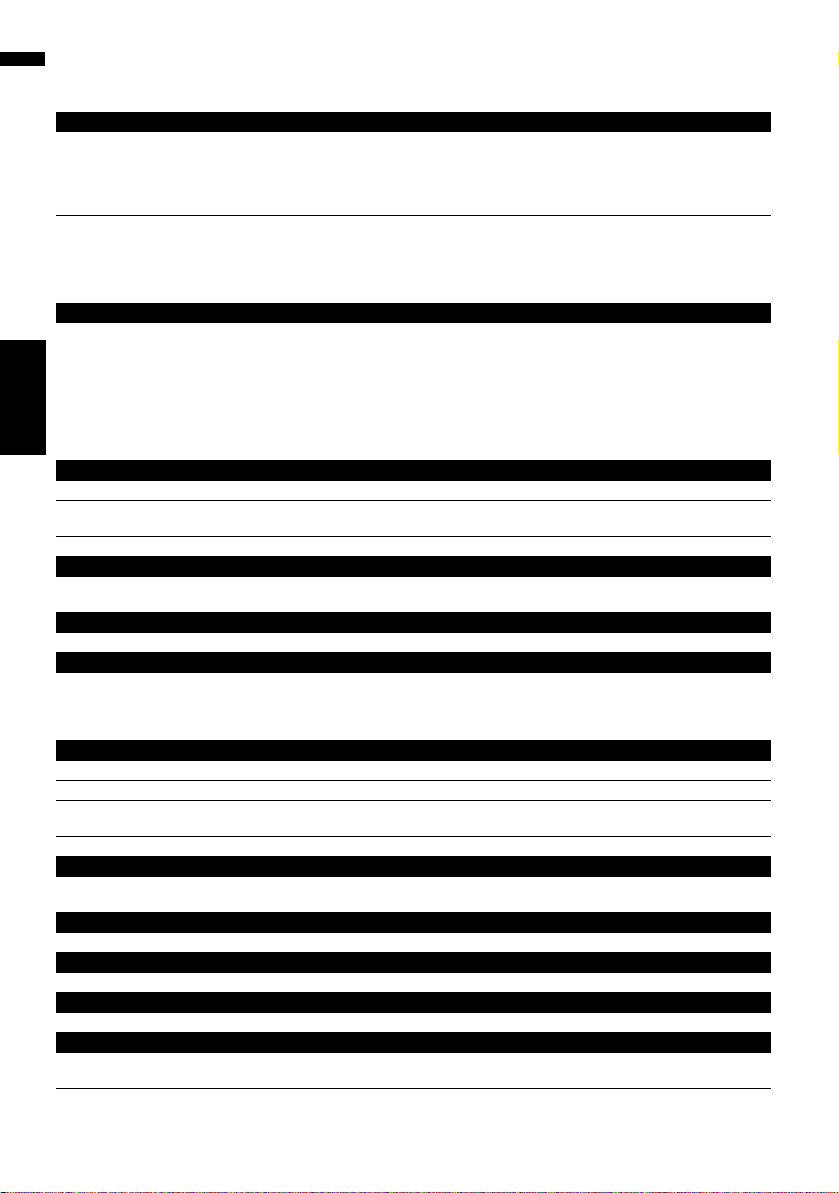
168
Chapter 17
Operating Your Navigation System with Voice NAVI/AV
Basic commands for voice operation
The following verbal commands can be used both in navigation screen and audio operation screen.
Voice commands related to navigation
Give the following verbal commands after switching to the navigation screen.
Basic commands
Back ➞ Return the previous screen.
Cancel ➞ Cancel the voice operation.
Current Location ➞ Return the current location map screen.
Voice Help ➞ Pronounces the display words that can be vocalised.
Next Page, Previous Page ➞ Switch the page of Voice Help Menu.
Search by address
Destination* ➞ Address ➞ <City Name> ➞ <Street Name> ➞ <House Number> ➞ Location Screen (A)
Notes:
• Select the state, province or territory manually before the voice operation.
• When you say the street name, say the street type together <e.g. XXXX street, xxxx avenue, xxxx road, xxxxx boule-
vard, etc. >
• Some operation may be skipped depending on the address.
• If you don’t know the street name or house number, you can say “Area” so that your destination can be set to the
main point of that city or street.
Search by Points of interest
Destination* ➞ POI ➞ <POI Name> ➞ Location Screen (A)
Destination* ➞ POI ➞ Go To <POI Name> ➞ If the route already set, touch VOICE icon to start route calculation. If
there is no route, the system starts the route calculation.
Destination* ➞ POI ➞ Waypoint <POI name> ➞ Touch VOICE icon to start route calculation.
Making phone call to POI
Destination* ➞ POI ➞ Call <POI name> ➞ Touch VOICE icon to call that facility (Only when the phone number is
registered in the facility.)
Displaying the map of POI
Destination* ➞ POI ➞ Display <POI name> ➞ Display the map of that facility’s surroundings.
Search by telephone number
Destination* ➞ Telephone Number ➞ Say the telephone number you want to search. ➞ Location Screen (A) (If mul-
tiple facilities exist with the same phone number, the facilities you intend may not be displayed.)
Note:
You can say 10 digits telephone number only. 911 and the number other than 10 digits is not available.
Search by entry on the address book
Destination* ➞ Address Book* ➞ <Registered location’s pronunciation> ➞ Location Screen (A)
<Registered location’s pronunciation> ➞ Location Screen (A)
Destination* ➞ Go To <Registered location’s pronunciation> ➞ If the route already set, touch VOICE icon to start
route calculation. If there is no route, the system starts the route calculation.
Destination* ➞ Waypoint <Registered location’s pronunciation> ➞ Touch VOICE icon to start route calculation.
Making phone call to entry on the address book
Destination* ➞ Call <Registered location’s pronunciation> ➞ If the registered location has telephone number data,
touch VOICE icon to call the registered location.
Displaying the map of the entry on the address book
Destination* ➞ Display <Registered location’s pronunciation> ➞ Display the map of surroundings on that facility.
Search the facilities in vicinity
Destination* ➞ Vicinity Search ➞ <Category Name>, <Sub Category Name> ➞ Location Screen (B)
Displaying the destination history
Destination* ➞ Destination History ➞ Display the Destination History screen.
Setting the route to your home
Destination* ➞ Return Home ➞ If the route already set, touch VOICE icon to start route calculation. (If there is no
route, the system starts the route calculation.)
CRB2297A_U_English.book Page 168 Friday, January 5, 2007 2:51 PM
Loading ...
Loading ...
Loading ...