Loading ...
Loading ...
Loading ...
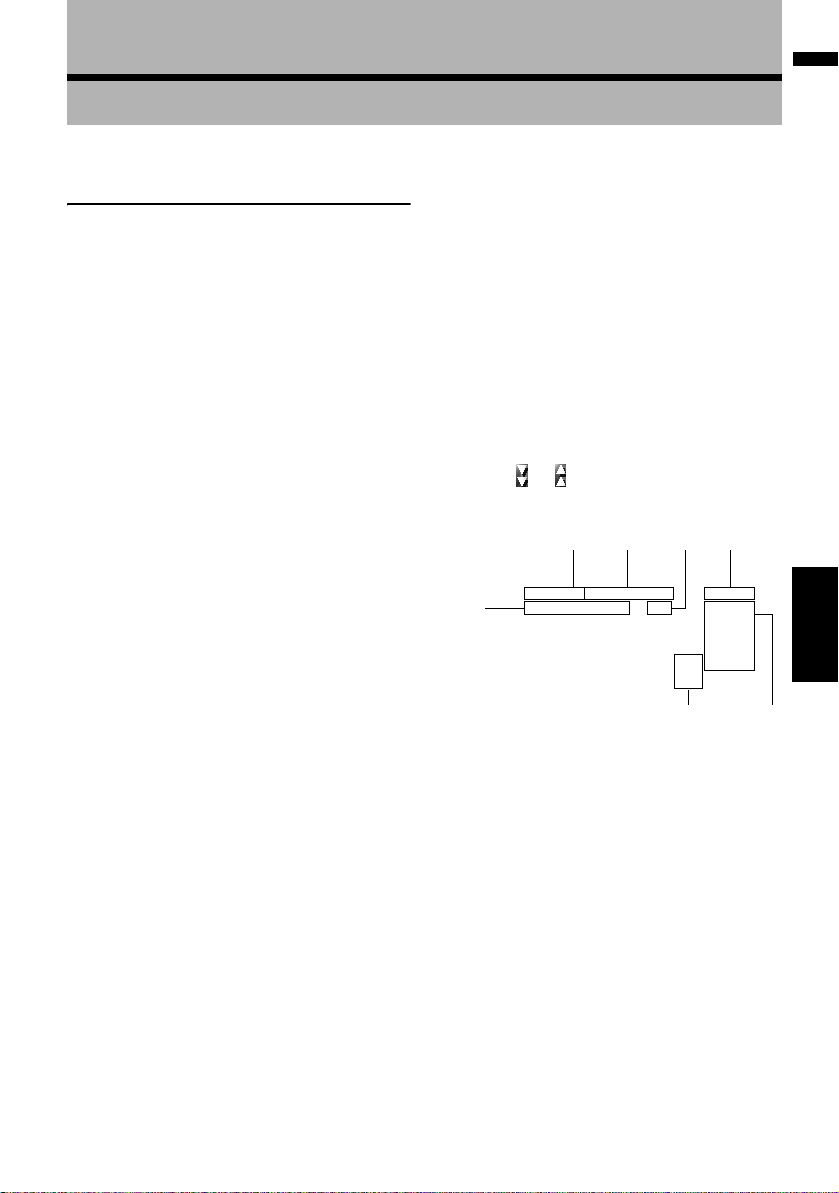
69
NAVI Chapter 7 Using Traffic Information
Chapter 7
Using Traffic Information
Using XM NavTraffic Informa-
tion
If you have a GEX-P10XMT XM Digital Satellite
Data & Audio Receiver (sold separately) attached
to the navigation system and have an active sub-
scription to XM NavTraffic service, you can view
current traffic conditions and information on your
navigation display. When the unit receives
updated traffic information, the navigation sys-
tem will overlay the traffic information on your
map and also display detailed text information
when available. When you are traveling along a
route and there is traffic information on your cur-
rent route, the system will detect it and ask you if
you would like to be rerouted, or suggest another
route automatically.
❒ The system acquires the traffic information up
to 100 miles in radius from the vehicle posi-
tion. (If there is a lot of traffic information
around your vehicle, the radius will be shorter
than 100 miles.)
❒ The navigation system provides the following
functions by using the information from XM
NavTraffic:
— Displaying a list of traffic information
— Displaying traffic information on a map
— Suggesting a route to avoid traffic conges-
tion by using traffic information
❒ The term “traffic congestion” in this section
indicates the following types of traffic informa-
tion: stop and go, stopped traffic, closed/
blocked roads. This information is always
taken into consideration when checking your
route, and the information related with these
events cannot be turned off. If you select other
traffic information in [Traffic Settings], the
information can be displayed in a list or on a
map.
➲ “Selecting traffic information to display” ➞
Page 72
Viewing traffic list
Traffic Information is displayed onscreen in a list.
This allows you to check how many traffic inci-
dents have occurred, their location, and their dis-
tance from your current position.
Checking traffic information
Traffic information except traffic flow information
is displayed onscreen in a list.
1 Touch [Information] in the navigation
menu, then touch [Traffic Events].
The list with received traffic information is
shown.
2 Touch or to view the incident list.
Places (street names) where incidents have
occurred are displayed in the list.
(1) Street or place
(2) Direction
(3) Incident
(4) Distance to the location
(5) The incident numbers currently dis-
played and the total number of incidents
❒ The incidents that have already been read
will be displayed in white. Unread inci-
dents will be in yellow.
(6) Sort key
:
You can sort the traffic information in alpha-
betical order.
:
You can sort the traffic information by dis-
tance from your current position.
(3)
(1) (2) (4)
(6)
(7)
(5)
CRB2297A_U_English.book Page 69 Friday, January 5, 2007 2:51 PM
Loading ...
Loading ...
Loading ...