Loading ...
Loading ...
Loading ...
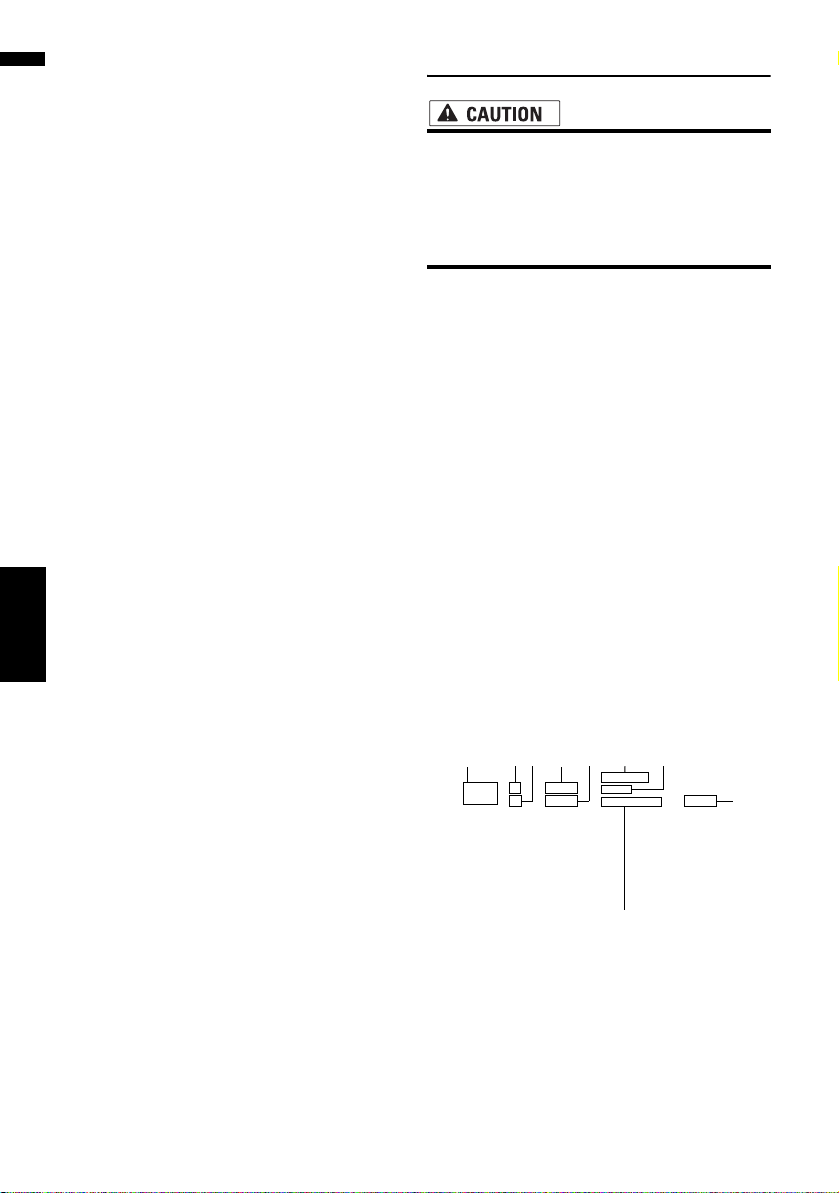
110
Chapter 11
Using the AV Source (Built-in DVD Drive and Radio) AV
❒ If you have switched between playback of MP3
files and audio data (CD-DA), playback starts
at the first track on the disc.
❒ Playback is carried out in order of file number.
Folders are skipped if they contain no MP3
files. (For example, if folder 01 (ROOT) con-
tains no MP3 files, playback commences with
folder 02.)
❒ When playing back files recorded as VBR
(variable bit rate) files, the play time will not be
correctly displayed if fast forward or reverse
operations are used.
❒ If the built-in DVD drive does not operate prop-
erly, an error message may be displayed.
➲ “Built-in DVD drive” ➞ Page 196
Operating the DVD
• For safety reasons, “Video image” cannot
be viewed while your vehicle is in motion.
To view “Video image”, you must stop in a
safe place and put on the parking brake
before setting your route (see page 20 for
details).
You can play a DVD-Video using the built-in DVD
drive of the navigation system. This section
describes operations for DVD-Video.
Selecting [DVD] as the source
1 Press the OPEN CLOSE button and insert
a disc you want to play to disc loading
slot.
The source changes and then playback will
start.
❒ If the disc is already set, touch the source
icon and then touch [DVD].
➲ For details, refer to “Selecting a source” ➞
Page 103
❒ Also see “Handling and Care of the Disc” in
the Hardware Manual and “Detail Information
for Playable Media” for more cautions about
handling each type of media.
Screen configuration
(1) Source icon
Shows which source has been selected.
(2) Sound output indicator
Shows which sound output setting has been
selected.
(3) Repeat range indicator
Shows which repeat range has been selected.
(1) (4)(6) (5) (7) (3) (8)
(9)
(2)
CRB2297A_U_English.book Page 110 Friday, January 5, 2007 2:51 PM
Loading ...
Loading ...
Loading ...