Loading ...
Loading ...
Loading ...
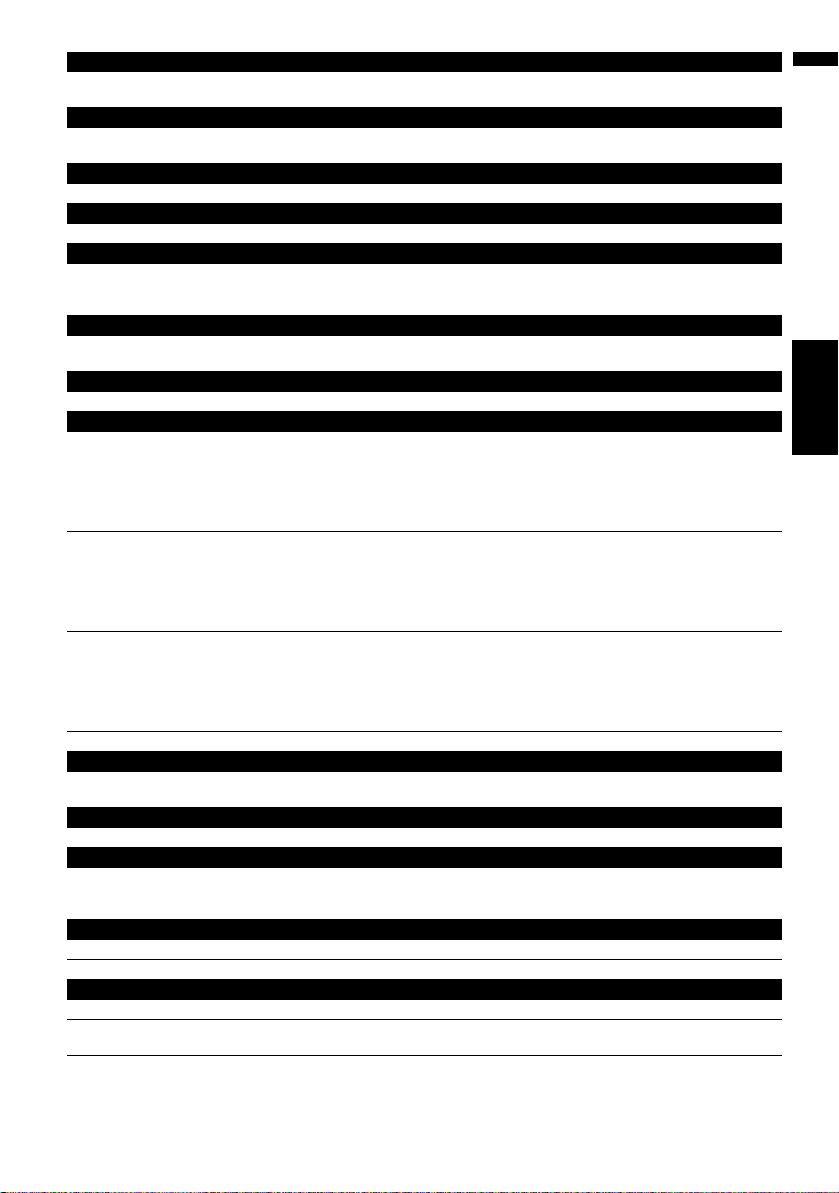
169
NAVI/AV Chapter 17 Operating Your Navigation System with Voice
Making phone call to your home
Destination
*
➞
Call Home
➞
Touch
VOICE
icon to call your home (Only when the phone number is registered in your
home.)
Setting your home to waypoint
Destination* ➞ Waypoint Home ➞ Touch VOICE icon to start route calculation. (This function is only available if you
have set the destination.)
Display the map of surroundings on your home
Destination* ➞ Display Home ➞ Display the map of surroundings on your home.
Display the map of surroundings on your destination
Destination* ➞ Display Destination ➞ Display the map of surroundings on your destination.
Set the map location as your destination
Scroll the navigation map or switch the scroll mode from search result screen. ➞ Basic Operation* ➞ Set As Destina-
tion ➞ If the route already set, touch VOICE icon to start route calculation. If there is no route, the system starts the
route calculation.
Set the map location as your waypoint
Scroll the navigation map or switch the scroll mode from search result screen. ➞ Basic Operation* ➞ Set As Way-
point ➞ Touch VOICE icon to start route calculation.
Registering the map location to the address book
Basic Operation* ➞ Registration ➞ The system register that point and Information edit screen appears.
Operating the navigation map scale
Map Operation* ➞ Change Scale* ➞ XXXX <kilo> meter(s) Scale <25meters, 50meters, 100meters, 200meters,
500meters, 1kilometer, 2kilometers, 5kilometers, 10kilometers, 20kilometers, 50kilometers, 100kilometers,
200kilometers, 500kilometers, 1000kilometers, 2000kilometers> ➞ Map screen will be changed to selected scale.
Notes:
• These commands are available only when [km / mile] setting is [km].
• This function is not available in vehicle dynamics mode.
Map Operation* ➞ Change Scale* ➞ XXXX mile(s) Scale <0.02miles, 0.05miles, 0.1miles, 0.25miles, 0.5miles,
0.75miles, 1mile, 2.5miles, 5miles, 10miles, 25miles, 50miles, 100miles, 250miles, 500miles, 1000miles> ➞ Map
screen will be changed to selected scale.
Notes:
• These commands are available only when [km / mile] setting is [mile].
• This function is not available in vehicle dynamics mode.
Map Operation* ➞ Change Scale* ➞ XXXX mile/yards Scale <25yards, 50yards, 100yards, 0.25miles, 0.5miles,
0.75miles, 1mile, 2.5miles, 5miles, 10miles, 25miles, 50miles, 100miles, 250miles, 500miles, 1000miles> ➞ Map
screen will be changed to selected scale.
Notes:
• These commands are available only when [km / mile] setting is [Mile&Yard].
• This function is not available in vehicle dynamics mode.
Map Operation* ➞ Change Scale* ➞ Zoom Out, Zoom In ➞ Map screen will zoom out or zoom in.
Operating the view mode
Map Operation* ➞ Change View Mode* ➞ Map View, Driver’s View, 2D Twin Map View, 3D Twin Map View, Route View,
Guide View, Rear View, Vehicle Dynamics ➞ Map screen will be changed to selected view mode.
Operating the map orientation
Map Operation* ➞ Heading Up, North Up ➞ Map orientation will be changed.
Recalculating the route
Route Options* ➞ Change Route* ➞ Rerouting, Use Main Road, Use Fast Route, Use Short Route, Use Freeway, Avoid
Freeway, Use Ferry, Avoid Ferry, Use Toll Road, Avoid Toll Road ➞ If the route already set, touch VOICE icon to recal-
culate.
Checking the current route
Route Options* ➞ Route Profile ➞ Displaying the route profile screen.
Route Options* ➞ Next Guidance ➞ You can hear the information of next guidance point.
Canceling the route
Route Options* ➞ Cancel Route ➞ If the route is already set, touch VOICE icon to cancel the current route.
Route Options* ➞ Cancel Waypoint ➞ If the waypoint is already set, touch VOICE icon to cancel route until next way-
point.
CRB2297A_U_English.book Page 169 Friday, January 5, 2007 2:51 PM
Loading ...
Loading ...
Loading ...