Loading ...
Loading ...
Loading ...
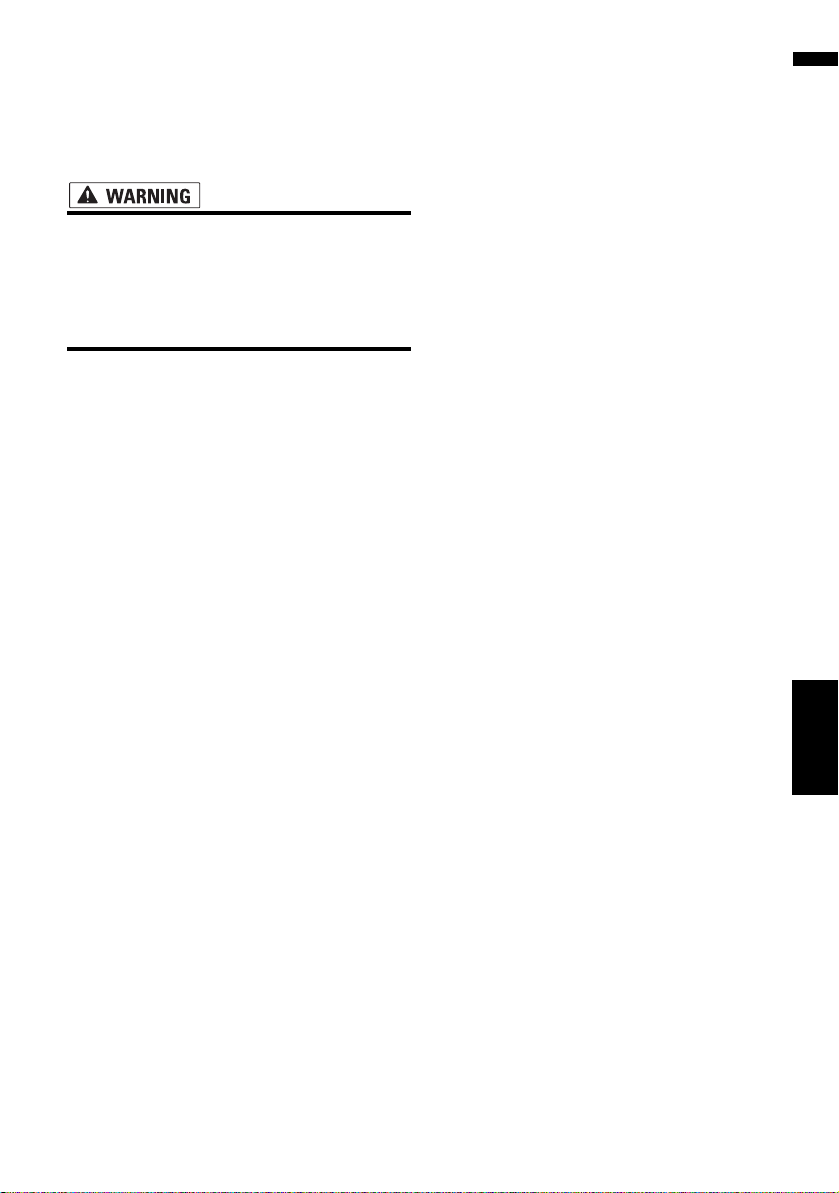
79
NAVI Chapter 8 Using XM Tuner and Other Information
Searching for car service in an
emergency
In an emergency, you can search the Emergency
Info for Auto Services in the vicinity of your cur-
rent position and set the current route.
• The Emergency Info screen is only
intended to provide information to a driver
that may be useful during an emergency
situation and if they are in a safe location.
If not, or in all major accidents, call 911
directly.
1 Touch [Information] in the navigation
menu, then touch [Emergency Info].
2 Touch [Locate Car Service].
A list of auto services appears onscreen.
3 Touch the Category of the auto service
you want to use.
❒ The Auto Service categories that can be
selected in the Emergency Info are: [Auto-
motive] and [Car Dealer].
4 Touch the selection method.
[Select All]:
Selects all detailed categories included in that
category. A red check appears next to the
selected category.
[Deselect All]:
Cancels the selected detailed categories.
[Select Detail]:
Selects a detailed category from the list.
❒ If you want to search with more detailed
categories, touch [Select Detail]. When
the subcategory list appears, touch the
item and touch [Back]. When only a few
types of the detailed categories are
selected, blue check marks will appear.
5 Repeat Step 3 and 4, select a category,
and touch [OK].
The POI in the selected category and detailed
category is searched.
6 Touch the name of the facility to set the
route you want.
When the route is not set, route calculation
starts immediately.
➲ “Checking and modifying the route” ➞
Page 32
When the route is already set, “Location con-
firmation screen” is shown.
➲ “Checking the location on the map” ➞
Page 31
CRB2297A_U_English.book Page 79 Friday, January 5, 2007 2:51 PM
Loading ...
Loading ...
Loading ...