Loading ...
Loading ...
Loading ...
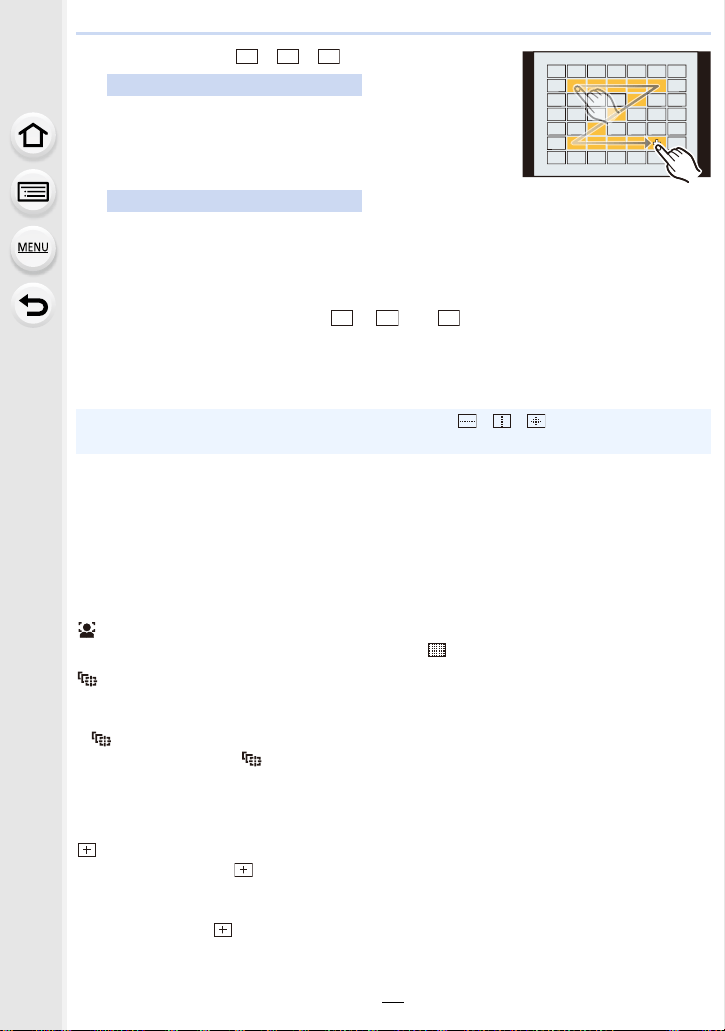
4. Focus, Brightness (Exposure) and Color tone Settings
94
When selecting [ ]/[ ]/[ ]
Drag your finger over the parts you want to set as AF
areas.
• If you touch one of the selected AF areas, the selection of
the area will be canceled.
Press 3/4/2/1 to select the AF area, and then press [MENU/SET] to set (repeat).
• The setting is canceled when [MENU/SET] is pressed again.
• If you press [DISP.], all the selections will be canceled.
Press [Fn2] to set.
∫ Registering the set AF area to [ ], [ ] or [ ]
1 On the screen in step
3 on P93, press 3.
2 Press 3/4 to select a destination to which the setting will be registered, and press
[MENU/SET].
∫ Restrictions on Auto Focus Mode
• The AF Mode is fixed to [Ø] in the following cases.
– When using the Digital Zoom
– [Miniature Effect] (Creative Control Mode)
• The Auto Focus Mode is fixed to [š] when [4K Live Cropping] is set.
• It cannot be set the Auto Focus Mode in the following cases.
– When recording with the Post Focus function
([Face/Eye Detection])
• If no faces are detected, the AF Mode operates as [ ].
([Tracking])
• In situations where AF Tracking does not work correctly due to certain recording conditions,
such as when the subject is small or the location is dark, the operation of [Ø] is performed.
• [ ] cannot be used with [Time Lapse Shot].
• In the following cases, [ ] operates as [Ø].
– [Sepia]/[Monochrome]/[Dynamic Monochrome]/[Rough Monochrome]/[Silky Monochrome]/
[Soft Focus]/[Star Filter]/[Sunshine] (Creative Control Mode)
– [Monochrome]/[L.Monochrome] ([Photo Style])
([Pinpoint])
• In the following case, [ ] operates as [Ø].
– When recording motion pictures
– When recording 6K/4K photos
• It cannot be set to [ ] in the following cases.
– [AFF]/[AFC] (Focus Mode)
Touch operation
Button operation
• Turning off this unit will return the setting adjusted with [ ]/[ ]/[ ] back to the default
setting.
ヤヒ
ヤビ
ヤピ
ヤヒ ヤビ
ヤピ
Loading ...
Loading ...
Loading ...