Loading ...
Loading ...
Loading ...
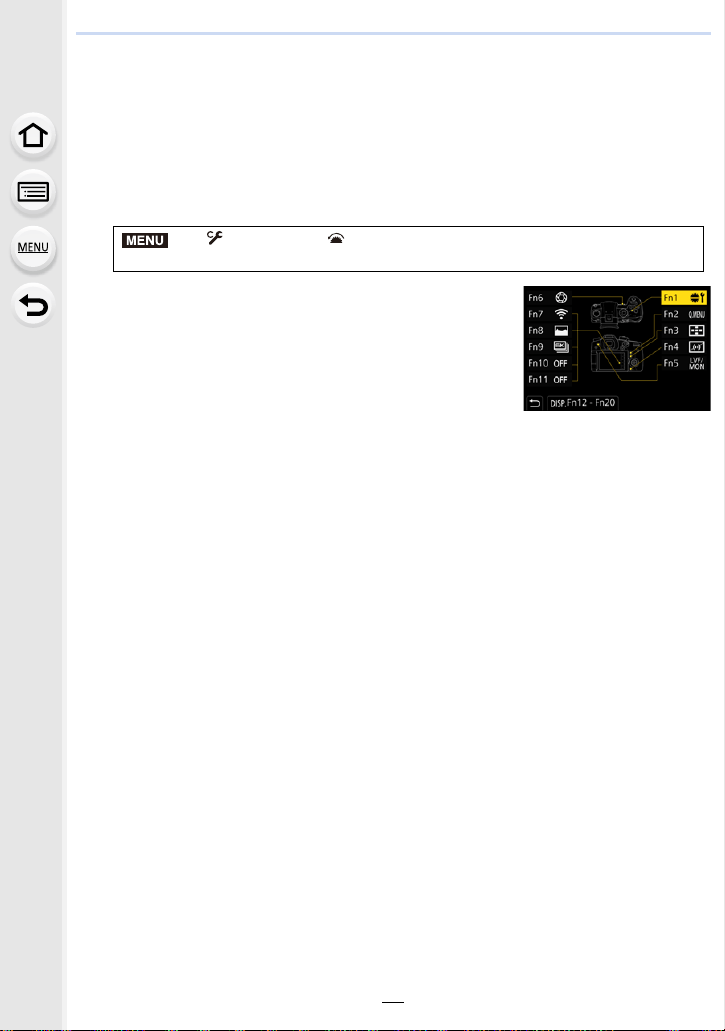
2. Getting Started/Basic Operations
60
Assigning frequently used functions to the
buttons (function buttons)
You can assign recording functions, etc. to specific buttons and icons.
• Some functions cannot be assigned depending on the function button.
1 Select the menu. (P55)
2 Press 3/4 to select the function button you want to
assign a function to and then press [MENU/SET].
• To select a button from [Fn12] to [Fn20] in [Setting in REC
mode], press [DISP.] to switch the screen.
3 Press 3/4 to select the function you want to assign
and then press [MENU/SET].
• For details on the functions that can be assigned in
[Setting in REC mode], refer to P61.
• For details on the functions that can be assigned in [Setting in PLAY mode], refer to P63.
• To restore the default function button settings, select [Restore to Default].
∫ Configuring the function button settings from the on-monitor recording
information screen
Touching [Fn] on the on-monitor recording information screen (P49) also allows you to
display the screen in step
2.
∫ Rapidly assigning functions
The button assignment screen displayed in step
3 above can be displayed by pressing
and holding a function button (any of [Fn1] to [Fn6] or [Fn12] to [Fn20]) for 2 seconds.
• In some cases the function assignment screen cannot be displayed depending on the mode or
display screen.
> [Custom] > [Operation] > [Fn Button Set]>
[Setting in REC mode]/[Setting in PLAY mode]
MENU
Loading ...
Loading ...
Loading ...