Loading ...
Loading ...
Loading ...
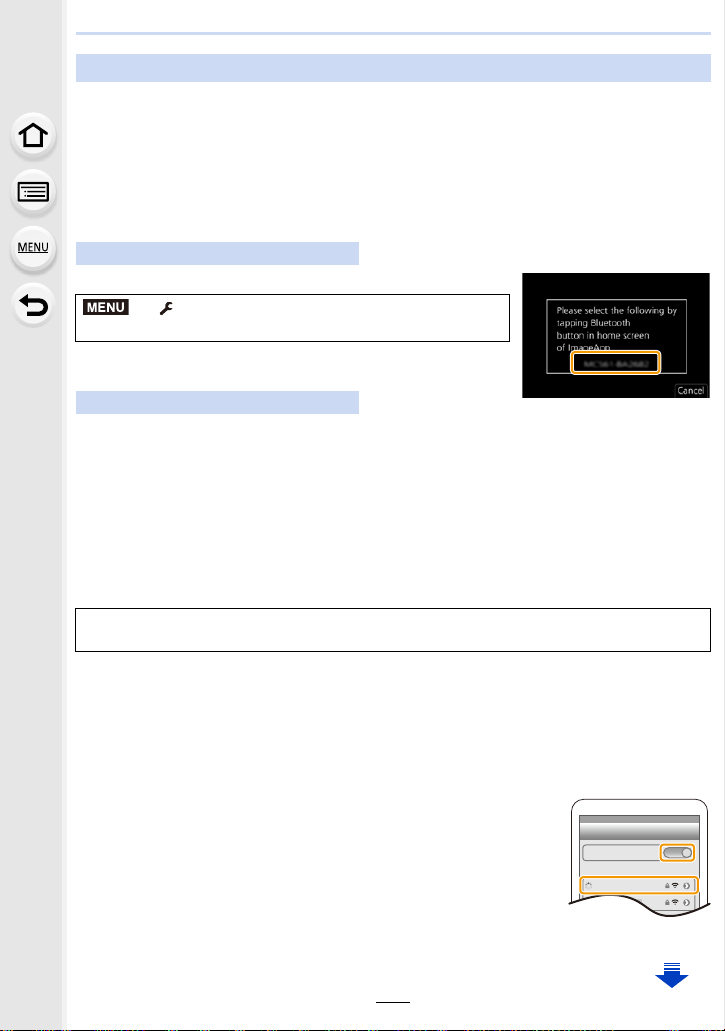
10. Using the Wi-Fi/Bluetooth function
268
Follow a simple connection setup procedure (pairing) to connect to a smartphone that
supports Bluetooth low energy. When pairing is set up, the camera also automatically
connects to the smartphone via Wi-Fi.
• Supported smartphones
Select the menu. (P55)
• The camera enters pairing standby mode and displays its device
name.
1 Start “ Image App”.
• If a message is displayed indicating that the smartphone is searching for cameras, close
the message.
2 Select [Bluetooth].
3 Turn on the Bluetooth.
4 Select the device name displayed on the camera’s screen from the [Camera
enable to be registered] list.
• Bluetooth connection between the camera and the smartphone will be made.
(For Android devices) A Wi-Fi connection will be made by selecting [Connection].
5 Turn on the Wi-Fi function in the smartphone’s setting
menu.
6 On the Wi-Fi setting screen, select the SSID (the device
name selected in step
4) displayed on the camera.
• If the SSID is not displayed, it may be displayed after the Wi-Fi
function is turned off and on.
7 Press the home button, and select “Image App” to display
“Image App”.
Using a smartphones that supports Bluetooth low energy
Android: Android 5.0 or higher equipped with Bluetooth 4.0 or higher (excluding
those that do not support Bluetooth low energy)
iOS: iOS 8.0 or higher (excluding the iPad 2)
On the camera
> [Setup] > [Bluetooth] > [Bluetooth] >
[SET] > [Pairing]
On your smartphone
If you are using an Android device, follow the steps up to here to complete the setup.
Proceed to the steps below only if you are using an iOS device (iPhone/iPod touch/iPad).
• If [Wi-Fi Password] (P305) is set to [OFF] on the camera, select [Wi-Fi Setup]. (At the time
of purchase, [Wi-Fi Password] is set to [OFF])
• If [Wi-Fi Password] is set to [ON] on the camera, you need to install the profile.
1 Install the profile.
• If a pass code is set on the smartphone, you need to enter it.
2 Press the home button to close the browser.
MENU
Wi-Fi
0123456789ABC
Loading ...
Loading ...
Loading ...