Loading ...
Loading ...
Loading ...
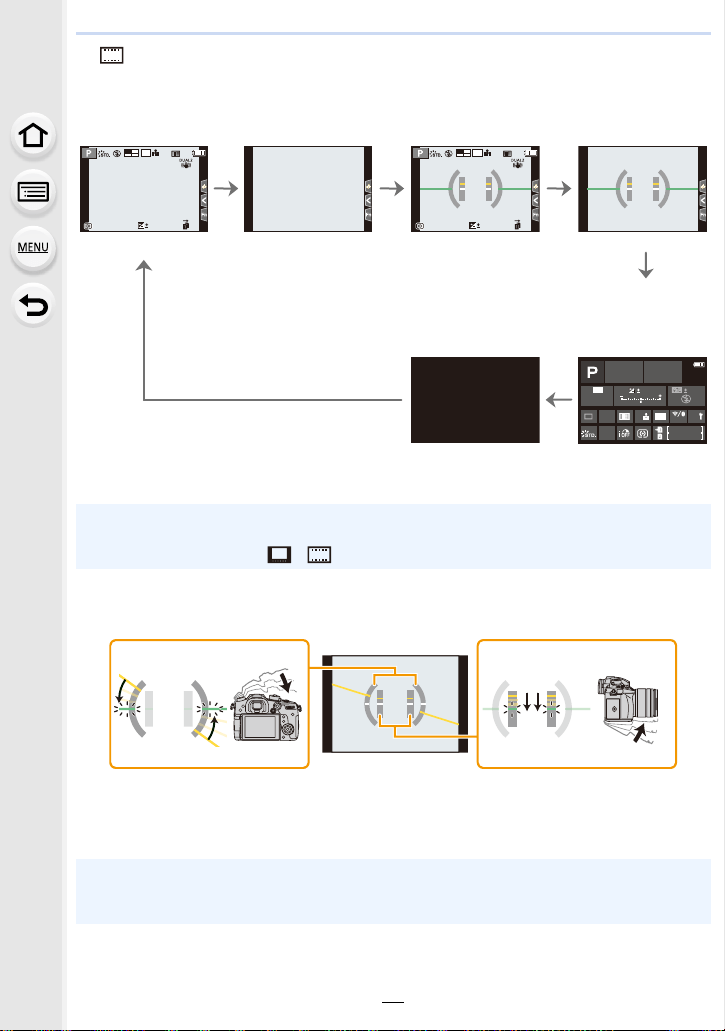
2. Getting Started/Basic Operations
50
∫ [ ] Monitor style display layout (Example of monitor style display)
¢ When the on-monitor recording information screen is displayed, you can touch the desired
item and change its setting directly.
∫ About the tilt sensor display
With the tilt sensor displayed, it is easy to correct the tilt of the camera etc.
• When the tilt of the camera is little, the indicator changes to green.
With information
Without
information
With information
(tilt sensor
display)
Without
information (tilt
sensor display)
Turned off
On-monitor
recording
information
¢
• If you assign [LVF/Monitor Disp. Style] to [Fn Button Set] (P60) in the [Custom] ([Operation])
menu, each time you press the assigned function button, you can change the display style of
the monitor or viewfinder ([ ]/[ ]), whichever is currently in use.
A Horizontal direction: Correcting tilt to the left
B Vertical direction: Correcting downward tilt
• Even after correcting the tilt, there may still be an error of approximately n1°.
• When tilted significantly upwards or downwards to record, the tilt sensor display may not be
displayed correctly, and the Direction Detection Function (P41) may not work correctly.
24
p
FHD
8bit
MOV
989898
AFSAFS
L
4:3
0
24
p
FHD
8bit
MOV
989898
AFSAFS
L
4:3
0
98
98
AWB
0 0
0
Fn
ISO
AUTO
OFF
L
4:3
AFS
AFS
Loading ...
Loading ...
Loading ...