Loading ...
Loading ...
Loading ...
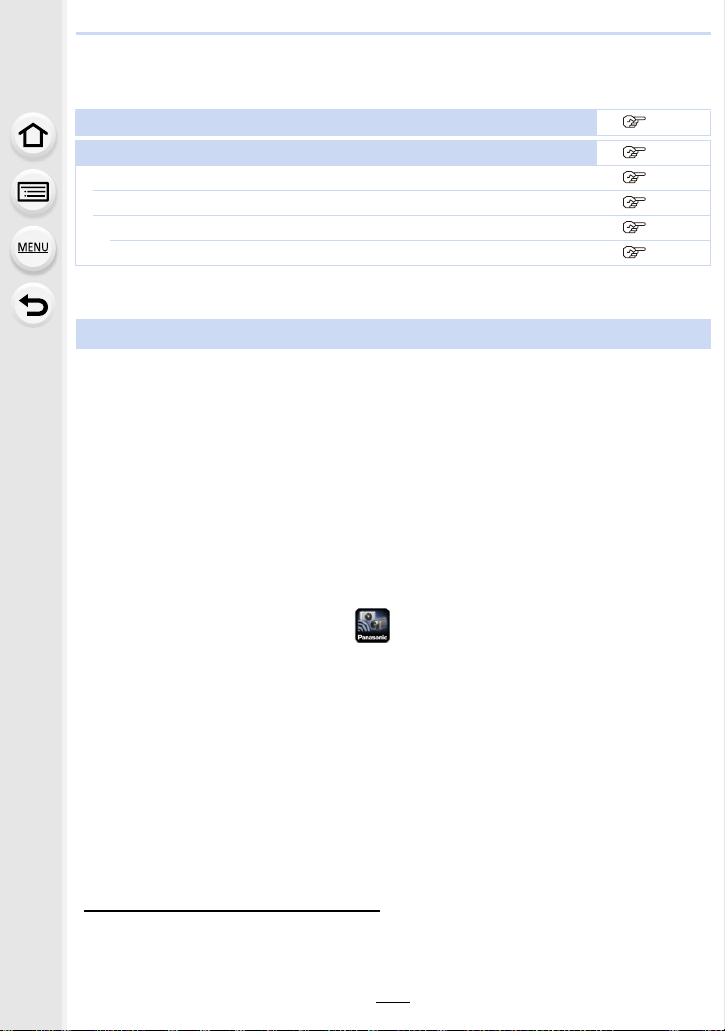
267
10. Using the Wi-Fi/Bluetooth function
Connecting to a smartphone/tablet
• You need to install “Panasonic Image App” (referred to as “Image App” from this point on) on
your smartphone.
The “Image App” is an application provided by Panasonic.
•OS
• Use the latest version.
• Supported OSs are current as of February 2017 and are subject to change.
• Read the [Help] in the “Image App” menu for further details on how to operate.
• When you operate the “Image App” on the smartphone that is connected to the camera via
Wi-Fi, [Help] in the “Image App” may not be displayed depending on the smartphone. In this
case, after terminating the connection to the camera, reconnect the smartphone to a mobile
phone network such as the 3G or LTE network or to a Wi-Fi router, and then display [Help] in
the “Image App”.
• Some of the screens and information provided in this owner’s manual may differ from your
device depending on the supported OS and “Image App” version.
• The service may not be able to be used properly depending on the type of smartphone being
used.
For information on the “Image App”, refer to the support site below.
http://panasonic.jp/support/global/cs/dsc/
(This Site is English only.)
• When downloading the app on a mobile network, high packet communication fees may be
incurred depending on the details of your contract.
Using a smartphones that supports Bluetooth low energy P268
Using a smartphone that does not support Bluetooth low energy P270
Connecting without using the password P270
Using a password to set up a connection P271
Using the QR code to set up a connection
P271
Manually entering a password to set up a connection
P272
Installing the smartphone/tablet app “Image App”
App for Android
TM
:
Android 4.1 or higher
(Android 5.0 or higher is required to use the Bluetooth function)
App for iOS:
iOS 8.0 or higher
(The Bluetooth function cannot be used with the iPad 2)
1 Connect the smartphone to a network.
2 (Android) Select “Google Play
TM
Store”.
(iOS) Select “App Store”.
3 Enter “Panasonic Image App” or “LUMIX” into the search box.
4 Select “Panasonic Image App” and install it.
Loading ...
Loading ...
Loading ...