Loading ...
Loading ...
Loading ...
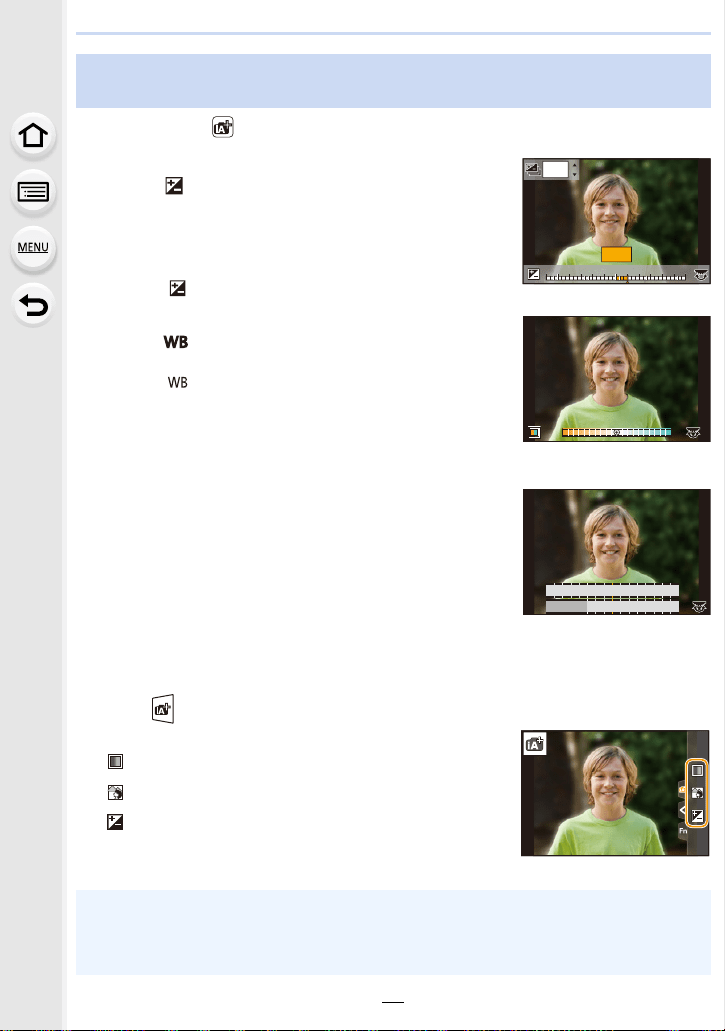
69
3. Recording Modes
Recording Mode:
∫ Setting brightness
1 Press [ ].
2 Rotate the rear dial to adjust brightness.
• You can adjust the Exposure Bracket setting by pressing
3/4 while the brightness setting screen is displayed.
(P140)
• Press [ ] again to return to the recording screen.
∫ Setting color
1 Press [ ].
2 Rotate the rear dial to adjust color.
• Press [ ] again to return to the recording screen.
• The color setting will return to the default level (center
point) when this unit is turned off or the camera is switched
to another Recording Mode.
∫ Taking a picture with a blurred background (Defocus Control)
1 Press [Fn4] to display the setting screen.
2 Set the blurriness by rotating the rear dial.
• If you press [MENU/SET], you can return to the recording
screen.
• Pressing [Fn4] on the blurriness setting screen will cancel
the setting.
• Auto Focus Mode is set to [Ø].
The position of the AF area can be set by touching the
screen. (Its size cannot be changed)
Change the settings by using the touch screen
1 Touch [ ].
2 Touch the item you want to set.
[ ]: Color tone
[ ]: Defocus level
[ ]: Brightness
3 Drag the slide bar to set.
• Press [MENU/SET] to return to the recording screen.
Taking pictures with customized color, defocus control, and brightness
settings
• Depending on the lens used, you may hear a sound from the lens when the Defocus Control is
used, but this is due to operation of the aperture of the lens and it is not a malfunction.
• Depending on the lens used, operational sound of the Defocus Control may be recorded
during the recording of a motion picture when the function is used.
+3+3+1+1 +2+2 +3+3
-
5
-
5
-
4
-
4
-
3
-
3
-
2
-
2
-
1
-
100
+5+5+4+4
+1
+1
OFF
OFF
A
AB
B
B
SS
SS
SS
F
F
500 250 125 60 30
4.02.8 5.6 8.0
Loading ...
Loading ...
Loading ...