Loading ...
Loading ...
Loading ...
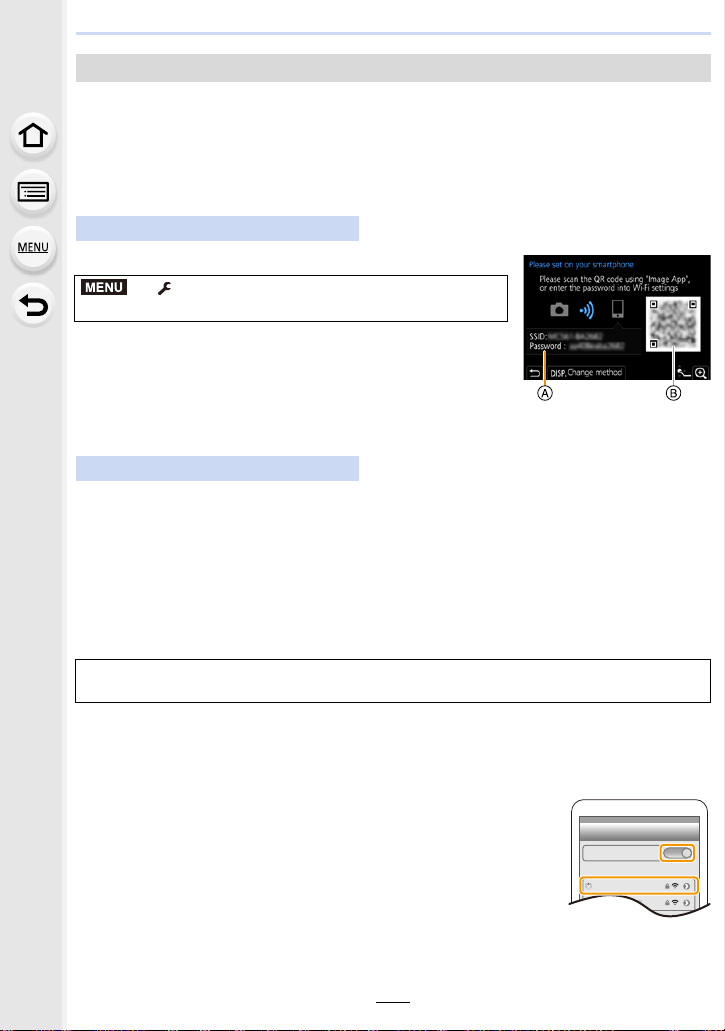
271
10. Using the Wi-Fi/Bluetooth function
Connecting with a password further enhances security. You can scan a QR code or
manually enter a password to set up a connection.
Preparations:
(On the camera) Set the [Wi-Fi Password] to [ON]. (P305)
∫ Using the QR code to set up a connection
Select the menu. (P55)
A SSID and password
B QR code
• When the camera is ready to be connected to the smartphone,
the QR code, SSID and password are displayed.
• You can also display the information by pressing [Wi-Fi] on the
camera.
1 Start “ Image App”.
2 Select [QR code].
• When the smartphone is connected to a wireless access point, it may take time to display
[QR code].
• (For iOS devices) A confirmation screen will be displayed. Select [OK] to proceed.
3 Use the “Image App” to scan the QR code displayed on the screen of the
camera.
• If you press [MENU/SET] on the camera, the QR code will be enlarged.
4 Install the profile.
• If a pass code is set on the smartphone, you need to enter it.
5 Press the home button to close the browser.
6 Turn on the Wi-Fi function in the smartphone’s setting menu.
7 On the Wi-Fi setting screen, select the SSID displayed on
the camera.
8 Press the home button, and select “Image App” to display
“Image App”.
• (iOS devices) Steps 1 through 5 are not required from the second
time on.
Using a password to set up a connection
On the camera
> [Setup] > [Wi-Fi] > [Wi-Fi Function] >
[New Connection] > [Remote Shooting & View]
On your smartphone
If you are using an Android device, follow the steps up to here to complete the setup.
Proceed to the steps below only if you are using an iOS device (iPhone/iPod touch/iPad).
MENU
Wi-Fi
0123456789ABC
Loading ...
Loading ...
Loading ...