Loading ...
Loading ...
Loading ...
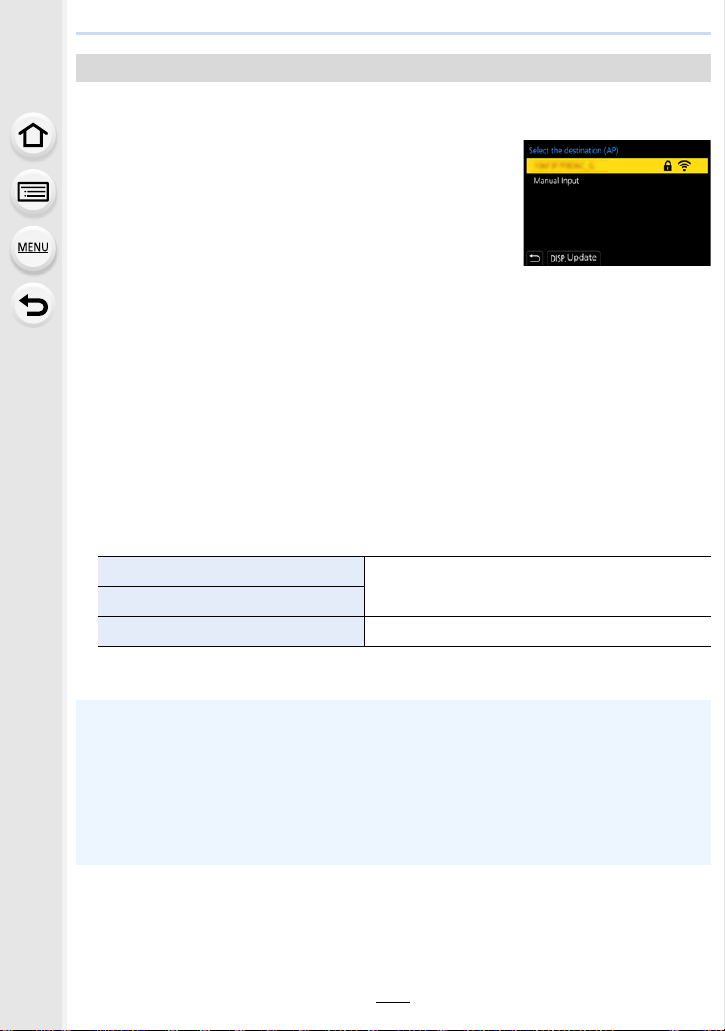
301
10. Using the Wi-Fi/Bluetooth function
• Confirm encryption key of the selected wireless access point if the network authentication is
encrypted.
1 Select the wireless access point you are connecting
to.
• Pressing [DISP.] will search for a wireless access point
again.
• If no wireless access point is found, refer to “When
connecting with [Manual Input]” on P301.
2 (If network authentication is encrypted)
Enter the encryption key.
• For information on how to enter characters, refer to P64.
• Except for the first-time connection, a connection will be made automatically using the
previously-used encryption key.
∫ When connecting with [Manual Input]
• When connecting by [Manual Input], confirm SSID, authentication type, encryption type,
encryption key of the wireless access point you are using.
1 On the screen displayed in step 1 of “If you are not sure about the WPS compatibility
(connecting by [From List])”, select [Manual Input].
2 Enter the SSID of the wireless access point you are connecting to, then select [Set].
• For information on how to enter characters, refer to P64.
3 Select the network authentication type.
4 (When an option other than [No Encryption] is selected) Enter the encryption key.
If you are not sure about the WPS compatibility (connecting by [From List])
[WPA2-PSK]
Supported encryption methods: [TKIP], [AES]
[WPA2/WPA-PSK]
[No Encryption] —
• Check the wireless access points instruction manual and settings when saving a wireless
access point.
• If no connection can be established, the wireless access point’s radio waves may be too
weak.
Refer to “Message Display” (P328) and “Troubleshooting” (P330) for details.
• Depending on your environment, transmission speed between the camera and wireless
access point may decrease. In addition, the wireless access point may not be available for
use.
Loading ...
Loading ...
Loading ...