Loading ...
Loading ...
Loading ...
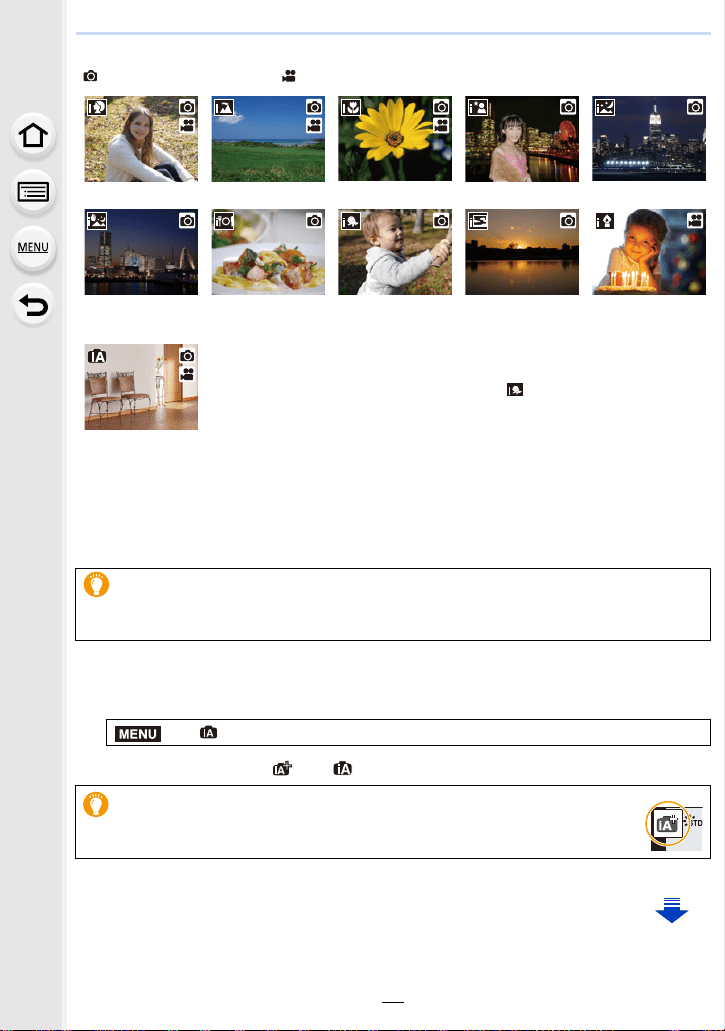
3. Recording Modes
66
The camera detects scenes automatically (Scene Detection)
( : When taking pictures, : When recording motion pictures)
∫ Switching between Intelligent Auto Plus Mode and Intelligent Auto Mode
1 Select the menu. (P55)
2 Press 3/4 to select [ ] or [ ] and then press [MENU/SET].
[i-Portrait] [i-Scenery] [i-Macro] [i-Night Portrait]
¢1
[i-Night Scenery]
[iHandheld Night
Shot]
¢2
[i-Food] [i-Baby]
¢3
[i-Sunset] [i-Low Light]
¢1 Displayed when an external flash is used.
¢2 Only displayed when [iHandheld Night Shot] is set to [ON]. (P68)
¢3 When [Face Recog.] is set to [ON], [ ] will be displayed for
birthdays of registered faces already set only when the Face/Eye of
a person younger than 3 years old is detected.
•[¦] is set if none of the scenes are applicable, and the standard
settings are set.
• When recording is performed with the 6K/4K Photo or Post Focus
function, Scene Detection works in the same way as when motion
picture is recorded.
¦
The Backlight Compensation
• When there is a backlight, the subject appears darker and the camera will automatically
attempt to correct it by increasing the brightness of the picture.
> [Intelligent Auto] > [Intelligent Auto Mode]
It is also possible to display the selection screen by touching the
Recording Mode icon in recording screen.
MENU
Loading ...
Loading ...
Loading ...