Loading ...
Loading ...
Loading ...
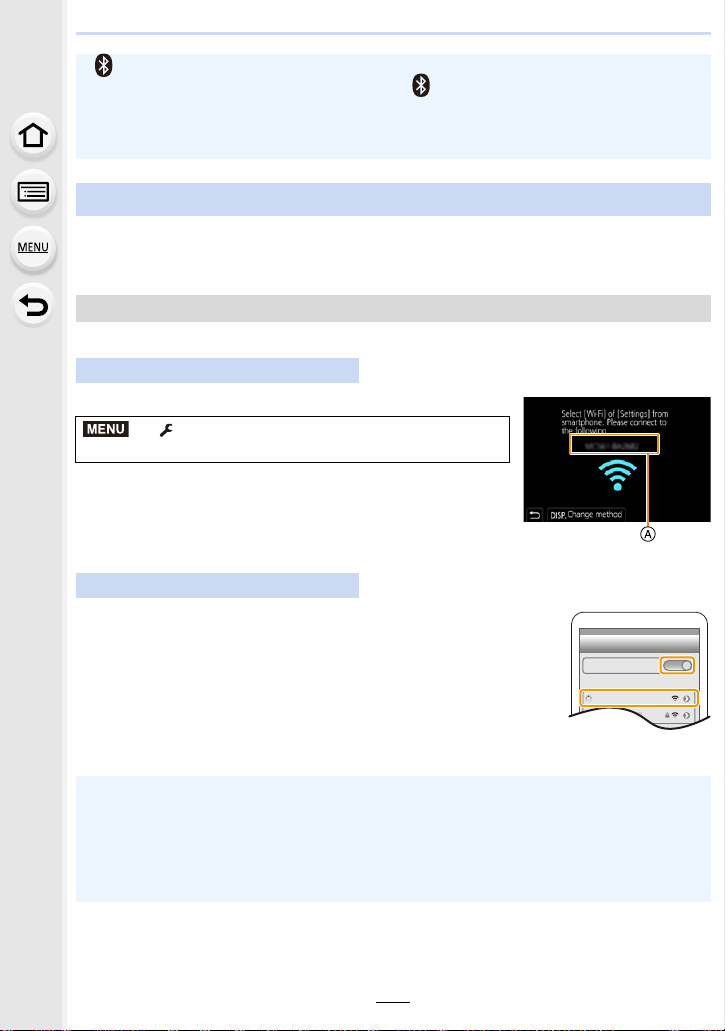
10. Using the Wi-Fi/Bluetooth function
270
Connect to a smartphone via Wi-Fi.
• You can also connect via Wi-Fi to a smartphone that supports Bluetooth low energy by
following the same steps.
You can easily set up a direct connection to your smartphone without entering a password.
Select the menu. (P55)
A SSID
• When the camera is ready to be connected to the smartphone,
the SSID is displayed.
• You can also display the information by pressing [Wi-Fi] on the
camera.
1 Turn on the Wi-Fi function in the smartphone’s setting
menu.
2 On the Wi-Fi setting screen, select the SSID displayed on
the camera.
3 Start “ Image App”.
• When the connection confirmation screen is displayed on the
camera, select [Yes] to connect. (For first time connection only)
• [ ] is displayed on the recording screen during Bluetooth connection. If the Bluetooth
function is enabled, but there is not connection, [ ] flashes.
• Up to 16 smartphones can be registered. If you try to register more than 16 devices, the
smartphone with the oldest registration history will be replaced.
• Performing [Reset Network Settings] will delete registered device information. (P244)
Using a smartphone that does not support Bluetooth low energy
Connecting without using the password
On the camera
> [Setup] > [Wi-Fi] > [Wi-Fi Function] >
[New Connection] > [Remote Shooting & View]
On your smartphone
At the time of purchase, [Wi-Fi Password] is set to [OFF].
Before connecting to a Wi-Fi network, ensure that the device displayed on the connection
confirmation screen is the one you actually want to connect to. When a wrong device is
displayed, if you select [Yes], the camera will automatically connect to that device.
We recommend that you set [Wi-Fi Password] to [ON] if, for example, there is another
Wi-Fi device nearby. (P271)
MENU
Wi-Fi
0123456789ABC
Loading ...
Loading ...
Loading ...