Loading ...
Loading ...
Loading ...
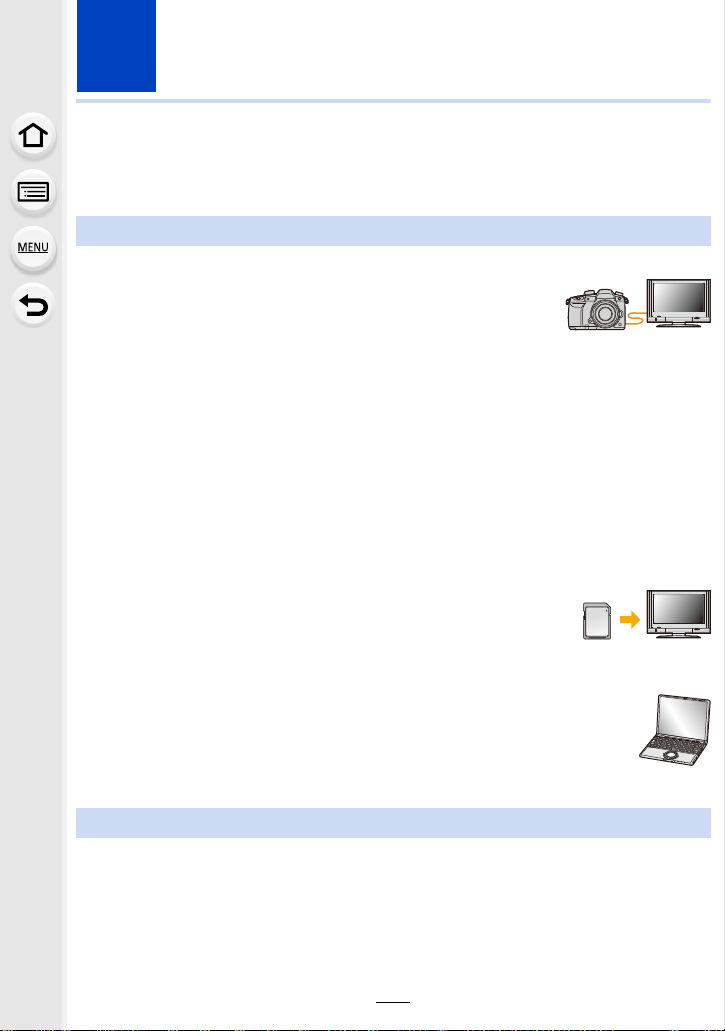
307
11. Connecting to other equipment
Watching 4K motion pictures on a TV/ Saving
4K motion pictures on your PC or recorder
∫ Playing Back on a TV Screen
Preparation:
Set [HDMI Mode (Play)] (P239) to [AUTO] or a setting with a
resolution of [4K] (if the size is set to [4K]) or [C4K] (if the size is set
to [C4K]).
• When [System Frequency] is set to [59.94Hz (NTSC)], set [HDMI Mode (Play)] to [AUTO] to
play back motion pictures recorded at a frame rate of 24p.
For settings other than [AUTO], it cannot output at 24 frames/second.
• When connecting to a TV that does not support 4K motion picture, select [AUTO].
Connect the camera and a 4K-compatible TV with an HDMI cable, and
display the playback screen. (P308)
• Even though the output resolution will be lower, you can also play them back by connecting the
camera to a TV that does not support motion pictures in 4K.
• When [System Frequency] is set to a broadcasting system different from that of your region,
images may not be played back correctly.
• You can also insert the card into a Panasonic TV equipped with SD card
slots that supports 4K motion picture, and play back 4K motion pictures
recorded with [Rec Format] set to [MP4].
• Read the operating instructions for the TV.
∫ Watching on a PC
To play back 4K motion pictures on a PC, use the software
“PHOTOfunSTUDIO” (P311)
• To play back and edit motion pictures in 4K, you need a high-performance PC
environment.
• Refer to the operating instructions of “PHOTOfunSTUDIO” (PDF).
You cannot dub 4Kmotion pictures to Blu-ray discs and DVDs with Panasonic recorders.
∫ Storing on a PC
Refer to P310 for details.
You can use the software “PHOTOfunSTUDIO” (P311) to import 4K motion pictures to a
PC.
• Refer to the operating instructions of “PHOTOfunSTUDIO” (PDF).
Watching motion pictures in 4K
Storing 4K motion pictures
Loading ...
Loading ...
Loading ...