Loading ...
Loading ...
Loading ...
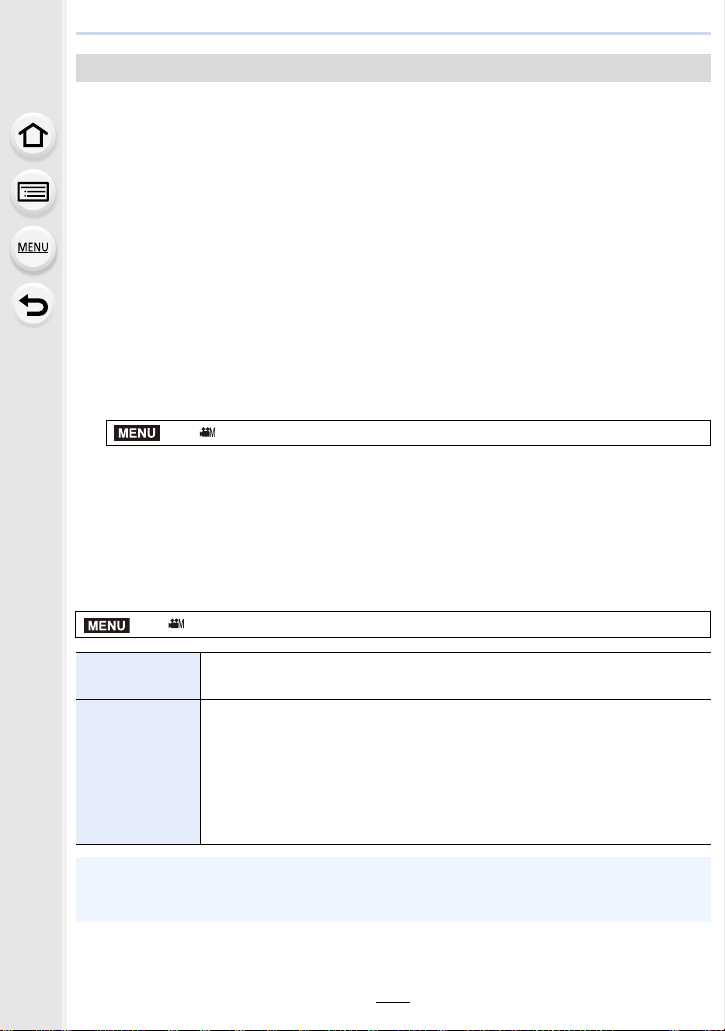
7. Recording Motion Pictures
186
Apply LUT (Look-Up Table) data to the recording screen image when [Photo Style] is set to
[V-Log L].
• This function becomes available only after being activated in [Activate] (P241) with an
upgrade software key (DMW-SFU1: optional).
• Only available when [Photo Style] is set to [V-Log L].
∫ Importing LUT files
• Supported LUT data format:
– The “.vlt” format, which meets the requirements specified in the “VARICAM 3DLUT
REFERENCE MANUAL Rev.1.0”
– File names consisting of up to 8 alphanumeric characters (excluding extension)
Preparations:
• Save the LUT data in the card. Save it to the root directory (the first folder that appears when
you access the card on your computer) with the extension “.vlt”.
1 Insert the card containing the LUT data into the card slot 1.
2 Select the menu. (P55)
3 Press 3/4 to select the LUT data you want to import, and press [MENU/SET].
4 Press 3/4 to select the item to which you want to register the data, and press
[MENU/SET].
• Up to 4 pieces of LUT data can be registered.
• If you select an item containing registered data, it will be overwritten.
∫ Selecting the LUT file to be used and enabling V-Log L View Assist
Select the menu. (P55)
[V-LogL View Assist]
> [Creative Video] > [V-LogL View Assist] > [Read LUT File]
> [Creative Video] > [V-LogL View Assist]
[LUT Select]
Allows you to select the LUT data to be applied from among the preset
([Vlog_709]) and registered LUT data.
[LUT Monitor
Display]
Sets the monitor/viewfinder display setting of the camera to be applied when
[Photo Style] is set to [V-Log L].
• [ON]: Displays images using LUT data. [LUT] is displayed on the
recording screen.
• [OFF]: Displays [V-Log L] images. [V-LogL] is displayed on the recording
screen.
• To apply LUT data to an image output through HDMI, set [LUT HDMI Display] in [HDMI Rec
Output]. (P191)
• The effects of LUT data are not applied to motion pictures saved to the card.
MENU
MENU
Loading ...
Loading ...
Loading ...