Loading ...
Loading ...
Loading ...
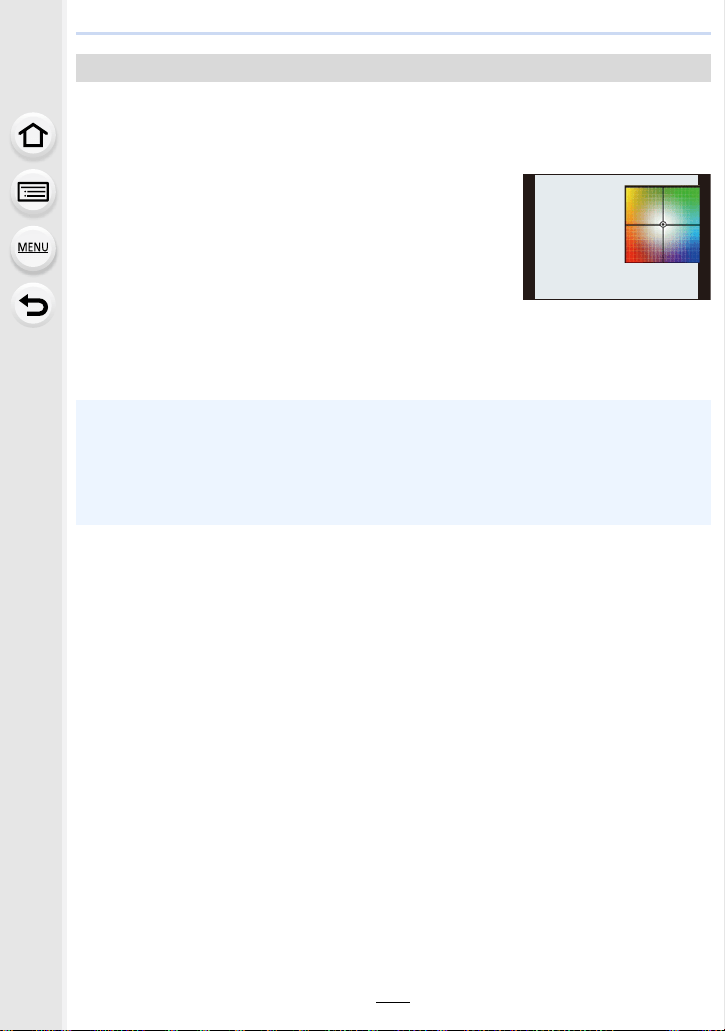
111
4. Focus, Brightness (Exposure) and Color tone Settings
You can finely adjust the White Balance when you cannot acquire the desired hue by
setting the White Balance.
1 Select the White Balance and then press 4.
2 Press 3/4/2/1 to fine-adjust the White Balance.
• You can also make fine adjustments by touching the White
Balance graph.
• Pressing [DISP.] resets the position back to the center.
• You can set the White Balance Bracket by rotating the control dial. (P142)
3 Press [MENU/SET].
Finely adjusting the White Balance
2 : A (AMBER: ORANGE)
1 : B (BLUE: BLUISH)
3 : G (GREEN: GREENISH)
4 : M (MAGENTA: REDDISH)
• If you finely adjust the White Balance to [A] (amber), the White Balance icon on the screen will
change to orange.
If you finely adjust the White Balance to [B] (blue), the White Balance icon on the screen will
change to blue.
• If you finely adjust the White Balance to [G] (green) or [M] (magenta), [_] (green) or [`]
(magenta) appears beside the White Balance icon on the screen.
GGGGGG
AAAAAABBBBBBB
MMMMMM
Loading ...
Loading ...
Loading ...