Loading ...
Loading ...
Loading ...
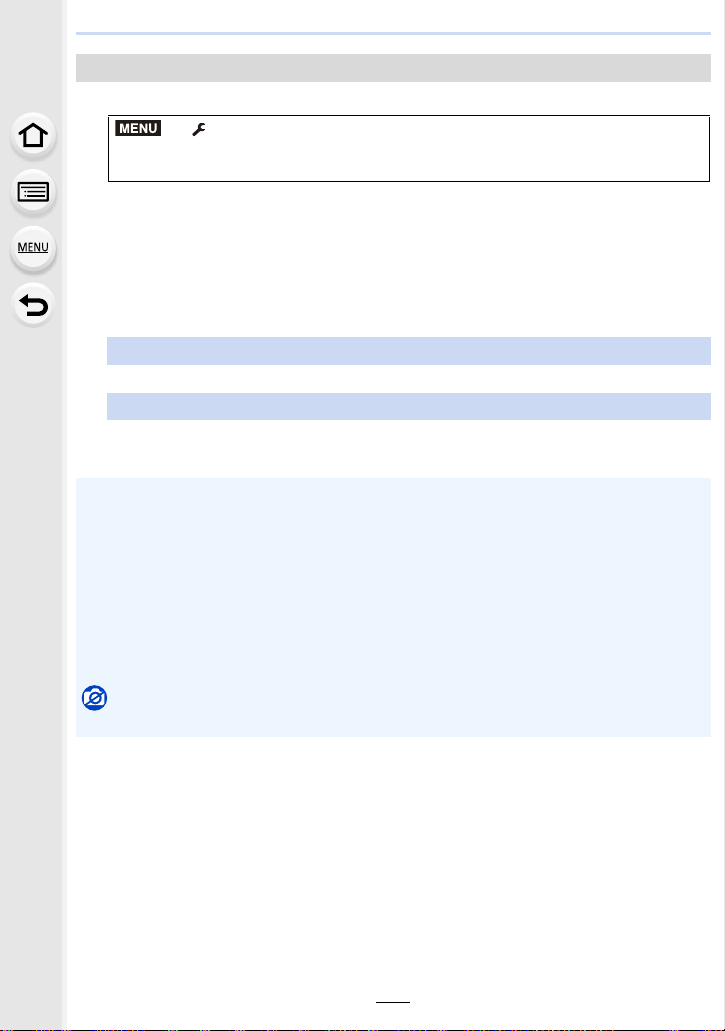
291
10. Using the Wi-Fi/Bluetooth function
1 Select the menu. (P55)
2 Select [Via Network] or [Direct], and connect. (P299)
3 Select the PC you want to connect to.
• When the PC you want to connect to is not displayed, select [Manual Input], and enter the
computer name of the PC (NetBIOS name for Mac).
4 Select the folder you want to send.
5 Check the send settings, and select [Set].
• To change the send setting, press [DISP.]. (P286)
Sending images to the PC
> [Setup] > [Wi-Fi] > [Wi-Fi Function] > [New Connection] >
[Send Images While Recording] or [Send Images Stored in the Camera] >
[PC]
6 When [Send Images While Recording] has been selected
Take pictures. (P285)
When [Send Images Stored in the Camera] has been selected
Select the picture. (P286)
• Folders sorted by the sent date are created in the specified folder, and pictures are saved in
those folders.
• If the screen for a user account and password entry appears, enter the one you set on your
PC.
• When the computer name (NetBIOS name for Mac) contains a space (blank character), etc., it
may not be recognized.
In that case, we recommend changing the name to one consisting only of 15 or less
alphanumeric characters.
• When the firewall of the OS, security software, etc. is enabled, connecting to the PC may not
be possible.
Not available in these cases:
• When [Auto Transfer] in [Bluetooth] is set to [ON], [Wi-Fi Function] is not available.
MENU
Loading ...
Loading ...
Loading ...