Loading ...
Loading ...
Loading ...
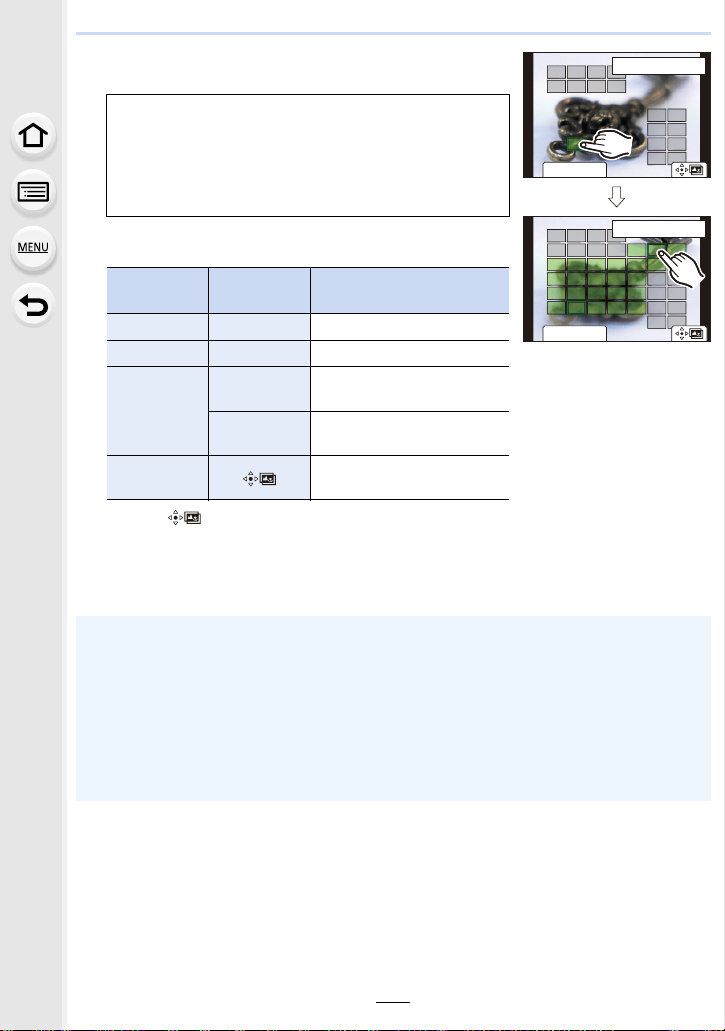
5. 6K/4K Photo and Drive Settings
132
3 (When [Range Merging] is selected)
Touch the desired focus area.
• Touch the focus area again to cancel the selection.
• Dragging the screen allows you to select multiple areas.
4 Touch [ ] to merge the pictures and save the resulting picture.
• The picture will be saved in JPEG format. Recording information (Exif information) of the
original picture with the closest focus distance, including the shutter speed, aperture, and ISO
sensitivity, will also be recorded to the new picture.
• Specify at least two areas.
• In-focus areas between the two areas will also be
selected, and the combined in-focus area will be indicated.
• Gray areas indicate areas that may, if selected, cause the
merged picture to look unnatural and areas that cannot be
selected.
Button
operation
Touch
operation
Description of operation
3/4/2/1 Touching Selects an area.
[Fn2] [Set/Cancel] Specifies/cancels an area.
[DISP.]
[All]
Selects all areas.
(Before selecting areas)
[Reset]
Cancels all selections.
(After selecting areas)
[MENU/SET]
Merges pictures and saves
the resulting picture.
• The camera may automatically correct the misalignments of pictures caused by camera
shake. If they are corrected, the angle of view becomes slightly narrower when pictures are
merged.
• An unnatural picture may be created if a subject moves during recording or the distance
between subjects is great.
• Very defocused pictures, such as those recorded with a macro lens, may be merged into an
unnatural picture. If you perform recording with a larger aperture value in Aperture-Priority AE
Mode or Manual Exposure Mode, the resulting picture may look less unnatural.
• You may not be able to use Focus Stacking for images recorded with other devices.
Fn2
ュリヴヱハ
5HVHW
6HW&DQFHO
ュリヴヱハ
5HVHW
Fn2
6HW&DQFHO
Loading ...
Loading ...
Loading ...