Loading ...
Loading ...
Loading ...
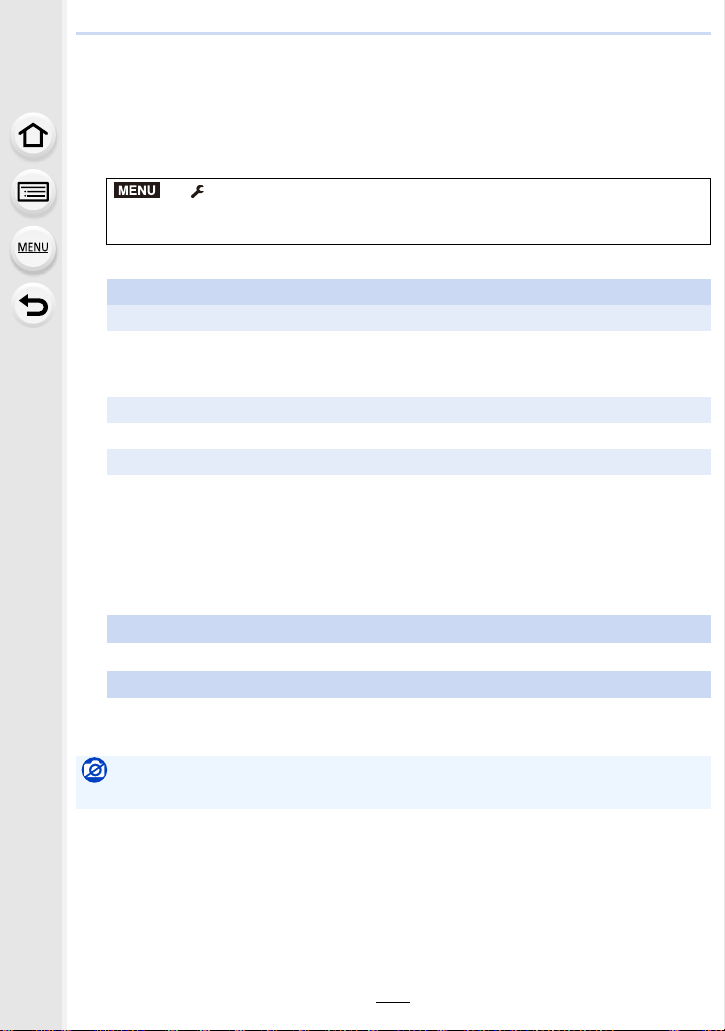
287
10. Using the Wi-Fi/Bluetooth function
Sending images to a smartphone/tablet
Preparations:
• Install the “Image App” in advance. (P267)
1 Select the menu. (P55)
2 Select [Via Network] or [Direct], and connect. (P299)
3 Select a device you want to connect.
4 Check the send settings, and select [Set].
• To change the send setting, press [DISP.]. (P286)
> [Setup] > [Wi-Fi] > [Wi-Fi Function] > [New Connection] >
[Send Images While Recording] or [Send Images Stored in the Camera] >
[Smartphone]
On your smartphone
When connecting with [Via Network]:
1 Turn on the Wi-Fi function.
2 Select the wireless access point you want to connect to, and set.
3 Start “Image App”.
When connecting with [WPS Connection] in [Direct]:
1 Start “Image App”.
When connecting with [Manual Connection] in [Direct]:
1 Turn on the Wi-Fi function.
2 Select the SSID that matches the one displayed on the screen of this unit.
3 Start “Image App”.
5
When [Send Images While Recording] has been selected
Take pictures. (P285)
When [Send Images Stored in the Camera] has been selected
Select the picture. (P286)
Not available in these cases:
• When [Auto Transfer] in [Bluetooth] is set to [ON], [Wi-Fi Function] is not available.
MENU
Loading ...
Loading ...
Loading ...